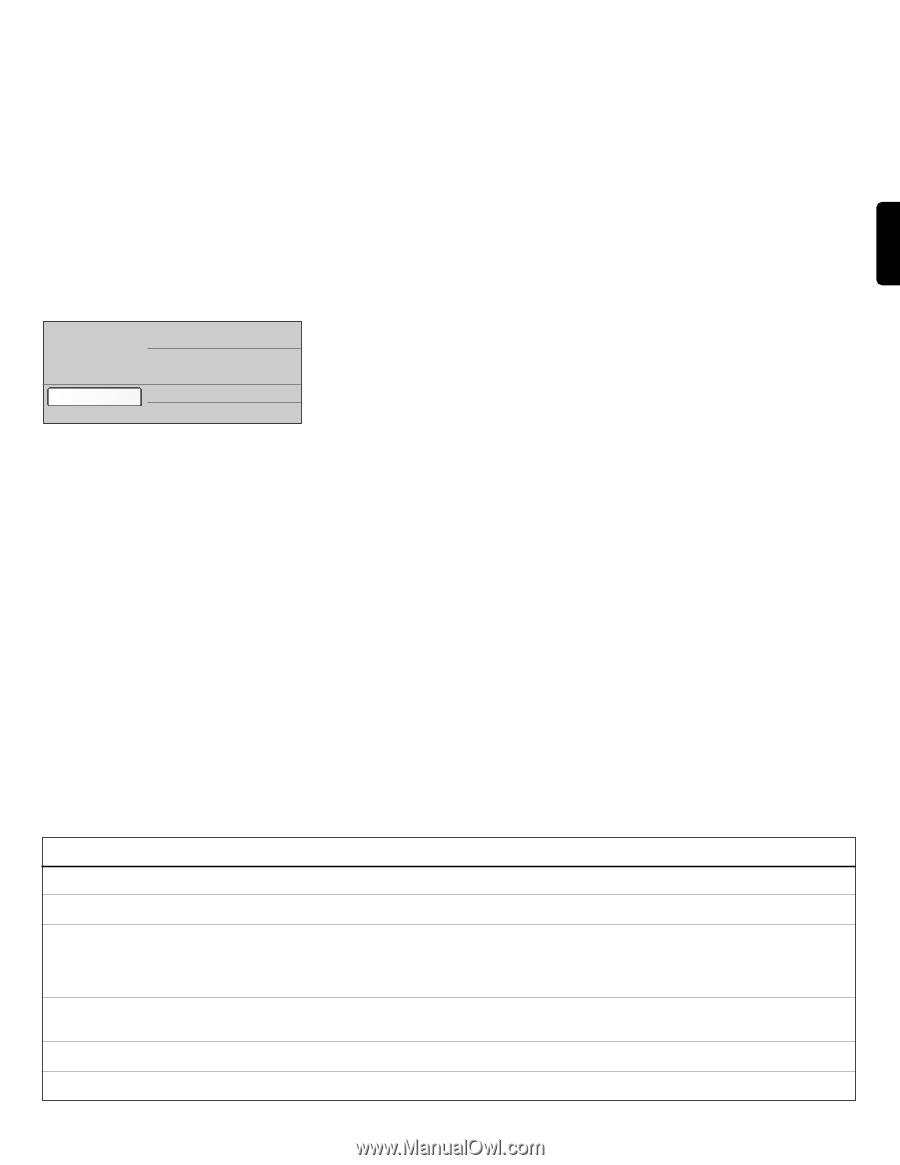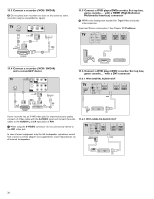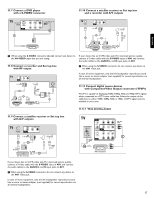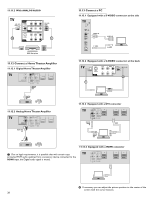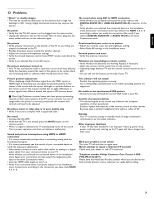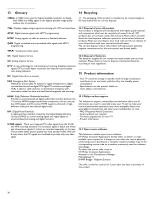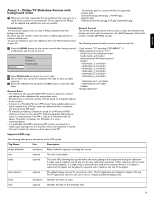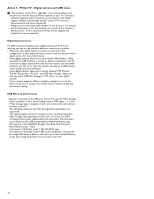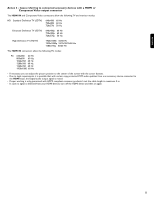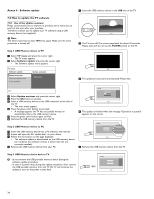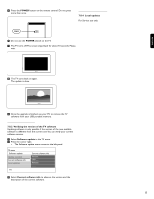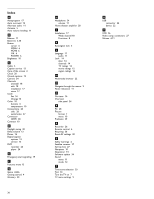Philips 52PFL7432D User manual - Page 33
Annex 1 - Philips TV Slideshow Format with, background music
 |
UPC - 609585131477
View all Philips 52PFL7432D manuals
Add to My Manuals
Save this manual to your list of manuals |
Page 33 highlights
ENGLISH Annex 1 - Philips TV Slideshow Format with background music ç Philips can't be held responsible for any problems that may occur as a result of the content in this document. Errors reported to Philips will be adapted and published as soon as possible. An absolute path to content will also be supported. - relative path: pictures\test1.jpg, tamper.jpg, ..\new\bird.jpg, ... - absolute path: USB1:\pictures1\foo_bar.jpg, C:\f1.jpg, \organization.jpg, ... Introduction This document explains how to make a Philips slideshow file with background audio. Be aware that the content of this document is addressing technical or software skilled users. To start the slideshow open the slideshow file in the Multimedia browser of your TV. General Format The format and syntax below will be used to create the slideshow file (simple ascii text) with the extension .alb (.ALB). Examples: slshow1.alb, summer_holiday_2004.ALB, test.alb, ... The following syntax should be used to create the text file: ‡ Press the MENU button on the remote control after having inserted a USB device and turned on the TV. Television Multimedia TV menu Channel list Program guide ® Select Multimedia and press the cursor right. Ò Go to where you stored the slideshow file (.alb) on your portable memory. † Select the slideshow file and press the OK button to start the slide show. General Rules - The slideshow will use plain ASCII XML syntax to allow the creation and editing of the slideshow files using simple tools. - All references to network content must be based on the global address of the content. - Content on a Portable Memory (PM) doesn't have a global address; as a result content from a PM can never be referenced from a slideshow not stored on the PM itself. - To maintain portability, a slideshow stored on a PM should ONLY reference content on the same PM. Referencing global addresses can result in inconsistencies if the PM is used on a non-networked CE device. The latter is however not forbidden, it is only a recommendation. - It is preferable that URL's referencing PM content are based on a relative path starting from the directory where the slideshow is stored. This path includes the device or drive name of the PM. Title of the slideshow audio_url 30 slide_1_url slide_2_url slide_3_url slide_4_url slide_5_url slide_6_url ... slide_N-1_url slide_N_url Supported XML-tags The following table gives a description of the XML syntax. Tag Name Use Description philips-slideshow mandatory Philips slideshow signature including the version. title optional The title of the playlist. audio optional The audio-URL following this tag will define the music playing in the background during the slideshow. A single song or playlist (.m3u & .pls) are the only valid audio references. Other reference will not result in any audio playback. If a single song is referenced the song will be repeated forever. If a playlist is referenced the playlist will be played in sequence with a repeat at the end of the playlist. slide-duration optional The default display time (in 0,1 second) of a slide. The TV application isn't obliged to support this tag. The TV application can force the use of one or multiple predefined display times. slides mandatory Identifies the slides to show. slide optional Identifies the URL of the individual slide. 31