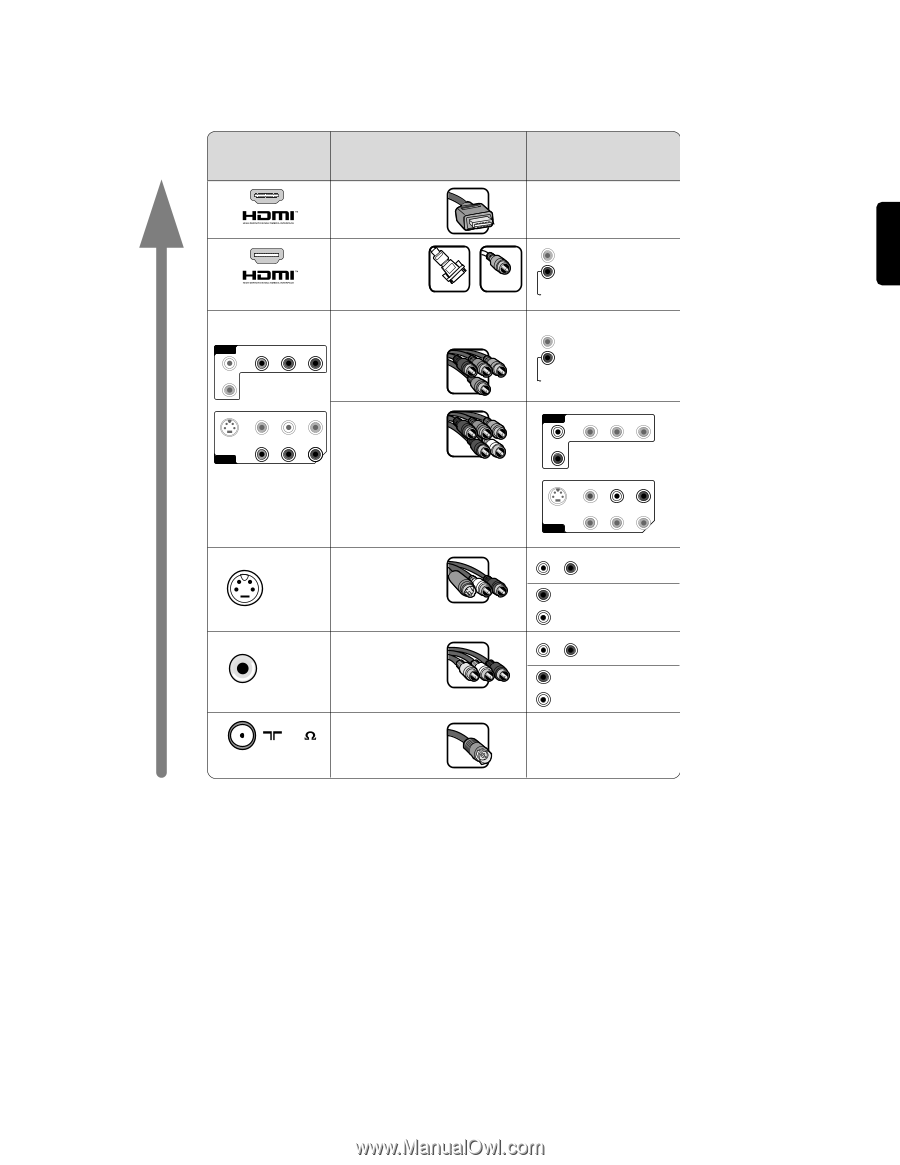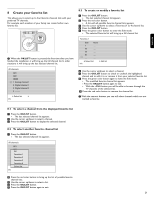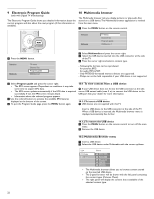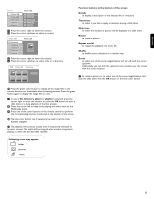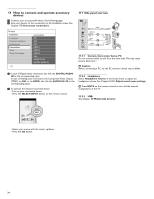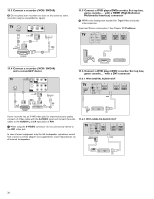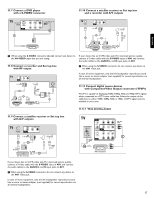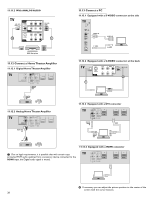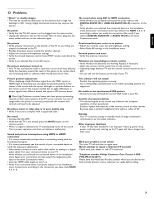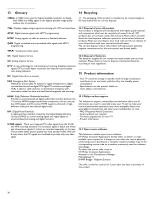Philips 52PFL7432D User manual - Page 27
To make video and audio connections - 1080p
 |
UPC - 609585131477
View all Philips 52PFL7432D manuals
Add to My Manuals
Save this manual to your list of manuals |
Page 27 highlights
ENGLISH 11.2 To make video and audio connections ç Use the inputs that are available on your device that provide the best video or audio performance, as below. BEST BEST PERFORMANCE CONNECTOR CABLE HDMI (High-definition Multimedia Interface) DVI to HDMI (High-definition Multimedia Interface) AV 3 L AUDIO R Y Pb Pr VIDEO L AUDIO R S VIDEO Y Pb Pr AV 1 Component video (480p,720p,480i,1080i) - for digital audio (AV1, AV3) - for analog audio (AV1, AV3) S VIDEO VIDEO S VIDEO (AV1, Side) VIDEO RF/Coaxial 75 AUDIO CONNECTION REQUIRED No DISPLAY SYNC. OUT IN DIGITAL AUDIO + AV 1 HDMI 1 AV 2 HDMI 2 AV 3 DIGITAL AUDIO IN DISPLAY SYNC. OUT IN DIGITAL AUDIO + AV 1 HDMI 1 AV 2 HDMI 2 AV 3 DIGITAL AUDIO IN AV 3 L AUDIO R Y Pb Pr VIDEO L AUDIO R S VIDEO Y Pb Pr AV 1 L AUDIO R R AUDIO L L AUDIO R R AUDIO L AV1 Side AV1 Side No à - If you experience a discolored line on the left or right side of the set, adjust the picture position to the center of the screen with the cursor buttons. - Cables are often color-coded to connectors. Connect red to red, white to white.... - Component video (YPbPr) connection is necessary to view video sources, for example digital broadcastings coming from a settop box, in 1080i, 1080p, 720p, 480i or 480p; - The labels for the component video sockets may differ depending on the DVD player or the device connected. Although the abbreviations may vary, the letters B and R stand for the blue and red component signals, respectively, and Y indicates the luminance signal. Refer to the DVD player's or devices instructions for use for definitions and connection details; - This television is designed to accept high definition signal standards 480p, 720p, 1080p and 1080i as specified by the Electronic Industries Association standard EIA770.3. Digital devices from different manufacturers have the possibility of differing output standards which may cause difficulties for the television to properly display. à DVI to HDMI - Your TV comes with all types of connectors with the exception of the DVI connector but some of your equipment may be equipped with this type. In this case you'll need a DVI to HDMI adapter or a HDMI to DVI cable and separate audio cables, all available at your local dealer. - Be sure to connect the DVI output connector first, then connect to the HDMI input on your TV. 25