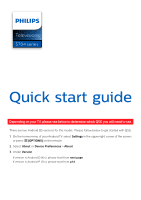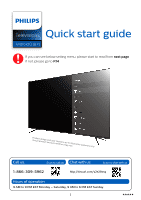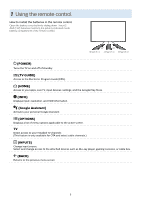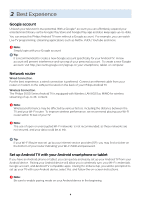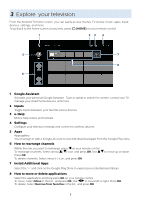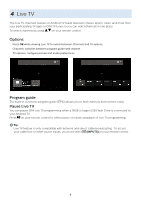Philips 75PFL5704 Quick start guide
Philips 75PFL5704 Manual
 |
View all Philips 75PFL5704 manuals
Add to My Manuals
Save this manual to your list of manuals |
Philips 75PFL5704 manual content summary:
- Philips 75PFL5704 | Quick start guide - Page 1
Televisions 5 04 series Quick start guide Depending on your TV, please see below to determine which QSG you will need to see. There are two Android OS versions for this model. Please follow below to get started with QSG. 1. On the home menu of your Android TV, select Settings in the upper right - Philips 75PFL5704 | Quick start guide - Page 2
Televisions Quick start guide Android O (8.x) C If you can see below setting menu, please start to read from next page. If not, please go to P.14 PAcrotudaulcpt rdoedsuigcnt aanndduusseerriinntteerrffaacceemaraeyfvoar riyll. - Philips 75PFL5704 | Quick start guide - Page 3
control. 30° 30° 16 feet (5 m) 23 feet (7 m) 16 feet (5 m) B (POWER) Turns the TV on and off of standby. z (TV GUIDE) Access to the Electronic Program Guide (EPG). x (HOME) Access to your apps, Live TV, input devices, settings, and the Google Play Store. 1 (INFO) Displays input, resolution, and - Philips 75PFL5704 | Quick start guide - Page 4
Philips Android TV. Wireless Connection: The Philips 5000 Series Android TV up by your internet service provider (ISP), you may find a TV compatible apps. During the initial setup, you will be prompted to set up your TV with your Android device, select Yes, and follow the on-screen instructions - Philips 75PFL5704 | Quick start guide - Page 5
HOME) on your remote control. 1 23 4 5 7 8 6 1 Google Assistant Activates your personal Google Assistant. Type or speak to search for content, control your TV, manage your smart home devices, and more. 2 Inputs Toggle inputs between your favorite source devices. 3 e-Help Online help videos and - Philips 75PFL5704 | Quick start guide - Page 6
your remote control. Options Press OK while viewing Live TV to switch between Channels and TV options. Channels: switches between program guide and channel. TV options: configure picture and audio preferences. Program guide The built-in electronic program guide (EPG) allows you to find channels and - Philips 75PFL5704 | Quick start guide - Page 7
your remote control. Speech examples may be displayed depending on your model. To learn more about the Google Assistant visit https://assistant.google your television. Parental supervision is strongly recommended. 1. On the Android TV home screen, select Settings in the upper right corner of the - Philips 75PFL5704 | Quick start guide - Page 8
device from the list shown on your TV. 5. Your Android TV will pair with your device. E Tip: Some devices may require additional steps. Please consult your Bluetooth device manual for more information. For complete instructions, please visit www.philips.com/support to download the full version of - Philips 75PFL5704 | Quick start guide - Page 9
Troubleshooting Category Problem the TV". , call the customer support service in yyoouur croBulnuteryt.ooth® devices". - To obtain assistance, contact Philips customer care centerT; model and serial numbers located on theyleofut rsirdeemaondtethceornetaror ol fstihmeuTlVtacnaeboinuest.ly for 5 Model - Philips 75PFL5704 | Quick start guide - Page 10
source device. For further assistance, call the customer support service in your country. - To obtain assistance, contact Philips customer care center; In the U.S.A., Canada, Puerto Rico, or the U.S. Virgin Islands 1 866 309 5962 Enter below the model and serial numbers located on the left side and - Philips 75PFL5704 | Quick start guide - Page 11
Channel > Parental controls. 3. Set a PIN > Program restrictions > Ratings. 4. Select Ratings as described in the table below and press OK. Rating types and restriction levels United States TV-Y TV-Y7 TV-G TV-PG TV-14 TV-MA High restrictions Content suitable for children Medium - Philips 75PFL5704 | Quick start guide - Page 12
cations Model temperature * Specifications are subject to change without prior notice. 75PFL5704 UHD (Ultra HD) (3840 x 2160 pixels 60Hz) 1080p, 2160p @24/30/60Hz Supporting HDMI HDR signals : HDR10 Supporting HDMI digital audio signals : LPCM, AC3, DD+ Supporting PC-input video signal up to 4096 - Philips 75PFL5704 | Quick start guide - Page 13
complete instructions, please visit www.philips.com/support to download the full version of the User manual. This product has been manufactured by and is sold under the responsibility of Funai Corporation, Inc., and Funai Corporation, Inc. is the warrantor in relation to this product. The Philips - Philips 75PFL5704 | Quick start guide - Page 14
Televisions Quick start guide Android P (9.x) C If you can see below setting menu, please start to read from next page. If not, please go to P.2 PAcrotudaulcpt rdoedsuigcnt aanndduusseerriinntteerrffaacceemaraeyfvoar riyll.ustrative - Philips 75PFL5704 | Quick start guide - Page 15
remote. a b c AAA (1.5 V) x 2 30° 30° 16 feet (5 m) 23 feet (7 m) 16 feet (5 m) Microphone 1 2 3 4 5 1 (POWER) Turns the TV on and off of standby. 2 z (TV GUIDE) Access to the Electronic Program Guide (EPG). 3 The Google Assistant 6 Press the Assistant button on your remote to talk to - Philips 75PFL5704 | Quick start guide - Page 16
Philips Android TV. Wireless Connection: The Philips 5000 Series Android TV up by your internet service provider (ISP), you may find a TV compatible apps. During the initial setup, you will be prompted to set up your TV with your Android device, select Yes, and follow the on-screen instructions - Philips 75PFL5704 | Quick start guide - Page 17
3 Explore your television From the Android TV home screen, you can easily access movies, TV shows, music, apps, input devices, settings, and more. To go back to the home screen at any time, press x (HOME) on your remote. 1 23 4 5 7 8 6 1 The - Philips 75PFL5704 | Quick start guide - Page 18
channels installed, select with the yellow color key Broadcast (conventional TV channels) or Network (internet TV channels). Program guide To view the latest TV program schedule, press z (TV GUIDE) on your remote. E Tip: Live TV feature is only compatible with antenna and select cable broadcasting - Philips 75PFL5704 | Quick start guide - Page 19
from your Google search results. The SafeSearch filter helps block most adult content from your television. Parental supervision is strongly recommended. 1. On the Android TV home screen, select Settings in the upper right corner of the screen, and press OK. 2. Select Device Preferences and press OK - Philips 75PFL5704 | Quick start guide - Page 20
device from the list shown on your TV. 5. Your Android TV will pair with your device. E Tip: Some devices may require additional steps. Please consult your Bluetooth device manual for more information. For complete instructions, please visit www.philips.com/support to download the full version of - Philips 75PFL5704 | Quick start guide - Page 21
7 Troubleshooting Category PPrroobblelemm are connected to the TV". •• CChheacnkgief ytohuerrreosuotleurtiaonndo/uotrpmuot assistance,dcaolel tshenocutswtoomrekr. support service in yopuargceouanntrdy. see "How to connect to your - To obtain assistance, contact Philips customer care center; - Philips 75PFL5704 | Quick start guide - Page 22
TV". • Change the resolution output of your source device. For further assistance, call the customer support service HDEMnteI rwbietlhow the model and serial numbers located on thecloefnt nsiedcetaenddttohethreearHoDf tMheI T2V(AcaRbCin)eitn. put on external devices the TV. Model : Serial : - Philips 75PFL5704 | Quick start guide - Page 23
data reset. Program Restrictions is displayed only when the last selected input is not HDMI. Rating types and restriction levels United States TV-Y TV-Y7 TV-G TV-PG TV-14 TV-MA High Restrictions Content suitable for children Medium Restrictions Content suitable for older children - Philips 75PFL5704 | Quick start guide - Page 24
Model Operating temperature * Specifications are subject to change without prior notice. 75PFL5704 UHD (Ultra HD) (3840 x 2160 pixels 60 Hz) , 2160p @24/30/60 Hz Supporting HDMI HDR signals : HDR10 Supporting HDMI digital audio signals : LPCM, AC3, DD+ Supporting PC-input video signal up to 4096 - Philips 75PFL5704 | Quick start guide - Page 25
are trademarks of Google LLC. Use of this TV requires consent to Google Terms of Service and Privacy Policy. This device complies with part 15 corrections to the open source software or source code or to provide any support or assistance with respect to it. Funai Corporation, Inc. disclaims any - Philips 75PFL5704 | Quick start guide - Page 26
instructions, please visit www.philips.com/support to download the full version of the online user manual. This product has been manufactured by and is sold under the responsibility of Funai Corporation, Inc., and Funai Corporation, Inc. is the warrantor in relation to this product. The Philips
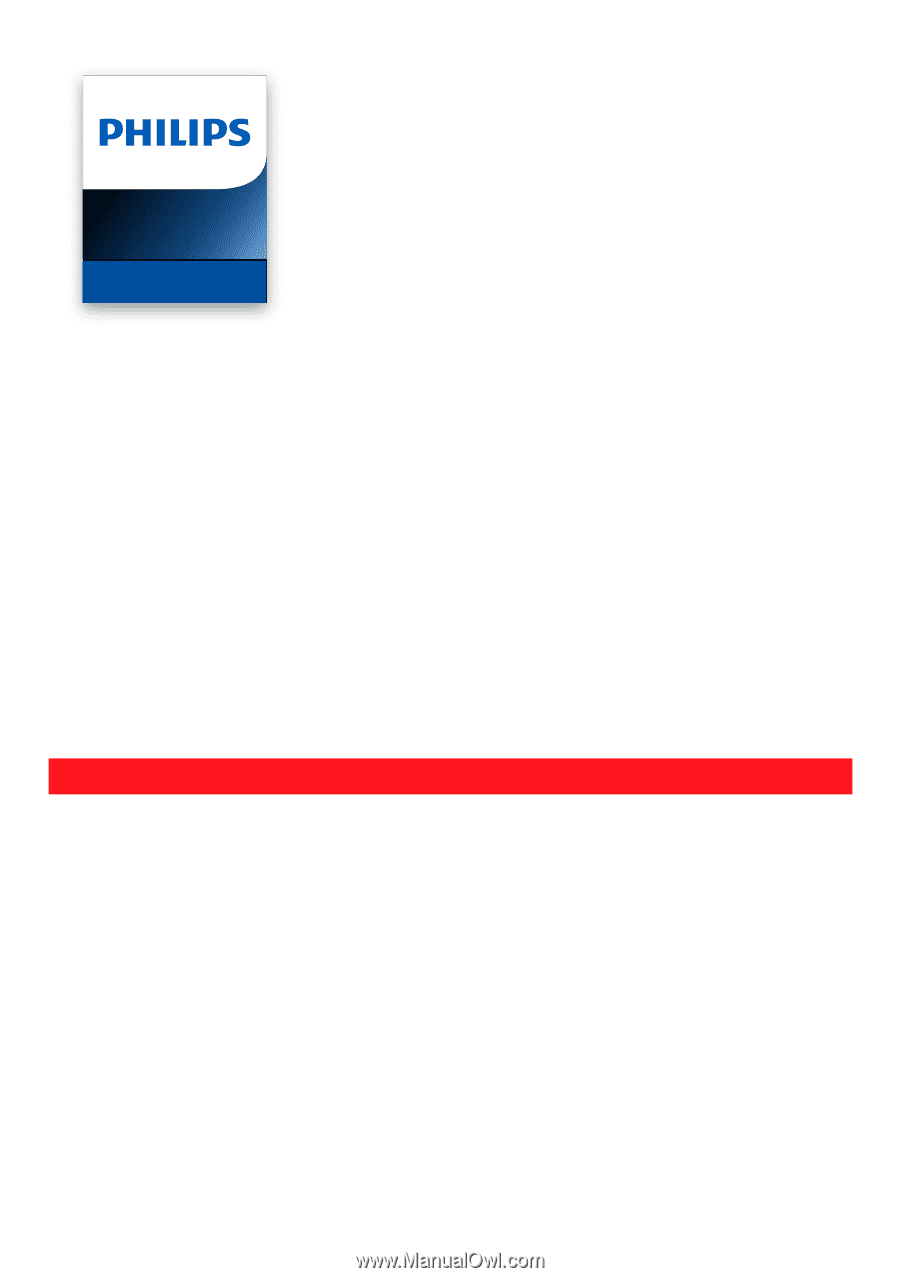
Quick start guide
Depending on your TV, please see below to determine which QSG you will need to see.
There are two Android OS versions for this model.
Please follow below to get started with QSG.
1.
On the home menu of your Android TV, select
Settings
in the upper right corner of the screen,
or press
y
(OPTIONS)
on the remote.
2.
Select
About
or
Device Preferences
>
About
3.
Under
Version
:
If version is Android O (8.x), please start from
next page
If version is Android P (9.x), please start from
p.14
Televisions
5704 series