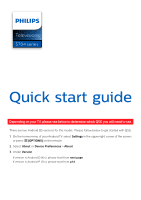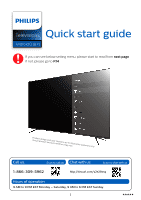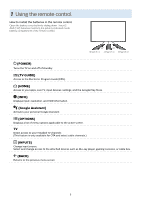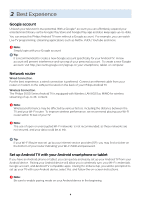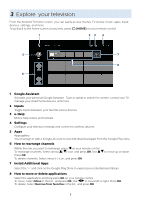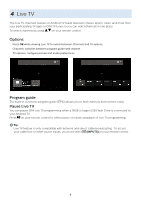Philips 75PFL5704 Quick start guide - Page 3
Using the remote control
 |
View all Philips 75PFL5704 manuals
Add to My Manuals
Save this manual to your list of manuals |
Page 3 highlights
1 Using the remote control How to install the batteries in the remote control Open the battery cover by firmly sliding down. Insert 2 AAA (1.5V) batteries matching the polarity indicated inside battery compartment of the remote control. 30° 30° 16 feet (5 m) 23 feet (7 m) 16 feet (5 m) B (POWER) Turns the TV on and off of standby. z (TV GUIDE) Access to the Electronic Program Guide (EPG). x (HOME) Access to your apps, Live TV, input devices, settings, and the Google Play Store. 1 (INFO) Displays input, resolution, and HDR information. 0 (Google Assistant) Activates your personal Google Assistant. y (OPTIONS) Displays a list of menu options applicable to the active screen. TV Direct access to your installed TV channels. (This feature is only available for OTA and select cable channels.) w (INPUTS) Change input source. Select and change access to the attached devices such as Blu-ray player, gaming consoles, or cable box. 3 (BACK) Returns to the previous menu screen. 3