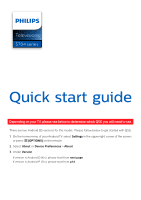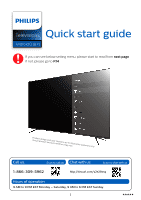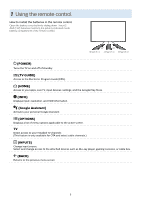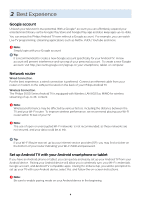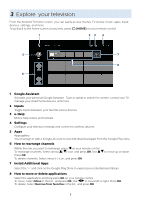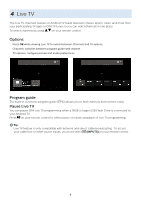Philips 75PFL5704 Quick start guide - Page 5
Explore, your television
 |
View all Philips 75PFL5704 manuals
Add to My Manuals
Save this manual to your list of manuals |
Page 5 highlights
3 Explore your television From the Android TV home screen, you can easily access movies, TV shows, music, apps, input devices, settings, and more. To go back to the home screen at any time, press x (HOME) on your remote control. 1 23 4 5 7 8 6 1 Google Assistant Activates your personal Google Assistant. Type or speak to search for content, control your TV, manage your smart home devices, and more. 2 Inputs Toggle inputs between your favorite source devices. 3 e-Help Online help videos and tutorials 4 Settings Configure your television settings and connect to wireless devices. 5 Apps Apps gallery You must sign in with a Google account to visit and download apps from the Google Play store. 6 How to rearrange channels Within the row, you want to rearrange, press J on your remote control. To rearrange channels, Select arrow (H/I) icon, and press OK. Use H I to move up or down. Press OK. To delete channels, Select minus (-) icon, and press OK. 7 Install Additional Apps Select the "+" and click on the Google Play Store to expand your entertainment library. 8 How to move or delete applications Select the application and long press OK on your remote control. To move, Select Move in the list, and press OK. Use J K to move left or right. Press OK. To delete, Select Remove from favorites in the list, and press OK. 5