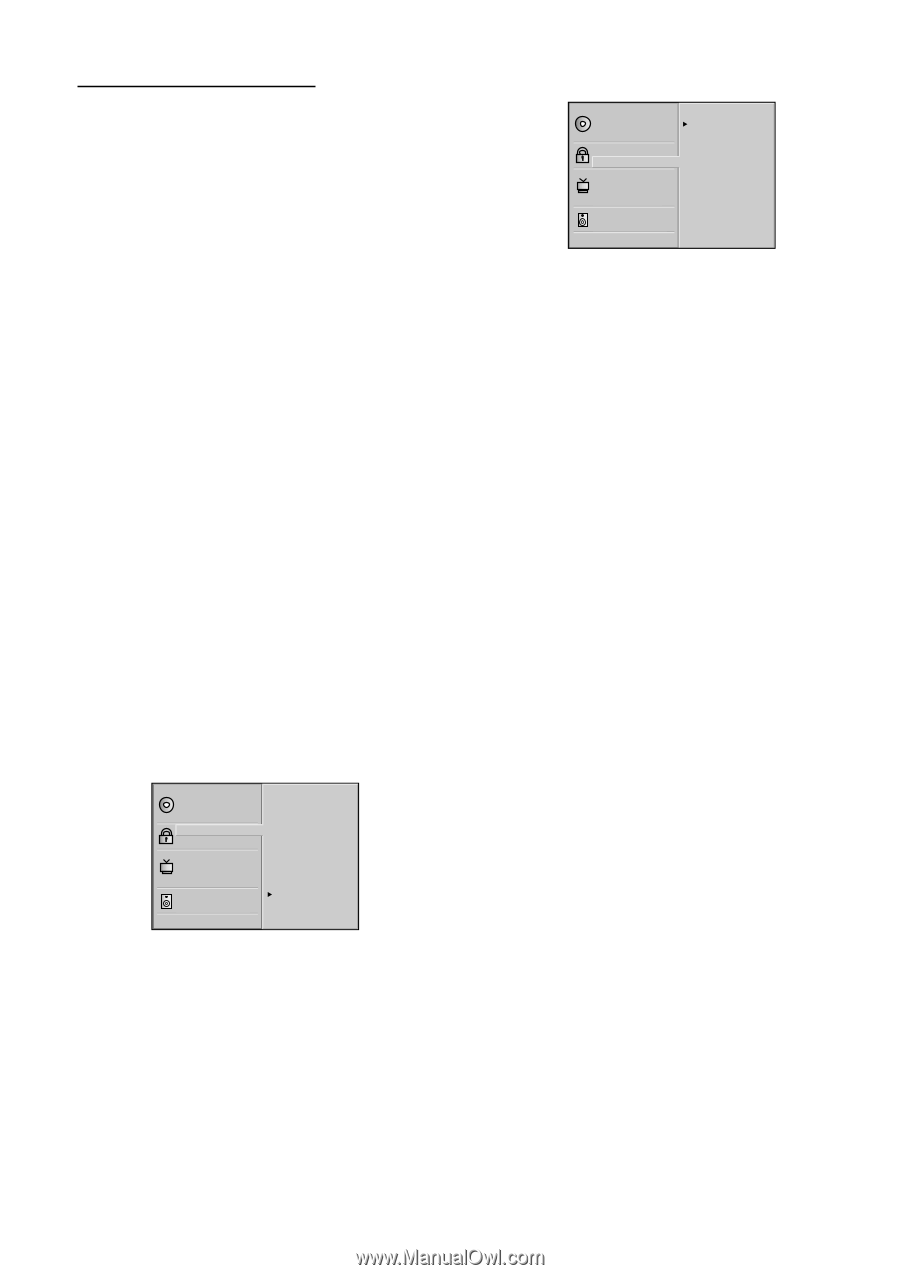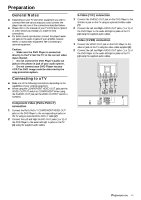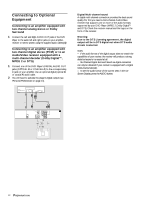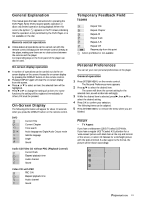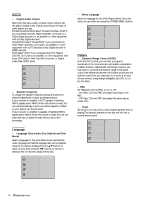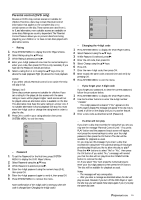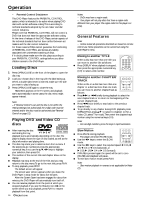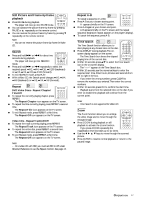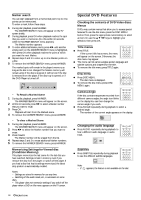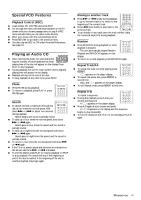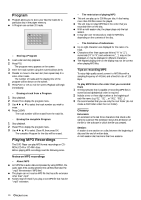Philips DVD704AT98 User manual - Page 15
Rating, Password, Changing the 4-digit code, If you forget your 4-digit code, If a Disc will
 |
View all Philips DVD704AT98 manuals
Add to My Manuals
Save this manual to your list of manuals |
Page 15 highlights
Parental control (DVD only) Movies on DVDs may contain scenes not suitable for children.Therefore, discs may contain 'Parental Control' information that applies to the complete disc or to certain scenes on the disc.These scenes are rated from 1 to 8, and alternative, more suitable scenes are available on some discs. Ratings are country dependent.The 'Parental Control' feature allows you to prevent discs from being played by your children or to have certain discs played with alternative scenes. - Rating 1 Press SYSTEM MENU to display the DVD Player's Menu. 2 Select Rating using the 3/4 keys. 3 While Rating is selected, press B. 4 Enter your 4-digit password now. Use the numerical keys to enter your code, then press OK.This is only necessary if you have set the Password. Details are below. 5 Select a rating from 1 to 8 using the 3/4 keys. One (1) allows the least playback. Eight (8) allows the most playback. Unlock: If you select Unlock, Parental Control is not active.The Disc will play in full. Ratings 1 to 8: Some discs contain scenes not suitable for children. If you set a rating for the player, all disc scenes with the same rating or lower will be played. Higher rated scenes will not be played unless an alternative scene is available on the disc. The alternative must have the same rating or a lower one. If no suitable alternative is found, playback will stop.You must enter the 4-digit code or change the rating level in order to play the disc. 6 Press OK to confirm your rating selection, then press SYSTEM MENU to exit the menu. Disc Audio Disc Subtitle Disc Menu Rating Password TV Aspect Menu Language Progressive Scan Digital Audio Output 5.1 Speaker Setup Others 8 7 6 5 4 3 2 1 Unlock - Password 1 To set the Password for the first time, press SYSTEM MENU to display the DVD Player's Menu. 2 Select Password using the 3/4 keys. 3 While Password is selected, press B. 4 Enter the 4-digit password using the numeric keys (0-9), then press OK. 5 Enter the 4-digit password again to verify it, then press OK. 6 Press SYSTEM MENU to remove the menu. Note: Confirmation of the 4-digit code is necessary when the code is changed (see 'Changing the 4-digit code'). Disc Audio Disc Subtitle Disc Menu Rating Password TV Aspect Menu Language Progressive Scan Digital Audio Output 5.1 Speaker Setup Others New - - - - - Changing the 4-digit code 1 Press SYSTEM MENU to display the DVD Player's Menu. 2 Select Password using the 3/4 keys. 3 While Password is selected, press B. 4 Enter the old code, then press OK. 5 Select Change using the 3/4 keys. 6 Press OK. 7 Enter the new 4-digit code, then press OK. 8 Enter exactly the same code a second time and verify by pressing OK. 9 Press SYSTEM MENU to exit the menu. - If you forget your 4-digit code If you forget your password, to clear the current password, follow the procedure below. 1 Press SYSTEM MENU to display the DVD Player's Menu. 2 Use the Number buttons to enter the 6-digit number "210499." ➜ The 4-digit password is cleared."P CLr" appears on the DVD player's display.The message will appear if the disc tray is closed. It will be on the display until you try another feature. 3 Enter a new code as described at left (Password). - If a Disc will not play If you insert a disc that exceeds the rating level you set, you may see the message "Parental Control Limit." If so, press PLAY button and the password input screen will appear, next press the numerical keys to enter your four-digit password, then press the OK button.The disc will be available for playback as usual. Or, you may see this message if you insert a disc that exceeds the rating level: "The parental setting of this player prohibits play. Would you like to allow this disc to play?" Press the 1/2 buttons to select "Yes" or "No," then press the OK button. If you select "No," a message will remind you that the disc will not play. Press the OPEN/CLOSE button to remove the disc. Or, if you select "Yes," next press the numerical keys to enter your four-digit password, then press the OK button. The disc will be available for playback as usual. Notes: - The messages will vary among discs. - After you clear a message as described above, the disc will play as usual. However, if you turn off the DVD Player or open the disc tray, you will repeat these steps again if you try to play the same disc later. PREPARATION 15