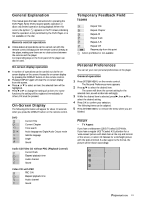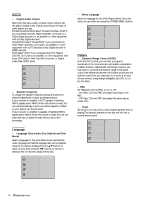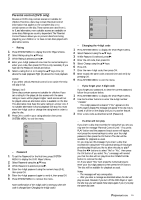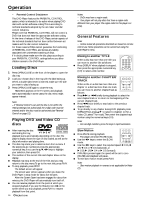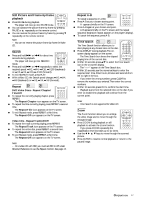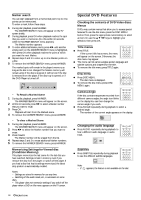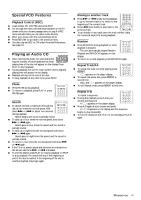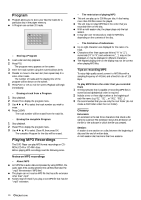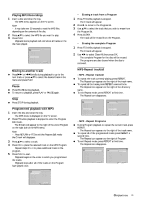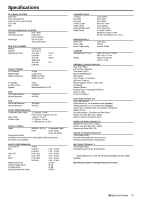Philips DVD704AT98 User manual - Page 18
Special DVD Features
 |
View all Philips DVD704AT98 manuals
Add to My Manuals
Save this manual to your list of manuals |
Page 18 highlights
Marker search You can start playback from a memorized point. Up to nine points can be memorized. To enter a mark, follow these steps. 1 During disc playback, press MARKER. ➜ The MARKER SEARCH menu will appear on the TV screen briefly. 2 During playback, press OK when playback reaches the spot that you want to memorize. (Do this within 10 seconds while the MARKER SEARCH menu appears.) ➜ The Marker number appears. 3 To enter additional Marker points, press 1/2 until another empty point on the MARKER SEARCH menu is highlighted, then press OK when playback reaches the point at which you want the next Marker. 4 Repeat steps 2 and 3 to enter up to nine Marker points on a disc. 5 To remove the MARKER SEARCH menu, press MARKER. The marked spots will remain in the player's memory as long as the disc is not changed.The Marker memory will remain active if the disc is stopped. It will be lost if the disc is removed from the player, if the disc tray is opened, or if the DVD Player is turned off. MARKER SEARCH - To Recall a Marked Scene 1 During disc playback, press MARKER. ➜ The MARKER SEARCH menu will appear on the screen. 2 Within 10 seconds, press 1/2 to select a Marker number that you want to recall. 3 Press OK. ➜ Playback will start from the Marked scene. 4 To remove the MARKER SEARCH menu, press MARKER. - To clear a Marked Scene 1 During disc playback, press MARKER. ➜ The MARKER SEARCH menu will appear on the screen. 2 Press 1/2 to select the Marker number that you want to erase. 3 Press CLEAR. ➜ The Marker number will be erased from the list. 4 Repeat steps 2 and 3 to erase additional Marker numbers. 5 To remove the MARKER SEARCH menu, press MARKER. Memorizing Settings for Viewed disc (Condition Memory) This player memorizes the last scene for the last disc you have watched. Settings remain in memory even if you remove the disc from the player or switch off the player. If you load a disc that has its settings memorized, the latest stop position is automatically recalled. Notes: - Settings are stored in memory for use any time. - Switching of the audio mode, etc., is automatic on some discs. - This player does not memorize settings if you switch off the player when a DVD or title menu appears on the TV screen. Special DVD Features Checking the contents of DVD Video discs: Menus DVDs may contain menus that allow you to access special features.To use the disc menu, press the DISC MENU button.Then, press the appropriate numerical key to select an item. Or, use the 3 4 1 2 keys to highlight your selection, then press OK. Title menus ¶ Press TITLE. ➜ If the current title has a menu, the menu STOP PLAY PAUSE CLEAR MARKER FTS TITLE SUBTITLE ANGLE ZOOM AUIDO will appear on the screen. Otherwise, the REPEAT A-B RANDOM SOUND disc menu may appear. ¶ The menu can list camera angles, spoken language and subtitle options, and chapters for the title. ¶ To remove the title menu, press TITLE again. Disc menu ¶ Press DISC MENU. ➜ The disc menu is displayed. ¶ To remove the disc menu, press DISC MENU again. 789 RETURN DISPLAY 0 DISC SYSTEM MENU MENU OK Camera Angle STOP PLAY PAUSE If the disc contains sequences recorded from CLEAR MARKER FTS TITLE SUBTITLE ANGLE ZOOM AUIDO different camera angles, the angle icon blinks REPEAT A-B RANDOM SOUND on the display.You can then change the camera angle if you wish. ¶ Press ANGLE repeatedly during playback to select a desired angle. ➜ The number of the current angle appears on the display. 1 Changing the audio language ¶ Press AUDIO repeatedly during playback to hear a different audio language or audio track. 1 ENG D 6 CH STOP PLAY PAUSE CLEAR MARKER FTS TITLE SUBTITLE ANGLE ZOOM AUIDO REPEAT A-B RANDOM SOUND Subtitles ¶ Press SUBTITLE repeatedly during playback to see the different subtitle languages. 1 ENG STOP PLAY PAUSE CLEAR MARKER FTS TITLE SUBTITLE ANGLE ZOOM AUIDO REPEAT A-B RANDOM SOUND Note: - If appears, the feature is not available on the disc. 18 OPERATION