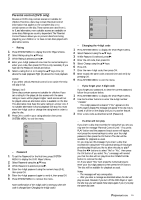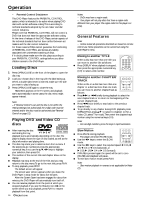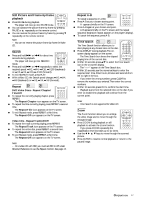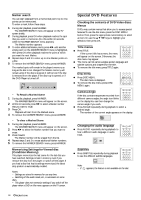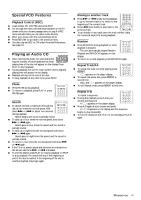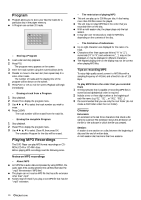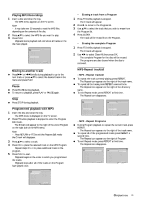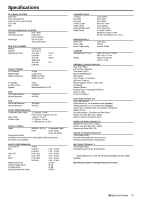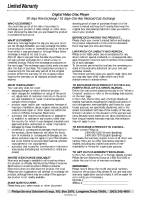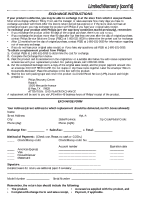Philips DVD704AT98 User manual - Page 20
Program, Playing MP3 Recordings
 |
View all Philips DVD704AT98 manuals
Add to My Manuals
Save this manual to your list of manuals |
Page 20 highlights
Program ¶ Program allows you to store your favorite tracks for a particular disc in the player memory. ¶ A Program can contain 20 tracks. Program FTS Step 1 Total Time 0:00:00 Clear All - Storing a Program 1 Load a disc and stop playback. 2 Press FTS. ➜ The program menu appears on the screen 3 Enter the track number using the numerical keys (0-9). 4 Press 2 to move to the next slot, then repeat step 3 to enter other tracks. ➜ The number of tracks and the playing time of the program will be shown on the screen. 5 Press PLAY or OK to exit the screen. Playback will begin immediately. - Erasing a track from a Program 1 Stop playback. 2 Press FTS to display the program menu. 3 Use 1 2 3 4 to select the track number you wish to erase. 4 Press CLEAR. ➜ The track number will be erased from the track list. - Erasing the complete Program 1 Stop playback. 2 Press FTS to display the program menu. 3 Use 1 2 3 4 to select Clear All, then press OK. ➜ The complete Program for the disc will be erased. Playing MP3 Recordings The DVD Player can play MP3 format recordings on CDROM, CD-R or CD-RW discs. Before playing MP3 recordings, read the following notes. Notes on MP3 recordings - About MP3 ¶ An MP3 file is audio data compressed by using MPEG1, the audio layer-3 file-coding scheme.We call files that have the ".mp3" file extension "MP3 files." ¶ The player can not read an MP3 file that has a file extension other than ".mp3." ¶ Noises may be heard if you play a non-MP3 file that has the ".mp3" extension. - The restriction of playing MP3 ¶ This unit can play up to 200 files per disc. A disc having more than 200 files cannot be played. ¶ The unit may not play MP3 files in the order that you recorded them on the disc. ¶ With a multi-session disc, the player plays only the last session. ¶ It may take over 30 seconds to read the MP3 files, depending on the contents of the disc. - The limitation of indications ¶ Up to eight characters are displayed for the name of a track. ¶ Characters other than uppercase letters ("A" to "Z"), numericals ("0" to "9") and underscore ("_") may not be displayed, or may be displayed in different characters. ¶ The elapsed playing time on the display may not be correct when playing MP3 files. Tips on recording MP3 To enjoy high quality sound, convert to MP3 files with a sampling frequency of 44.1kHz and a fixed bit rate of 128 kbps. To play MP3 files in the order that you recorded them 1 Writing software that is capable of recording MP3 files in numerical and alphabetical order is required. 2 Include a two or three digit number at the beginning of each file name. (e.g. "01," "02," ... or "001," "002," ...) 3 It's recommended that you use only the root folder (do not create a child folder under the root folder). Glossary Extension: An extension is the last three characters that divide a file name by a period.The extension shows the attribution of the file or the software in which the file was created. Session: A session is one section on a disc between the beginning of data and the end of written data. A multi-session disc has more than two sessions. 20 OPERATION