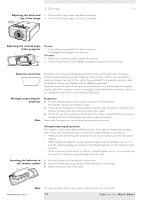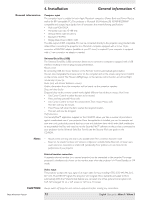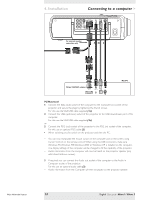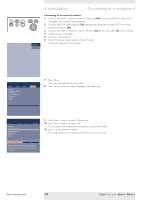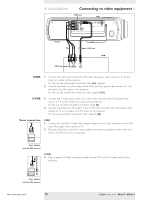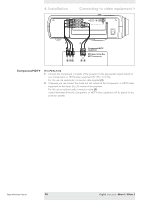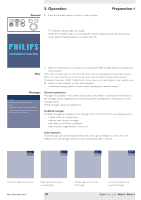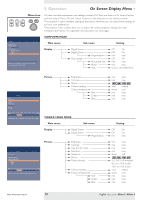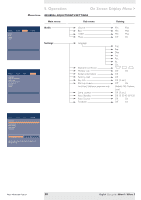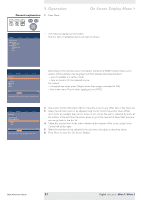Philips LC3136 User Manual - Page 16
Component/HDTV
 |
View all Philips LC3136 manuals
Add to My Manuals
Save this manual to your list of manuals |
Page 16 highlights
4. Installation Connecting to video equipment > S-Video Pr R YG Pb B Video Audio L Audio R Computer Audio in Computer USB PS/2 1 Cr Y Cb Pr Y Pb R G B 2 Audio out R L Component/HDTV equipment DVD player, Settop Box, HDTV receiver, etc. Component/HDTV Pr,Y, Pb/Cr,Y, Cb 1 Connect the Component in sockets of the projector to the appropriate output sockets of your Component- or HDTV-video equipment (Pr,Y, Pb / Cr,Y, Cb). For this, use the audio/video connection cable supplied (1). 2 If required you can connect the Audio out L/R sockets of the Component- or HDTV-video equipment to the Audio (in) L/R sockets of the projector. For this, use an optional audio connection cable (2). - Audio information from the Component- or HDTV-video equipment will be played via the projector speaker. Philips Multimedia Projector 16 English User guide bSure1 / bSure 2