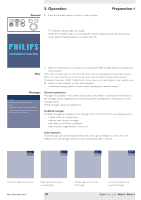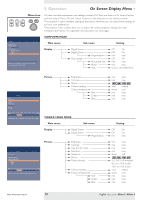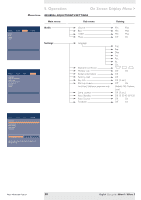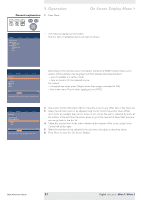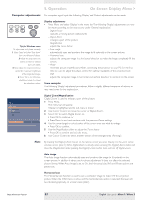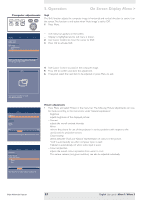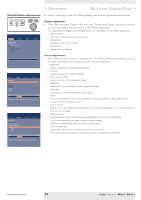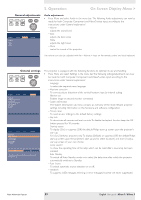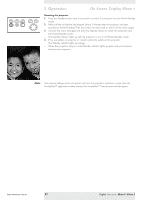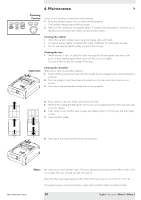Philips LC3136 User Manual - Page 23
Shift, Picture adjustments, bSure1 / bSure 2
 |
View all Philips LC3136 manuals
Add to My Manuals
Save this manual to your list of manuals |
Page 23 highlights
5. Operation On Screen Display Menu > Computer adjustments AV Mute Stand by Source Lamp Temp Menu OK Shift The Shift function adjusts the computer image in horizontal and vertical direction to centre it on the screen.This function is only active when 'Auto image' is set to 'Off '. 1 Press Menu. Display Picture Digital Freeze Digital Zoom Magnification Auto Image Horizontal size Phase Shift . . . Audio Settings - The menu bar appears on the screen. - 'Display' is highlighted and its sub menu is shown. 2 Use Cursor Control to move the cursor to 'Shift'. 3 Press OK to activate Shift. Shift is used to adjust the position of the image. Press OK key to activate Shift. Shift 4 Use Cursor Control to position the computer image. 5 Press OK to confirm and store the adjustment. 6 If required, select the next item to be adjusted or press Menu to exit. Move pointer to position the image. Press OK key when done. Display Picture Brightness Contrast Hue Saturation Sharpness Mirror (more) Audio Settings min max Move pointer left or right to adjust the contrast level. Display Picture (previous) Picture format Colour tracking Colour temperature Red Green Blue Audio Settings min max Move pointer left or right to adjust the Red level. Picture adjustments • Press Menu and select 'Picture' in the menu bar. The following 'Picture' adjustments can now be made according to the instructions under 'General explanation': - Brightness adjusts brightness of the displayed picture; - Contrast adjusts the overall contrast intensity; - Mirror mirrors the picture for use of the projector in various positions with respect to the user(s) and the projection screen; - Colour tracking selects between 'Vivid' and 'Natural' representation of colours in the picture. 'Vivid' is automatically set when computer input is used; 'Natural' is automatically set when video input is used. - Colour Temperature adjusts the overall colour impression from warm to cool. The various colours (red, green and blue) can also be adjusted individually. Philips Multimedia Projector 23 English User guide bSure1 / bSure 2