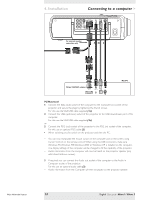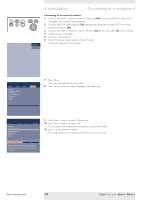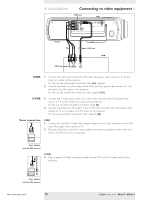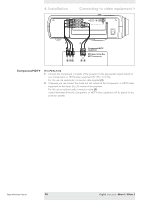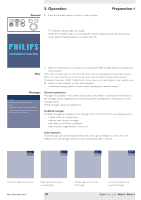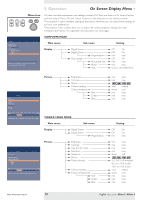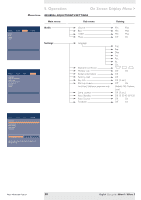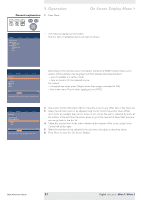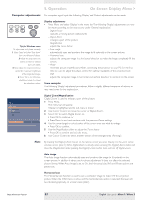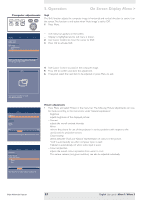Philips LC3136 User Manual - Page 18
Preparation
 |
View all Philips LC3136 manuals
Add to My Manuals
Save this manual to your list of manuals |
Page 18 highlights
AV Mute Stand by Source Lamp Temp pj 5. Operation General 1 Press the Standby button to switch on the projector. Menu OK Preparation < - The Standby indicator lights up orange. - When the projection lamp is on, the Standby indicator lights up green and the start-up screen (when enabled) appears for several seconds. PHILIPS Multimedia Projectors Note 2 Select the required source (Computer, Component, RGBS, S-Video,Video) by pressing the Source button. When only one input source is connected, this source will automatically be selected (Auto Source). When more input sources are connected, the source with the highest priority will be selected (Computer, Component, RGBS, S-Video, Video). Source selection can be changed in the 'Settings' menu. 3 Switch on the computer or start video playback. - A feedback message appears on the screen, indicating the selected source. Messages Fan error The projector will switch off automatically. Please: 1. Check whether the filter door is properly closed If the problem persists in spite of the above, please contact a service centre for repair. General explanation Messages are displayed in the centre of the screen.The problem is described in the header of the message display. Suggestion(s) to solve the problem are displayed in the gray part of the message display. These messages cannot be suppressed. Feedback messages Feedback messages are displayed in the top right corner of the screen.They are displayed when: - a signal comes up or goes down; - when an input source is changed; - when Mute or A/V Mute is activated; - when the Auto image function is set to On. Some examples These messages will only be displayed when the menu option 'Feedback' is set to 'On' in the 'Settings' menu. All messages will be removed automatically after 4 seconds. Computer Video No signal S-Video A/V Muted Component video A/V Muted Computer selected as source Philips Multimedia Projector Video selected as source, no input signal 18 S-Video selected as source, A/V muted Component selected as source A/V muted English User guide bSure1 / bSure 2