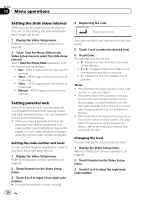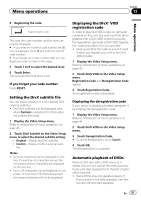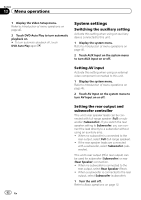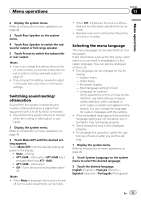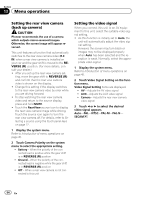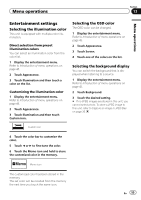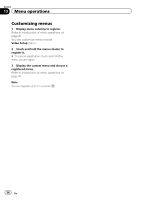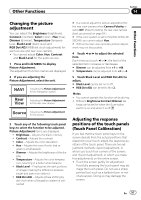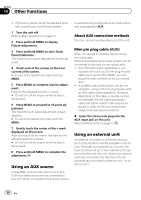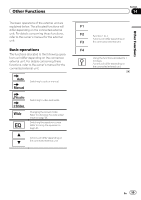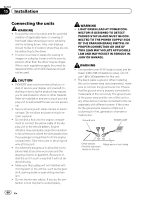Pioneer AVH-P2300DVD Owner's Manual - Page 55
Entertainment settings, Menu operations - custom background
 |
UPC - 884938124508
View all Pioneer AVH-P2300DVD manuals
Add to My Manuals
Save this manual to your list of manuals |
Page 55 highlights
Menu operations Section 13 Menu operations Entertainment settings Selecting the illumination color This unit is equipped with multiple-color illumination. Direct selection from preset illumination colors You can select an illumination color from the color list. 1 Display the entertainment menu. Refer to Introduction of menu operations on page 45. 2 Touch Appearance. 3 Touch Illumination and then touch a color on the list. Customizing the illumination color 1 Display the entertainment menu. Refer to Introduction of menu operations on page 45. 2 Touch Appearance. 3 Touch Illumination and then touch Custom icon. Selecting the OSD color The OSD color can be changed. 1 Display the entertainment menu. Refer to Introduction of menu operations on page 45. 2 Touch Appearance. 3 Touch Screen. 4 Touch one of the colors on the list. Selecting the background display You can switch the background that is displayed when listening to a source. 1 Display the entertainment menu. Refer to Introduction of menu operations on page 45. 2 Touch Background. 3 Touch the desired setting. # If no JPEG images are stored in this unit, you cannot select photo. To store a JPEG image to this unit, refer to Capture an image in JPEG files on page 36. Custom icon 4 Touch the color bar to customize the color. 5 Touch c or d to fine-tune the color. 6 Touch the Memo icon and hold to store the customized color in the memory. Memo Memo icon The customized color has been stored in the memory. The set color will be recalled from the memory the next time you touch the same icon. En 55