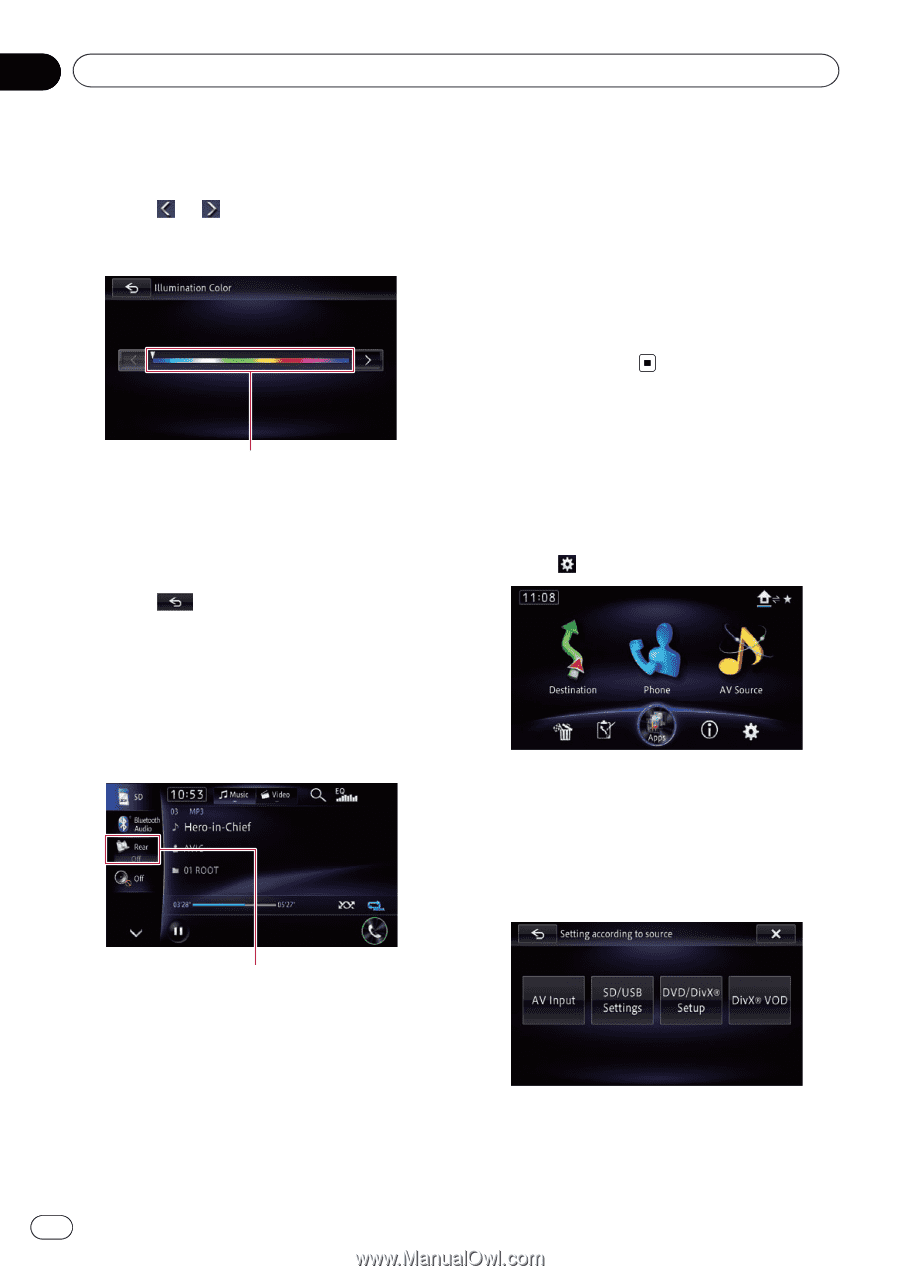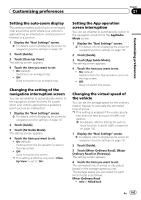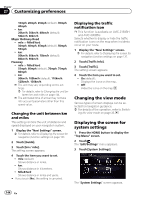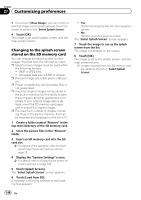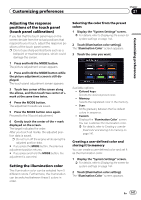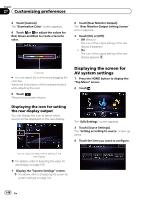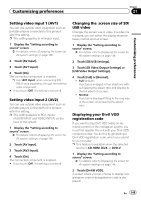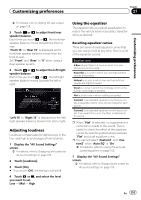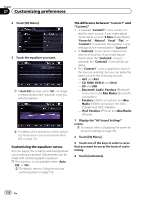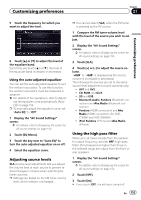Pioneer AVIC-Z150BH Operation Manual - Page 148
Displaying the screen for, AV system settings, Customizing preferences
 |
View all Pioneer AVIC-Z150BH manuals
Add to My Manuals
Save this manual to your list of manuals |
Page 148 highlights
Chapter 27 Customizing preferences 3 Touch [Custom]. The "Illumination Color" screen appears. 4 Touch or to adjust the values for Red, Green and Blue to create a favorite color. 2 Touch [Rear Monitor Output]. The "Rear Monitor Output Setting Screen" screen appears. 3 Touch [On] or [Off]. ! Off (default): The icon of the output setting of the rear display disappears. ! On: The icon of the output setting of the rear display appears. Color bar # You can adjust the color tone by dragging the color bar. Watch the illumination of the hardware buttons while adjusting the color. 5 Touch . The previous screen returns. Displaying the screen for AV system settings 1 Press the HOME button to display the "Top Menu" screen. 2 Touch . Displaying the icon for setting the rear display output You can display the icon to select which source will be displayed on the rear display. The "Edit/Settings" screen appears. 3 Touch [Source Settings]. The "Setting according to source" screen appears. 4 Touch the item you want to configure. Icon of output to select which setting of the rear display = For details, refer to Selecting the video for rear display on page 159. 1 Display the "System Settings" screen. = For details, refer to Displaying the screen for system settings on page 144. 148 En