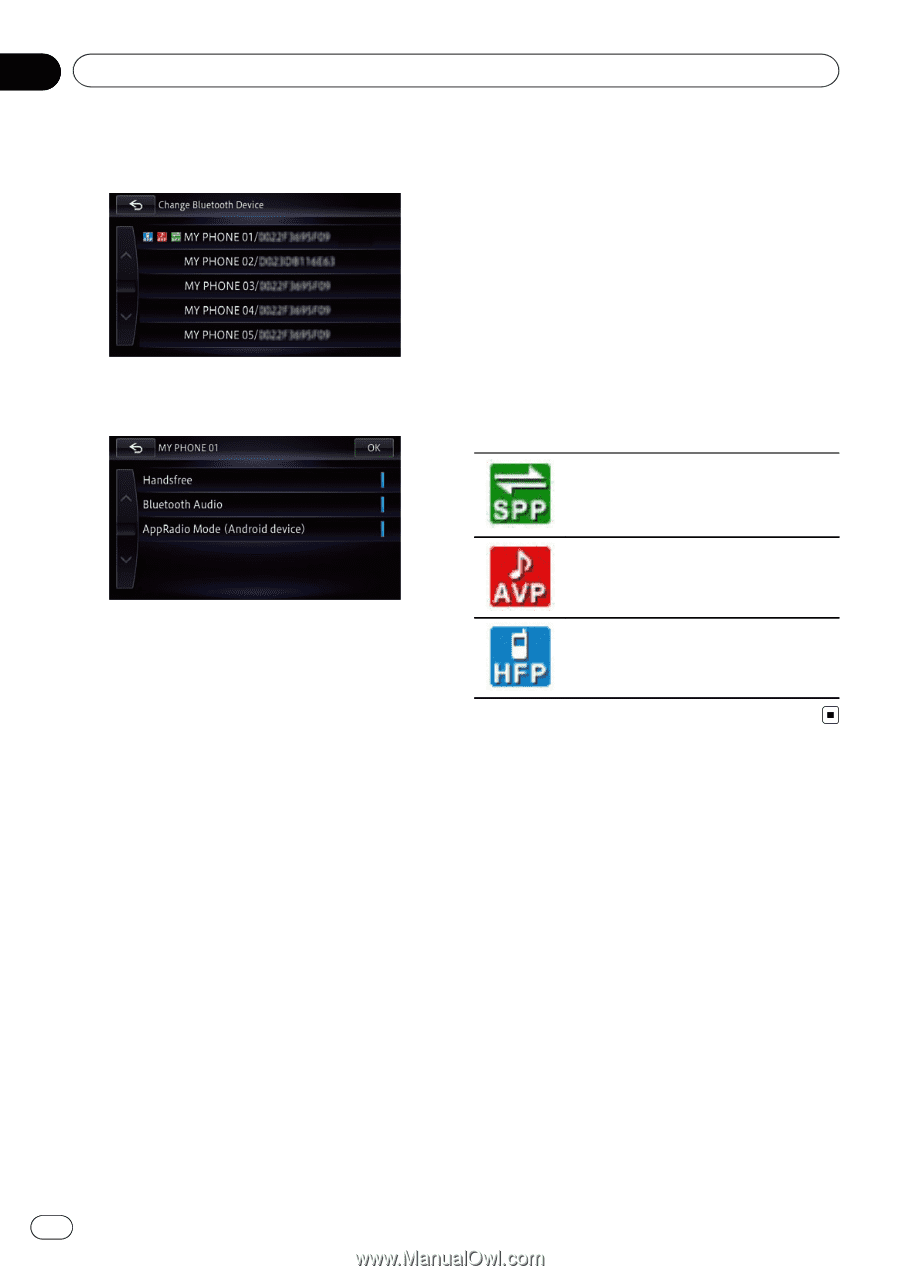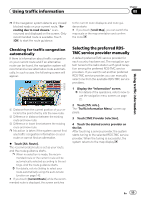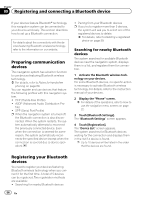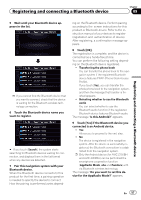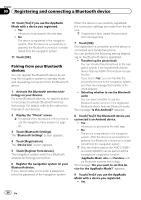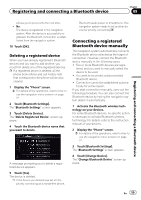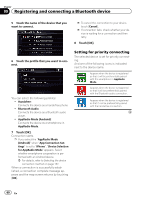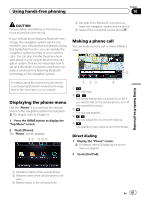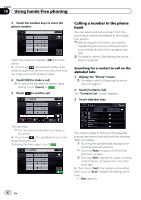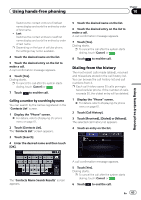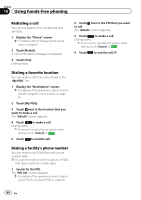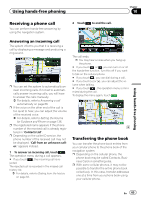Pioneer AVIC-Z150BH Operation Manual - Page 60
Setting for priority connecting
 |
View all Pioneer AVIC-Z150BH manuals
Add to My Manuals
Save this manual to your list of manuals |
Page 60 highlights
Chapter 09 Registering and connecting a Bluetooth device 5 Touch the name of the device that you want to connect. p To cancel the connection to your device, touch [Cancel]. p If connection fails, check whether your device is waiting for a connection and then retry. 8 Touch [OK]. 6 Touch the profile that you want to connect. You can select the following profiles: ! Handsfree: Connects the device as a hands-free phone. ! Bluetooth Audio: Connects the device as a Bluetooth audio player. ! AppRadio Mode (Android): Connects the device as a smartphone in AppRadio Mode. 7 Touch [OK]. Connection starts. p If you select the "AppRadio Mode (Android)" when "App Connection Settings" is set to "iPhone", "Device Selection for AppRadio Mode" appears. Select whether smartphone cooperation is performed with an Android device. = For details, refer to Selecting the device connection method on page 157. When a connection is successfully established, a connection complete message appears and the map screen returns by touching [OK]. Setting for priority connecting The selected device is set for priority connecting. And one of the following icons is indicated next to the device name. Appears when the device is registered so that it will be preferentially paired with the smartphone in AppRadio Mode. Appears when the device is registered so that it will be preferentially paired with the Bluetooth audio connection. Appears when the device is registered so that it can be preferentially paired with the hands-free connection. 60 En