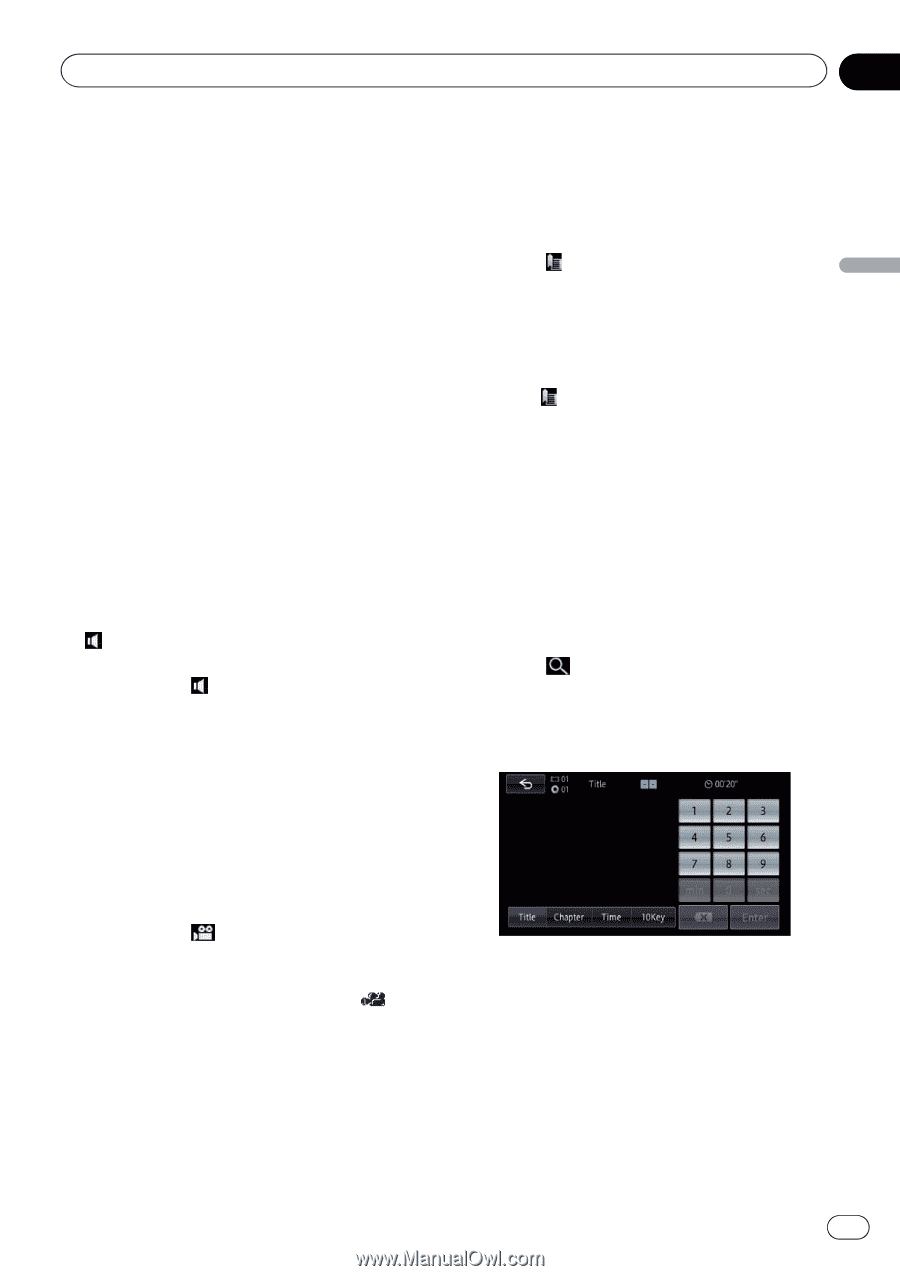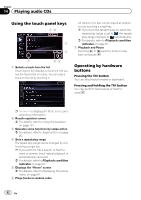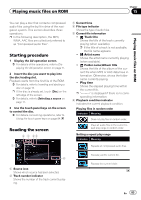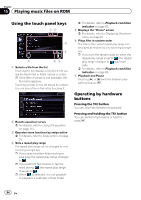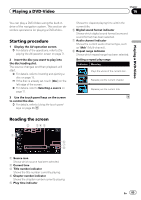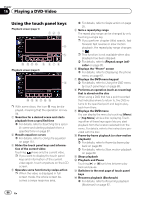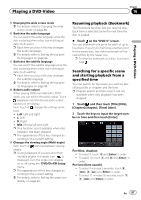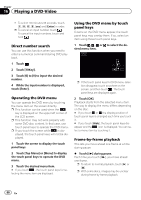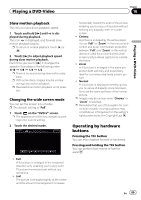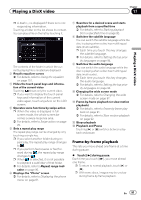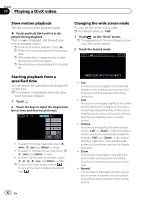Pioneer AVIC-Z150BH Operation Manual - Page 87
Playing a DVD-Video
 |
View all Pioneer AVIC-Z150BH manuals
Add to My Manuals
Save this manual to your list of manuals |
Page 87 highlights
Playing a DVD-Video Chapter 16 Playing a DVD-Video f Changing the wide screen mode = For details, refer to Changing the wide screen mode on page 89. g Switches the audio language You can switch the audio language while the disc is playing when a disc has multilingual data (multi-audio). p Each time you touch this key changes the audio language. = For details, refer to Setting the top-priority languages on page 94. h Switches the subtitle language You can switch the subtitle language while the disc is playing when a disc has multilingual data (multi-subtitle). p Each time you touch this key changes the subtitle language. = For details, refer to Setting the top-priority languages on page 94. i Selects audio output When playing DVDs recorded with LPCM audio, you can switch the audio output. Touch repeatedly until the desired audio output appears on the display. Each touch of changes the settings as follows: ! L+R: Left and right ! L: Left ! R: Right ! Mix: Mixing left and right p This function is not available when disc playback has been stopped. p The appearance of this key changes according to the current setting. j Changes the viewing angle (Multi-angle) Each touch of switches between viewing angles. p During playback of a scene shot from multiple angles, the angle icon is displayed. Turn the angle icon display on or off using the "DVD/DivX® Setup" menu. p The appearance of this key changes according to the current setting. = For details, refer to Setting the angle icon display on page 94. Resuming playback (Bookmark) The Bookmark function lets you resume playback from a selected scene the next time the disc is loaded. % Touch on the "DVD-V" screen. You can bookmark one point for each of up to five discs. If you try to memorize another point for the same disc, the older bookmark will be overwritten by the newer one. p To clear the bookmark on a disc, touch and hold . Searching for a specific scene and starting playback from a specified time You can search for the scene you want by specifying a title or chapter, and the time. p Chapter search and time search are not available when disc playback has been stopped. 1 Touch and then touch [Title] (title), [Chapter] (chapter), [Time] (time). 2 Touch the keys to input the target number or time and then touch [Enter]. For titles, chapters ! To select 3, touch [3] and [Enter] in order. ! To select 10, touch [1] and [0] and [Enter] in order. For time (time search) ! To select 5 minutes 3 seconds, touch [5], [min], [3], [sec] and [Enter] in order. ! To select 71 minutes 00 seconds, touch [7], [1], [min] and [Enter] in order. En 87