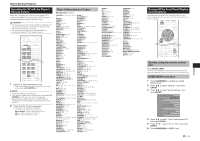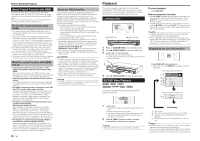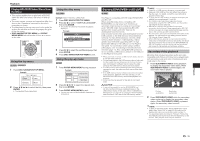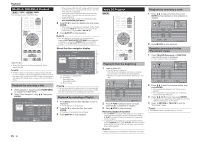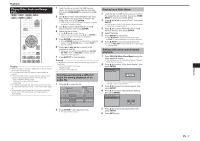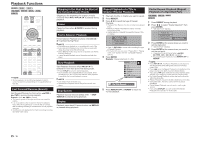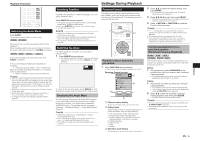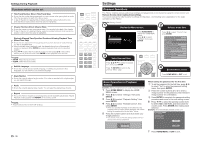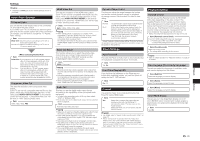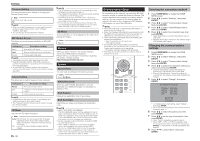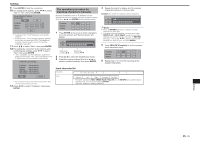Pioneer BDP-43FD Owner's Manual - Page 18
Playback Functions
 |
View all Pioneer BDP-43FD manuals
Add to My Manuals
Save this manual to your list of manuals |
Page 18 highlights
Playback Functions BD VIDEO BD-RE BD-R DVD VIDEO DVD-RW DVD-R AUDIO CD AVCHD NOTE • Some operations in the following playback functions cannot be performed depending on the specifications of the disc. Fast Forward/Reverse (Search) Fast Forward/Reverse functions when REV or FWD is pressed during playback. Example: When FWD is pressed • The search speed will change each time you press the button. • It is not possible to fast-forward or reverse to adjacent titles. When the beginning or end of the title is reached, fast-forwarding/reversing is canceled and normal playback resumes. • Subtitles are not displayed when fast-forwarding/reversing BD-/DVD-Video discs. Skipping to the Next or the Start of the Current Chapter (Track) Skipping (to the beginning of a chapter or track) functions when or is pressed during playback. Pause Pause functions when PAUSE is pressed during playback. Frame Advance Playback Frame Advance Playback functions when is pressed during Pause. NOTE • Frame advance playback is not possible with audio CDs. • Frame Advance Playback may not function properly with discs other than DVD-RW (VR format). • Some BD/DVD Video discs are not compatible with Frame Advance Playback. • Frame Reverse Playback cannot be performed with this player. Slow Playback Slow Playback functions when is pressed for more than 2 seconds during pause. • Press PLAY to return to normal playback. • Slow playback onto adjacent titles is not possible. When the beginning or end of the title is reached, slow playback is canceled and normal playback resumes. NOTE • This doesn't work for audio CDs. • Reverse Slow Playback cannot be performed with this player. Skip Search Playback skips 30 seconds ahead when SEARCH is pressed during playback. SKIP Replay Playback jumps back 10 seconds when is pressed during playback. REPLAY Repeat Playback of a Title or Chapter (Repeat Playback) 1 Play back the title or chapter you want to repeat. 2 Press REPEAT. 3 Press to select the type of Repeat Playback. • Playback Title: Repeats the title currently being played back. • Playback Chapter: Repeats the chapter currently being played back. • Scene Selection: Repeats the specified scene of title or chapter. Playback Title Playback Chapter Scene Selection • Press RETURN to cancel without setting the type of Repeat Playback. • For Audio CD, you can select "Playing Disc", "Playing Track" and "Specify The Part" as Repeat Playback options. 4 Press ENTER. Example: Repeat playback of a title BD-VIDEO 1/3 $ 5/25 00 : 20 : 30 2 English 1 1 5 .1ch On Title Repeat On Title Repeat 5 Press REPEAT OFF or REPEAT to return to normal playback. Partial Repeat Playback (Repeat Playback of a Specified Part) DVD VIDEO DVD-RW DVD-R AUDIO CD 1 Press REPEAT during playback. 2 Press to select "Scene Selection", then press ENTER. • "Set Start Point" displays. Playback Title Playback Chapter Scene Selection Set Start Point 3 Press ENTER at the scene where you want to set the start point. • "Set End Point" displays. 4 Press ENTER at the scene where you want to set the end point. • The end point cannot be set when REV, FWD, or is pressed. • To cancel Repeat Playback, press REPEAT OFF or REPEAT. NOTE • Press the Repeat Playback is cancelled and the next chapter (track) being play back (not including music CDs). • Press once, the Repeat Playback is cancelled and the player returns to the start of current chapter (track). • If you press again (within about 5 seconds) the player will skip to the beginning of the previous chapter (track). • For Partial Repeat Playback, set the start and end points within the same title. • Repeat Playback may be forbidden depending on the disc. • During BD video, the same scene cannot be played repeatedly. • Partial Repeat Playback may not work in multi-angle scenes. • If you press DISPLAY, you can confirm the Repeat Playback status (except for Audio CDs). 18