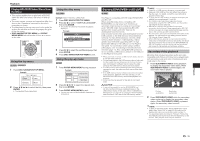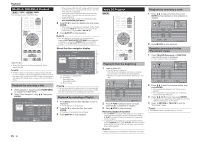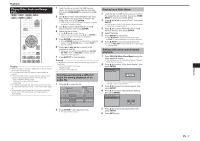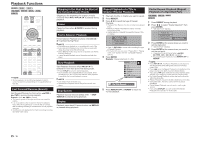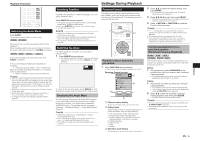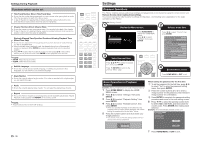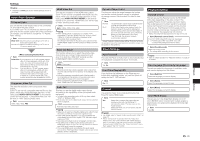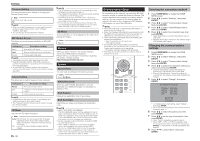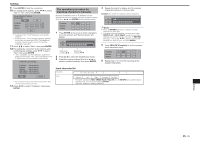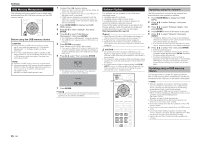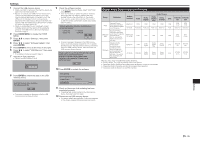Pioneer BDP-43FD Owner's Manual - Page 20
Settings
 |
View all Pioneer BDP-43FD manuals
Add to My Manuals
Save this manual to your list of manuals |
Page 20 highlights
Settings During Playback Functions which can be set Title/Track Number (Direct Title/Track Skip) • Shows the title number being played back (or track number when playing back an audio CD). You can skip to the start of the title (or track). • To skip to the start of a selected title (or track), press the number buttons (0 to 9) to enter the title (or track) number when this option is highlighted. Chapter Number (Direct Chapter Skip) • Shows the chapter number being played back. You can skip to the start of the chapter. • To skip to the start of a selected chapter, press the number buttons (0 to 9) to enter the chapter number when this option is highlighted. Playback Elapsed Time/Specified Continued Viewing Playback Time (Direct Time Skip) • Shows the time elapsed from the beginning of the current disc title (or track). This lets you skip to a specific time. • When continued viewing playback is set, the elapsed playing time of the specified position is displayed. When ENTER is pressed, playback starts from the specified position. • Press to select the Hour, Minute or Second, then press or the number buttons (0 to 9) to set the time. Press ENTER to start playback at the set time. NOTE • ENTER: Enters the input number. • CLEAR: Clears the input number. Subtitle Language • Shows the currently selected subtitle language. If subtitles are provided in other languages, you can switch to your preferred language. Angle Number • Shows the currently selected angle number. If the video is recorded with multiple angles, you can switch the angle. Audio • Shows the currently selected type of audio. You can select the desired type of audio. Repeat • The current Title (or Chapter) or partial segments can be repeatedly played back. Repeat Playback is also possible with REPEAT on the remote control. NOTE • These functions may not work with all discs. 20 Settings Common Operations The "Menu" enables various audio/visual settings and adjustments on the functions using the remote control unit. Remove the disc when making these settings. You need to call up the OSD to perform settings for this player. The following is the explanation for the basic operations of the "Menu". Example: Setting "Control" 1 Display the Menu screen 2 Select a menu item 3 Select the next item Press HOME MENU to display the HOME MENU screen. Press to select "Settings", then press ENTER. Press to select "Control", then press ENTER. Audio Video Settings Smart Settings Control Playback Setting On Screen Language Communication Setup Version USB Memory Management Software Update System Press to select the desired item, then press ENTER. Press RETURN to return to the previous "Menu" page. 4 Exit the Menu screen Press HOME MENU or EXIT to exit. Basic Operation for Playback Setting Example: Setting "Parental Control" under "Playback Setting" 1 Press HOME MENU to display the HOME MENU screen. 2 Press to select "Settings", then press ENTER. 3 Press to select "Playback Setting", then press ENTER. 4 Press to select "Parental Control", then press ENTER. • When you operate this Player for the first time, the password setting screen will be displayed. See "When setting the password for the first time" below. 5 Press the number buttons (0 to 9) to enter your 4-digit password. • You cannot move to the next setting screen until you can input the correct password. Enter 4-digit password When setting the password for the first time To set the password for the first time, press to select "Yes" to enter the password setting menu, then press ENTER. Press the number buttons (0 to 9) to enter a 4-digit number for the password, then the same 4-digit number for confirmation. Press ENTER to complete the password setting procedure and move to the next setting screen. 6 Press to select the parental control level for DVD VIDEO, BD-ROM, and then select the country code. Press ENTER after making each selection. Example: when the selected parental control is "8" Parental Control Disc Language Angle Mark Display Password Setting BD Internet Access 8 [Adult] USA 7 Press HOME MENU or EXIT to exit.