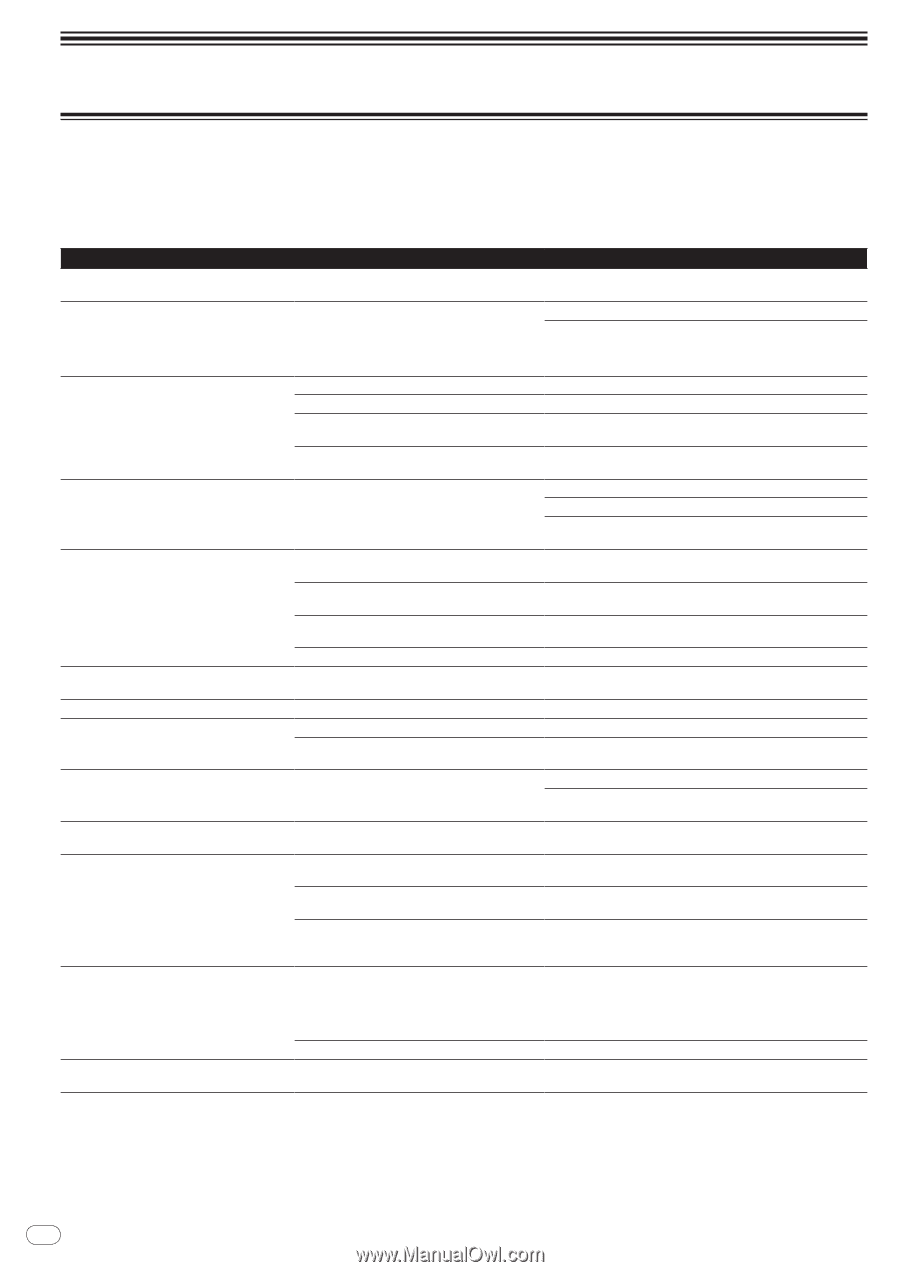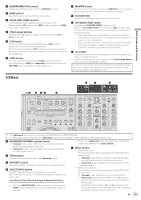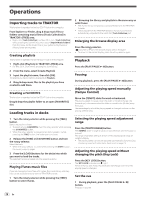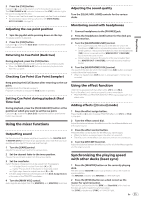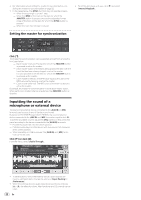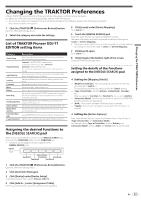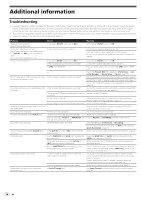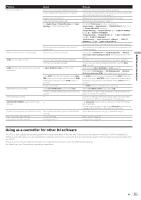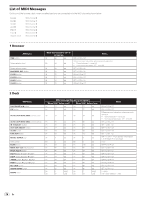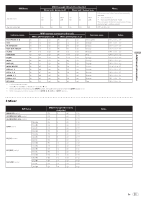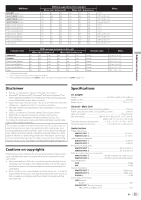Pioneer DDJ-T1 Owner's Manual - Page 24
Additional information - problems
 |
UPC - 884938122344
View all Pioneer DDJ-T1 manuals
Add to My Manuals
Save this manual to your list of manuals |
Page 24 highlights
Additional information Troubleshooting ! Incorrect operation is often mistaken for trouble or malfunction. If you think that there is something wrong with this component, check the points below. Sometimes the trouble may lie in another component. Inspect the other components and electrical appliances being used. If the trouble cannot be rectified after checking the items below, ask your nearest Pioneer authorized service center or your dealer to carry out repair work. ! This unit may not operate properly due to static electricity or other external influences. In this case, proper operation may be restored by turning the power off, waiting 1 minute, then turning the power back on. Problem The power is not turned on. None of the indicators light. The jog dial indicator will not light. The indicators (aside from the jog dial) are dim. The [AUX IN] and [MIC] terminals cannot be used. The volume of the headphones is low. This unit is not recognized. This unit operates on USB bus power even when the included AC adapter is used. Power does not turn on when operating on USB bus power. Positions of controls or sliders differ on this unit and in TRAKTOR. Music files cannot be played. No tracks are displayed in the [TRACK] area. Music files cannot be found. Volume of device connected to [AUX IN] terminals is low. Distorted sound. Sound being played is interrupted. Sound of an external device or microphone cannot be output. Check Is the power [ON/OFF] switch set to [ON]? Are you operating on USB bus power? Is the power [ON/OFF] switch set to [ON]? Is the included USB cable properly connected? Is [CTRL] lit in TRAKTOR? - Is the included AC adapter properly connected? Is the included USB cable properly connected? The computer's USB power supply capacity may be insufficient. Are you using a USB hub? Are you using a commercially available USB cable? - Are the music files damaged? Have the music files been properly imported? Have you selected a [Playlists] or [FAVORITES] slot that does not contain any tracks? Have they been properly recorded? Is the [AUX IN] terminals' [VOL] control set to the proper position? Are the [MAIN VOL] and [GAIN] controls set to the proper position? Is the audio level being input to the [AUX IN] and [MIC] terminals set to a suitable level? Are the [MASTER OUT 1] terminals set to unbalanced output with a monaural cable? Are the included AC adapter and included USB cable properly connected? Is the driver software's latency value suitable? Is [Audio Through] set? Remedy Set the power [ON/OFF] switch to [ON]. Connect the included AC adapter. (page 14) There are limitations when operating on USB bus power. To use the unit without these limitations, connect the included AC adapter. Set the power [ON/OFF] switch to [ON]. Connect the included USB cable properly. (page 14) Press any button on this unit and check that [CTRL] lights in TRAKTOR. Check that [Pioneer. DDJ-T1] is selected at [Preferences] > [Controller Manager] > [Device Setup] > [Device]. (page 23) Mount the power plug properly on the included AC adapter. (page 5) Connect the included AC adapter properly to the power outlet. (page 14) Connect the included AC adapter's DC plug properly to this unit. (page 14) Connect the computer and this unit directly using the included USB cable. USB hubs cannot be used. (page 14) Use the included AC adapter. USB hubs cannot be used. Connect the computer and this unit directly using the included USB cable. (page 14) Use the included USB cable. When this unit's controls and sliders are moved, the TRAKTOR controls and sliders move in sync. Play music files that are not damaged. Import the music files properly. (page 20) Select a [Playlists] or [FAVORITES] slot that contains tracks. Check the settings at [Preferences] > [Recording]. Turn the rotary selector while pressing the [TREE] button and select [Audio Recordings]. (page 16) Set the audio level to a suitable level for the connected device. (page 22) Adjust the [MAIN VOL] and [GAIN] controls while watching the [MAIN] level indicator in TRAKTOR. Set the audio level input to the terminals to a suitable level for the connected devices. With an unbalanced output, the sound will be distorted unless the output is set to a suitable level. Use the [MAIN VOL] control to set the output to a suitable level. The sound will be interrupted if the included AC adapter's power cord or included USB cable is disconnected from this unit during playback. (page 14) Properly fasten the included AC adapter's power cord and the included USB cable to this unit's cord hook. (page 14) Set the driver software's latency to a suitable value. (page 12) Set [Audio Through] on decks whose sound you want to output. (page 22) 24 En