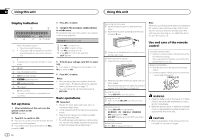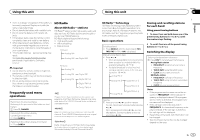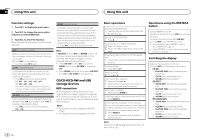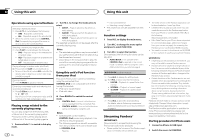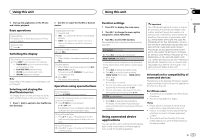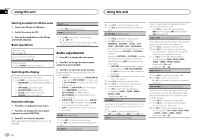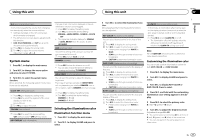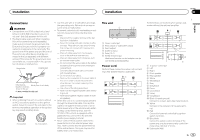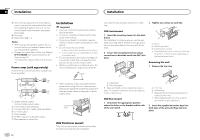Pioneer DEH-X5600HD Owner's Manual - Page 9
Using connected device, applications, Using this unit - review
 |
View all Pioneer DEH-X5600HD manuals
Add to My Manuals
Save this manual to your list of manuals |
Page 9 highlights
Using this unit Using this unit Section 02 English 3 Start up the application on the iPhone and initiate playback. 2 Use M.C. to select the Shuffle or desired station. Basic operations Playing tracks For details, refer to Starting procedure for iPhone users on page 8. Skipping tracks 1 Press d. Switching the display Selecting the desired text information 1 Press DISP to cycle between the following: ! TRACK INFO (station name/track title/artist name/album title) ! ELAPSED TIME (playback time) ! CLOCK (source name and clock) ! SPEANA (spectrum analyzer) Note Depending on the station, text information can be changed. Selecting and playing the Shuffle/station list The display shown on this unit may not be the same as that shown on the connected device. 1 Press (list) to switch to the Shuffle/station list mode. Changing the sort order 1 Press (list). ! ABC - You can sort the items in the list alpha- betically ! DATE - You can sort the items in the list in order of the dates on which the items were created Changing Shuffle or stations 1 Turn M.C. Playing 1 When Shuffle or the station is selected, press M.C. Deleting stations 1 When station is selected, press and hold M.C. DELETE YES appears. To cancel, press /DIMMER. You will return to the previous level. 2 Press M.C. The station will be deleted. Operations using special buttons Pausing playback 1 Press 4/PAUSE to pause or resume. Enhancing compressed audio and restoring rich sound (sound retriever) 1 Press 3/S.Rtrv to cycle between: 1-2-OFF (off) 1 is effective for low compression rates, and 2 is effective for high compression rates. Giving a Thumbs Down 1 Press 2/ to give a "Thumbs Down" for the track currently playing and to skip to the next track. Giving a Thumbs Up 1 Press 1/ to give a "Thumbs Up" for the track currently playing. Function settings 1 Press M.C. to display the main menu. 2 Turn M.C. to change the menu option and press to select FUNCTION. 3 Turn M.C. to select the function. Once selected, the following functions can be adjusted. BOOKMARK (bookmark) 1 Press M.C. to store track information. NEW STATION (new station) A new station will be created from the information for the artist or track of the station currently being played. 1 Press M.C. to display the setting mode. 2 Turn M.C. to select the desired setting. FROM TRACK (from track)-FROM ARTIST (from artist) 3 Press M.C. A new station is created. ! You can also create a new station from a track by pressing and holding down 5/ . ! You can also create a new station from an artist by pressing and holding down 6/ . S.RTRV (sound retriever) 1 Press M.C. to select the desired setting. For details, refer to Enhancing compressed audio and restoring rich sound (sound retriever) on page 9. Using connected device applications You can use this unit to perform streaming playback of and control tracks in iPhone applications or just for streaming playback. Important Use of third party apps may involve or require the provision of personally identifiable information, whether through the creation of a user account or otherwise, and for certain applications, the provision of geolocation data. ALL THIRD PARTY APPS ARE THE SOLE RESPONSIBILITY OF THE PROVIDERS, INCLUDING WITHOUT LIMITATION COLLECTION AND SECURITY OF USER DATA AND PRIVACY PRACTICES. BY ACCESSING THIRD PARTY APPS, YOU AGREE TO REVIEW THE TERMS OF SERVICE AND PRIVACY POLICIES OF THE PROVIDERS. IF YOU DO NOT AGREE WITH THE TERMS OR POLICIES OF ANY PROVIDER OR DO NOT CONSENT TO THE USE OF GEOLOCATION DATA WHERE APPLICABLE, DO NOT USE THAT THIRD PARTY APP. Information for compatibility of connected devices The following is the detailed information regarding the terminals required to use the application for iPhone on this unit. For iPhone users ! This function is compatible with iPhone and iPod touch. ! The device has iOS 5.0 or higher. Notes ! Please check our website for a list of sup- ported iPhone applications for this unit. ! Pioneer is not liable for any issues that may arise from incorrect or flawed app-based content. ! The content and functionality of the supported applications are the responsibility of the App providers. En 9