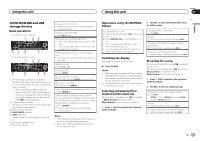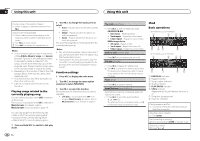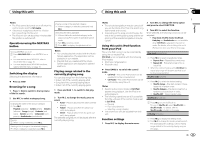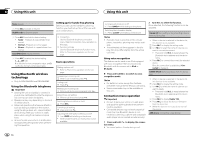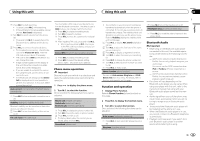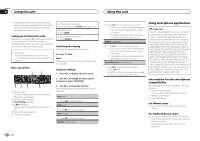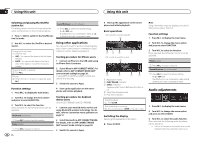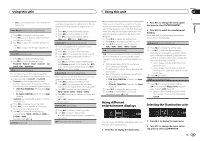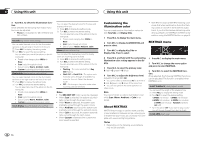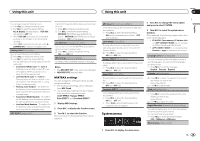Pioneer DEH-X7500S Owner's Manual - Page 14
Using smartphone applications, Using this unit - bluetooth
 |
View all Pioneer DEH-X7500S manuals
Add to My Manuals
Save this manual to your list of manuals |
Page 14 highlights
Section 02 Using this unit Using this unit ! Depending on the type of Bluetooth audio player you have connected to this unit, operation and information display may not be available for some functions. Setting up for Bluetooth audio Before you can use the Bluetooth audio function you must set up the unit for use with your Bluetooth audio player. You will need to pair this unit with your Bluetooth audio player. Fast forwarding or reversing 1 Turn and hold down LEVER to the right or left. Selecting a track 1 Turn LEVER. Pausing and starting playback 1 Press BAND/ . Switching the display Selecting the desired text information 1 Connection Use the Bluetooth telephone connection menu. Refer to Connection menu operation on page 12. % Press /DISP. Note Depending on the device, text information can be changed. Basic operations 1 2 Function settings 1 Press M.C. to display the main menu. 2 Turn M.C. to change the menu option and press to select FUNCTION. 34 5 6 1 Device name Shows the device name of the connected Bluetooth audio player. 2 Track number indicator 3 PLAY/PAUSE indicator 4 S.Rtrv indicator Appears when Sound Retriever function is on. 5 Song time (progress bar) 6 Play time indicator 3 Turn M.C. to select the function. Once selected, the following functions can be adjusted. Play (play) 1 Press M.C. to start playback. Stop (stop) 1 Press M.C. to stop the playback. Pause (pause) 1 Press M.C. to pause or resume. Random (random play) 14 En 1 Press M.C. to turn random play on or off. ! This function may not be available depending on the type of Bluetooth audio player connected. ! The random play range varies depending on the Bluetooth audio player in use. Repeat (repeat play) 1 Press M.C. to select a repeat play range. ! This function may not be available depending on the type of Bluetooth audio player connected. ! The repeat play range varies depending on the Bluetooth audio player in use. Sound Retriever (sound retriever) 1 Press M.C. to select the desired setting. 1-2-OFF (off) 1 is effective for low compression rates, and 2 is effective for high compression rates. Using smartphone applications Important Use of third party apps may involve or require the provision of personally identifiable information, whether through the creation of a user account or otherwise, and for certain applications, the provision of geolocation data. ALL THIRD PARTY APPS ARE THE SOLE RESPONSIBILITY OF THE PROVIDERS, INCLUDING WITHOUT LIMITATION COLLECTION AND SECURITY OF USER DATA AND PRIVACY PRACTICES. BY ACCESSING THIRD PARTY APPS, YOU AGREE TO REVIEW THE TERMS OF SERVICE AND PRIVACY POLICIES OF THE PROVIDERS. IF YOU DO NOT AGREE WITH THE TERMS OR POLICIES OF ANY PROVIDER OR DO NOT CONSENT TO THE USE OF GEOLOCATION DATA WHERE APPLICABLE, DO NOT USE THAT THIRD PARTY APP. Information for the smartphone compatibility The following devices are compatible with this function. ! iPhone and iPod touch In this chapter, iPod and iPhone will be referred to as "iPhone". ! Androidä device For iPhone users ! Use a Pioneer USB cable to connect an iPhone. For Android device users ! The device supports Bluetooth SPP (Serial Port Profile) and A2DP (Advanced Audio Distribution Profile). The device is connected to this unit via Bluetooth.