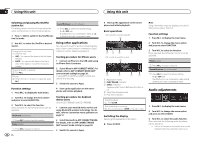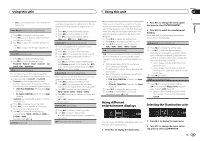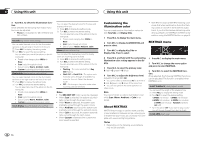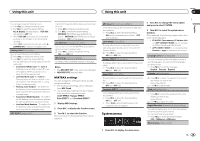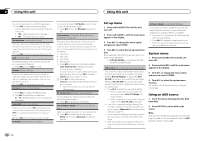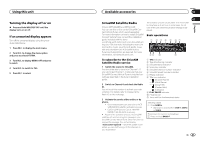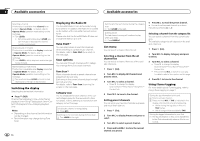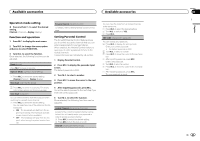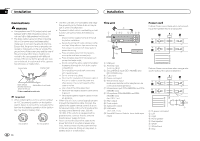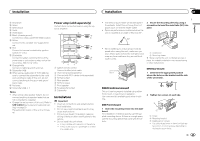Pioneer DEH-X7500S Owner's Manual - Page 20
Set up menu, System menu, Using an AUX source, Using this unit - stereo
 |
View all Pioneer DEH-X7500S manuals
Add to My Manuals
Save this manual to your list of manuals |
Page 20 highlights
Section 02 Using this unit Using this unit You can browse music on a USB storage device. 1 Press M.C. to select the desired setting. You can select any one of the options in the following list: ! ON - Category/song list can be used. ! OFF - File/folder list can be used. Warning tone (warning tone setting) If the front panel is not detached from the head unit within four seconds of turning off the ignition, a warning tone sounds. You can turn off the warning tone. 1 Press M.C. to turn the warning tone on or off. AUX (auxiliary input) Activate this setting when using an auxiliary device connected to this unit. 1 Press M.C. to turn AUX on or off. Dimmer (dimmer setting) To prevent the display from being too bright at night, the display is automatically dimmed when the car's headlights are turned on. You can turn the dimmer on or off. 1 Press M.C. to turn dimmer on or off. Contrast (display contrast setting) 1 Press M.C. to display the setting mode. 2 Turn M.C. to adjust the contrast level. 0 to 15 is displayed as the level is increased or decreased. Ever-scroll (scroll mode setting) When ever scroll is set to ON, recorded text information scrolls continuously in the display. Set to OFF if you prefer the information to scroll just once. 1 Press M.C. to turn the ever scroll on or off. BT AUDIO (Bluetooth audio activation) You need to activate the BT Audio source in order to use a Bluetooth audio player. 1 Press M.C. to turn the BT Audio source on or off. Clear memory (clearing the Bluetooth device data stored on this unit) Bluetooth device data stored on this unit can be cleared. To protect your personal information, clear the device memory before you pass the unit on to someone else. The following information will be deleted. ! Device list ! PIN code ! Call history ! Phone book 1 Press M.C. to show the confirmation display. Clear memory YES is displayed. Clearing memory is now on standby. If you do not want to clear the Bluetooth device data stored on this unit, turn M.C. to display Cancel and press it again to select. 2 Press M.C. to clear the memory. Cleared is displayed and the Bluetooth device data is cleared. ! While this function is in use, do not turn off the engine. BT Version info. (Bluetooth version display) You can display the system versions of this unit and of Bluetooth module. 1 Press M.C. to display the information. APP CONNECT MODE (APP connect mode setting) Select an appropriate option for your smartphone. 1 Press M.C. to select the desired setting. Wired (for iPhone)-Bluetooth (for Android device) Set up menu 1 Press and hold SRC/OFF until the unit turns off. 2 Press and hold M.C. until the main menu appears in the display. 3 Turn M.C. to change the menu option and press to select SETUP. Software Update (updating the software) This function is used to update this unit with the latest Bluetooth software. For about Bluetooth software and updating, refer to our website. ! Never turn the unit off while the Bluetooth soft- ware is being updated. 1 Press M.C. to display the data transfer mode. Follow the on-screen instructions to finish updating the Bluetooth software. 4 Turn M.C. to select the set up menu function. Once selected, the following set up menu functions can be adjusted. ! Software Update is not available for DEHX7500HD and DEH-X7500S. S/W control (rear output and subwoofer setting) This unit's rear output (rear speaker leads output and RCA rear output) can be used for full-range speaker (Rear SP :F.Range) or subwoofer (Rear SP :S/W) connection. If you switch the rear output setting to Rear SP :S/W, you can connect a rear speaker lead directly to a subwoofer without using an auxiliary amp. 1 Press M.C. to switch the rear output setting. ! When no subwoofer is connected to the rear output, select Rear SP :F.Range (fullrange speaker). ! When a subwoofer is connected to the rear output, select Rear SP :S/W (subwoofer). ! Even if you change this setting, there will be no output unless you turn the subwoofer output on (refer to Subwoofer1 (subwoofer on/off setting) on page 17). ! If you change this setting, subwoofer output in the audio menu will return to the factory settings. ! Both rear speaker lead outputs and RCA rear output are switched simultaneously in this setting. System menu 1 Press and hold SRC/OFF until the unit turns off. 2 Press and hold M.C. until the main menu appears in the display. 3 Turn M.C. to change the menu option and press to select SYSTEM. 4 Turn M.C. to select the system menu function. For details, refer to System menu on the previous page. Using an AUX source 1 Insert the stereo mini plug into the AUX input jack. 2 Press SRC/OFF to select AUX as the source. Note AUX cannot be selected unless the auxiliary setting is turned on. For more details, refer to AUX (auxiliary input) on this page. 20 En