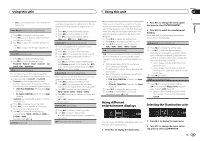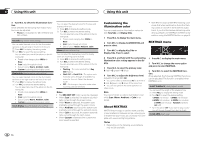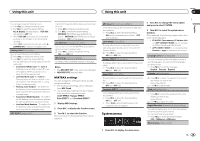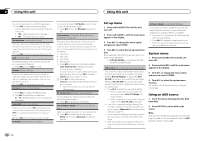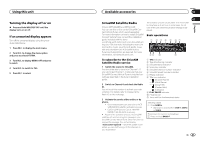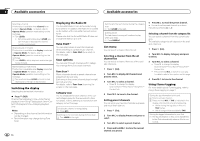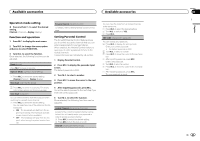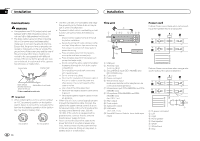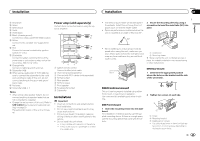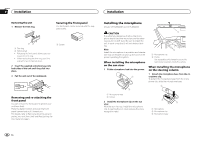Pioneer DEH-X7500S Owner's Manual - Page 22
Available accessories
 |
View all Pioneer DEH-X7500S manuals
Add to My Manuals
Save this manual to your list of manuals |
Page 22 highlights
Section 03 Available accessories Available accessories Selecting a channel This function is available when Channel is selected in Operate Mode. For details, refer to Operate Mode (operation mode setting) on the next page. 1 Turn LEVER. ! By turning and holding down LEVER, you can increase or decrease the channel number continuously. Skip backward or forward This function is available when Replay is selected in Operate Mode. For details, refer to Operate Mode (operation mode setting) on the next page. 1 Turn LEVER to left to skip back and to the right to skip forward. Fast forwarding or fast rewind This function is available when Replay is selected in Operate Mode. For details, refer to Operate Mode (operation mode setting) on the next page. 1 Turn and hold down LEVER to the left to fast rewind and to the right to fast forward. Switching the display Selecting the desired text information % Press /DISP. Channel Name/playback time-Artist Name/ playback time-Song Title/playback time-Content Info/playback time-Category/playback time Notes ! Depending on the channel, text information can be changed. ! Text information may change during Tune Scan. Displaying the Radio ID The SiriusXM Radio ID can be found by tuning to Channel 0. In addition, the Radio ID is located on the bottom of the SiriusXM Connect Vehicle Tuner. Please note that the SiriusXM Radio ID does not include the letters I, O, S or F. Tune Startä You can select where to start the broadcast when switching to a preset music channel. For details, refer to Tune Start (tune start) on the next page. Scan options You can scan through channels within categories or songs from your preset channels. Tune Scanä Music channels stored as preset channels are played back by scan play. Each song in the current channel plays for eight seconds at a time. For details, refer to Tune Scan (scanning the songs) on the next page. Category scan The live broadcast for each channel in the current category plays for five seconds at a time. For details, refer to Selecting a channel from the category list on this page. Selecting the channel or song playing 1 Press M.C. Switching to the next track during the Tune Scan 1 Turn LEVER to the right. 22 En Switching to the next channel during the category scan 1 Turn LEVER to the right. Quitting a scan The last channel or song will continue to play when scan ends. 1 Press BAND/ . List menu You can select a channel from the list. Selecting a channel from the all channel list You can select a channel from any of the available channels. 1 Press (list). 2 Turn M.C. to display All Channels and press to select. 3 Turn M.C. to select a channel. ! Press to change the display. Channel Name-Artist Name-Song Title- Content Info 4 Press M.C. to tune to the channel. Setting preset channels You can store your favorite channels as presets and recall them later on. 1 Press (list). 2 Turn M.C. to display Presets and press to select. 3 Turn M.C. to select a preset channel. 4 Press and hold M.C. to store the current channel as a preset. 5 Press M.C. to recall the preset channel. # You can tune the preset channel up or down manually by pressing or . Selecting a channel from the category list You can select a channel from the current category. The available categories will depend on the available channels. 1 Press (list). 2 Turn M.C. to display Category and press to select. 3 Turn M.C. to select a channel. ! Press to change the display. Channel Name-Artist Name-Song Title- Content Info ! Press and hold M.C. to switch to scan play. For details, refer to Scan options on this page. 4 Press M.C. to tune to the channel. Using iTunes tagging For more details about iTunes tagging, refer to Using iTunes tagging on page 7. Storing the tag information to this unit 1 Tune to a music channel. 2 Press and hold M.C. if TAG is indicated in the display while desired song is broadcasting. ! While storing the tag data on this unit, TAG flashes. ! Not all songs will be available for TAG. Storing the tagged information to your iPod 1 The tag information on this unit is transferred to the iPod automatically when an iPod is connected.