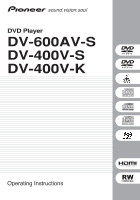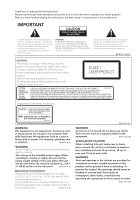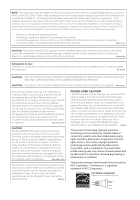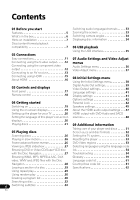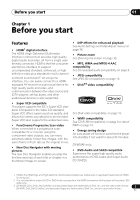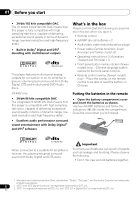Pioneer DV-600AV-S Operating Instructions
Pioneer DV-600AV-S Manual
 |
UPC - 012562858845
View all Pioneer DV-600AV-S manuals
Add to My Manuals
Save this manual to your list of manuals |
Pioneer DV-600AV-S manual content summary:
- Pioneer DV-600AV-S | Operating Instructions - Page 1
DVD Player DV-600AV-S DV-400V-S DV-400V-K Operating Instructions - Pioneer DV-600AV-S | Operating Instructions - Page 2
buying this Pioneer product. Please read through these operating instructions so you will know how to operate your model properly. After you have finished reading the instructions user to the presence of important operating and maintenance (servicing) instructions to country or region. Be sure that - Pioneer DV-600AV-S | Operating Instructions - Page 3
accordance with the instructions, may cause User Alteration or modifications carried out without appropriate authorization may invalidate the user's right to operate the equipment. D8-10-2_En CAUTION : USE OF CONTROLS , ask your nearest PIONEER authorized service center or your dealer Australia - Pioneer DV-600AV-S | Operating Instructions - Page 4
Playing in slow motion 26 Resetting the player 53 Frame advance/frame reverse 26 DVD-Video regions 53 Viewing a JPEG slideshow 27 Selecting languages using the language code Browsing DVD or Video CD/Super VCD disc list 54 with the Disc Navigator 27 Troubleshooting 54 Browsing WMA, MP3 - Pioneer DV-600AV-S | Operating Instructions - Page 5
High-Definition Multimedia Interface are trademarks or registered trademarks of HDMI licensing LLC. 2. It is not possible to output SACD or DVD-Audio sources from the HDMI connection of this player of this player. (DV- 400V only) 3. DV-600AV: DivX, DivX Ultra Certified, and associated logos are - Pioneer DV-600AV-S | Operating Instructions - Page 6
DTS3 software What's in the box Please confirm that the following accessories are in the box when you open it. • Remote control • AA/R6P dry cell batteries x 2 • Audio/video cable (red/white/yellow plugs) • Power cable (Central American, South American and Taiwan model x2) • Operating instructions - Pioneer DV-600AV-S | Operating Instructions - Page 7
public instruction's rules support all four of the unit's feet. Disc/content format playback compatibility This player is compatible with a wide range of disc types (media) and formats. Playable discs will generally feature player. *DVD-Audio and SACD can only be played back on the DV-600AV - Pioneer DV-600AV-S | Operating Instructions - Page 8
non-DVD content such as digital audio material. The non-DVD, audio side of the disc is not compliant with the CD Audio specification and both About MPEG-4 AAC compatible with this player. Advanced Audio Coding (AAC) is at the core of • Multi-session playback: No • Unfinalized disc playback: - Pioneer DV-600AV-S | Operating Instructions - Page 9
media files contain not only video but also include advanced media features like menus, subtitles, and alternate audiotracks. This player can play DivX videos burned on CD-R/-RW/-ROM discs. Keeping the same terminology as DVD-Video, individual DivX video files are called "Titles". When naming files - Pioneer DV-600AV-S | Operating Instructions - Page 10
DV-600AV: • Official DivX® Ultra Certified product. • Plays all versions of DivX® video (including DivX® 6) with enhanced playback of DivX® media files and the DivX® Media Format. • File extensions: .avi and .divx (these must be used for the player player. Check the DVD-R/-RW or CD-R/-RW software - Pioneer DV-600AV-S | Operating Instructions - Page 11
on your TV. (This player may also not be compatible with some combination TV/VCRs for the same reason; refer to the manufacturer for more information.) To audio/video inputs TV White VIDEO OUT PB SL C L Red AC IN PR Y HDMI OUT COMPONENT VIDEO OUT S-VIDEO OUT DV-600AV SR SW R AUDIO - Pioneer DV-600AV-S | Operating Instructions - Page 12
HDMI OUT COMPONENT VIDEO OUT S-VIDEO OUT DV-600AV SR SW R AUDIO OUT (5.1ch) Watching progressive scan video from the component video outputs This player , flicker-free image. To set up the player for use with a progressive scan TV, see Video Output settings on page 40. When the player is set - Pioneer DV-600AV-S | Operating Instructions - Page 13
the HDMI cable before resetting the player to interlace output. (If left connected, the HDMI output resolution will be reset to its default-see Resetting the output resolution to the default setting with HDMI connection on page 16.) STANDBY/ON STANDBY/ON USB DVD/USB HDMI DV-600AV Connecting - Pioneer DV-600AV-S | Operating Instructions - Page 14
connection. • Connect one of the DIGITAL AUDIO OUT jacks on this player to a digital input on your AV receiver. AV receiver To coaxial/optical digital input VIDEO OUT PB SL CL PR Y HDMI OUT COMPONENT VIDEO OUT S-VIDEO OUT DV-600AV SR SW R AUDIO OUT (5.1ch) You can also use the S-video - Pioneer DV-600AV-S | Operating Instructions - Page 15
DivX video and WMV. • Use an HDMI cable to connect the HDMI OUT interconnect on this player to an HDMI interconnect on a HDMIcompatible monitor. To HDMI interconnect HDMI-compatible display VIDEO OUT PB SL CL PR Y HDMI OUT COMPONENT VIDEO OUT S-VIDEO OUT DV-600AV SR SW R AUDIO OUT (5.1ch - Pioneer DV-600AV-S | Operating Instructions - Page 16
devices such as DTVs. Resetting the output resolution to the default setting with HDMI connection Switch the player to standby then, using the front panel controls, press STANDBY/ON while pressing to switch the player back to 576P/480P. STANDBY/ON STANDBY/ON USB DVD/USB HDMI DV-600AV 16 En - Pioneer DV-600AV-S | Operating Instructions - Page 17
and displays 03 Chapter 3 Controls and displays Front panel 1 2 34 5 STANDBY/ON USB DVD/USB HDMI OPEN/CLOSE TOP MENU MENU HOME MENU ENTER RETURN DV-600AV 17 16 15 14 13 12 11 10 9 8 7 6 1 2 STANDBY/ ON USB DVD/USB HDMI DV-400V 17 16 15 14 13 OPEN/CLOSE 12 11 - Pioneer DV-600AV-S | Operating Instructions - Page 18
03 Controls and displays Remote control 1 2 3 4 5 6 7 8 9 10 11 12 13 STANDBY/ON OPEN/CLOSE AUDIO 1 SUBTITLE 23 ANGLE DVD/ USB 4 5 6 CLEAR 7890 TOP MENU MENU HOME MENU / ENTER RETURN / PLAY MODE SURROUND ZOOM DISPLAY 14 15 16 17 18 19 20 21 22 23 24 1 - Pioneer DV-600AV-S | Operating Instructions - Page 19
player is plugged in, press STANDBY/ON on the front panel or remote control to switch the player on. Also, switch on your TV and make sure that it is set to the input you connected the DVD player /ON USB DVD/USB HDMI HOME GMUEINDUE ENTER RETURN DV-600AV FAQ • My DVD player switches on - Pioneer DV-600AV-S | Operating Instructions - Page 20
Initial Settings Setting the language of this player's on-screen displays This sets the language of the player's onscreen displays. 1 Press HOME MENU TV Screen Component Out HDMI Resolution HDMI Color 4:3 (Letter Box) 4:3 (Pan&Scan) 16:9 (Wide) 16:9 (Compressed) DV-600AV screen 3 If you have - Pioneer DV-600AV-S | Operating Instructions - Page 21
• DVD Audio and SACD files can only be played back on the DV-600AV. • Throughout this manual, the term 'DVD' means DVD-Video, DVD-Audio and DVDR/-RW. If a function is specific to a particular kind of DVD disc, it is specified. STANDBY/ON OPEN/CLOSE 123 456 7890 ENTER / / 1 If the player isn - Pioneer DV-600AV-S | Operating Instructions - Page 22
04 Getting started Basic playback controls The table below shows the basic controls on the remote for playing discs. The following chapter covers other playback features in more detail. Button What it does Starts playback. If the display shows RESUME or LAST MEM playback starts from the - Pioneer DV-600AV-S | Operating Instructions - Page 23
discs only). Press ENTER to select. Important • Some DVD-Audio discs feature a 'bonus group'. To play this group you first have to input a password, which you can find on the disc's packaging. Use the number buttons to input the password. • The DivX menu can only be displayed on DV-600AV. 23 En - Pioneer DV-600AV-S | Operating Instructions - Page 24
page (if there is one). FAQ • After I load a DVD disc, it ejects automatically after a few seconds! Most likely, the disc is the wrong region for your player. The region number should be printed on the disc; check it against the region number of the player (which you can find on the rear panel - Pioneer DV-600AV-S | Operating Instructions - Page 25
to your amplifier/receiver. • Why can't I hear SACD audio through the digital outputs? (DV-600AV only) SACD digital audio is only available through the HDMI outputs when connected to an HDMI-compatible amp that can handle protected audio contents. Some DVD-Audio discs too only output audio through - Pioneer DV-600AV-S | Operating Instructions - Page 26
MP3/WMA/MPEG-4 AAC/ JPEG discs, although the exact operation of some varies slightly with the kind of disc loaded. • DVD-Audio and SACD discs can only be played back on DV-600AV. • Some DVDs restrict the use of some functions (random or repeat, for example) in some or all parts of the disc. This - Pioneer DV-600AV-S | Operating Instructions - Page 27
you may notice black bars at the sides, or at the top and bottom of the screen). While the slideshow is running: Browsing DVD or Video the Disc Navigator screen (see below). Note • The time it takes for the player to load a file increases with large file sizes. The options available depend on the - Pioneer DV-600AV-S | Operating Instructions - Page 28
05 Playing discs The screen shows up to six moving thumbnail images displayed one after another. To display the previous/next six thumbnails, press / (you don't have to wait for all the thumbnails to finish playing to display the previous/next page). 3 Select the thumbnail image for what you - Pioneer DV-600AV-S | Operating Instructions - Page 29
Playback of both the slideshow and the audio files repeats. Playback controls are effective for the JPEG slideshow only. • To play the Super VCD) or title (DVD-Video and DVDRW) that form a loop which is played over and over. • You can't use A-B Repeat with DVD-Audio, SACD, Video CD/Super VCDs - Pioneer DV-600AV-S | Operating Instructions - Page 30
Mode Random Title Random Chapter Random Off • For DVD-Audio discs, select Random Group or Random Track, (or Random Off). • For CDs, SACDs and Video CD/Super VCDs, select On or Off to switch random play on or off. Tip • Use the following controls during random play: Button What it does Selects - Pioneer DV-600AV-S | Operating Instructions - Page 31
003 Chapter 004 • For a DVD-Audio disc, you can add a whole group, or a track within a group to the program list. • For a CD, SACD or Video CD/Super VCD, (see below), eject the disc or switch off the player. Tip • Use the following controls during program play: Button PLAY MODE What it does Save - Pioneer DV-600AV-S | Operating Instructions - Page 32
SACDs by track number, CDs and Video CD/ Super VCDs by track number or time; DivX video /WMV discs by time, and some DivX media files by chapter number. Switching subtitles Some DVD-Video and DivX video discs have subtitles 0, 3, 0. • Some DVD-Audio discs feature pages of browsable pictures. Enter - Pioneer DV-600AV-S | Operating Instructions - Page 33
the screen Using the zoom feature you can magnify a part of the screen by a factor of 2 or 4, while watching a DVD, DivX video/WMV title or the ZOOM button to select the zoom factor (Normal, 2x or 4x). • Since DVD, Video CD/Super VCD, DivX video/WMV title and JPEG pictures have a fixed resolution - Pioneer DV-600AV-S | Operating Instructions - Page 34
05 Playing discs Switching camera angles Some DVD discs feature scenes shot from two or more angles-check the disc box for details. When a multi-angle scene is playing, a icon appears on screen to let you know that other angles are available (this can be switched off if you prefer- - Pioneer DV-600AV-S | Operating Instructions - Page 35
display). • Using a dedicated AC adapter (supplied with the device) for USB power. If this doesn't remedy the problem, it is likely your USB device is incompatible. STANDBY/ON USB DVD/USB HDMI DV-600AV USB (Type A) USB mass storage device • Disc Navigator is automatically displayed. 35 En - Pioneer DV-600AV-S | Operating Instructions - Page 36
features remote control to switch Virtual Surround on. Note • 96 kHz linear PCM audio is automatically downsampled to 48 kHz if Virtual Surround is switched on. • DV-600AV only: The Audio Output Mode (see page 45) must be set to 2 Channel in order to be able to use Virtual Surround. • If the player - Pioneer DV-600AV-S | Operating Instructions - Page 37
• Settings: High, Medium, Low, Off (default) The Dialog feature is designed to make the dialog stand out from other background sounds in 9). • Chroma Level - Adjusts how saturated colors appear (-9 to +9). • BNR (DV-600AV only) - Switches on/off block noise reduction (On, Off (default)). Adjust the - Pioneer DV-600AV-S | Operating Instructions - Page 38
Out, AV Connector Out, SACD Playback (DV-600AV only) and Speakers (DV-600AV only) settings cannot be set if the player is connected to an HDMIcompatible component using the HDMI connector. Additionally, certain settings such as HDMI Out, HDMI Resolution, and HDMI Color may be changed automatically - Pioneer DV-600AV-S | Operating Instructions - Page 39
96kHz > 48kHz 96kHz MPEG > PCM HDMI Out MPEG LPCM (2CH) LPCM (5.1CH) (DV-600AV only) Auto Auto (DSD) (DV-600AV only) Off What it means Digital audio is output from the digital outputs. Note that there is no digital output when playing SACDs and some DVD-Audio discs regardless of this setting - Pioneer DV-600AV-S | Operating Instructions - Page 40
your TV is compatible with progressive scan video (see your TV's instruction manual for details). The PRGSVE indicator lights in the front panel display. See also Switching the video output to interlace using the front panel controls on page 13. Note that progressive scan video is only output from - Pioneer DV-600AV-S | Operating Instructions - Page 41
(see above). Off Subtitles are always off by default when you play a DVD disc (note that some discs override this setting). Display settings Setting OSD Language Angle Indicator Option What it means English (for Taiwanese model, Chinese) On-screen displays of the player are in English (for - Pioneer DV-600AV-S | Operating Instructions - Page 42
) To give you some control over what your children watch on your DVD player, some DVD-Video discs feature a Parental Lock level. If your player is set to a lower level than the disc, the disc won't play. Some discs also support the Country/Area Code feature. The player does not play certain scenes - Pioneer DV-600AV-S | Operating Instructions - Page 43
Options Speakers Parental Lock DVD Playback Mode SACD Playback DTS Downmix DivX VOD STEREO Lt/Rt DV-600AV screen Setting/changing the digit Country/Area code. The new Country/Area code is set and you will return to the Options menu screen. Note that the new Country/Area code doesn't take - Pioneer DV-600AV-S | Operating Instructions - Page 44
of plays, then you may load the disc into your player and play the content as often as you like, and no message will be displayed. Digital Audio Out Video Output Language Display Options Speakers Parental Lock DVD Playback Mode SACD Playback DTS Downmix DivX VOD Display DV-600AV screen 44 En - Pioneer DV-600AV-S | Operating Instructions - Page 45
Speaker Distance Speaker Installation 2 Channel 5.1 Channel DV-600AV screen If you connected this player to your amplifier using the 5.1 channel downmix setting. • Some DVD-Audio discs don't allow downmixing of audio. These discs always output multi-channel audio regardless of the setting made here. 45 - Pioneer DV-600AV-S | Operating Instructions - Page 46
the audio output settings (DV-600AV only) The table below shows how the audio settings you make in the Initial Settings menu (see page 38) affect the output from the 2 channel and the 5.1 channel analog outputs, and from the digital outputs with various types of disc. DVD Disc audio format Dolby - Pioneer DV-600AV-S | Operating Instructions - Page 47
to output CPPM copy-controlled DVD-Audio sources from the HDMI connection (see HDMI output with DVD-Audio and SACD sources on page 48 below for more on this). *3 If the discs prohibit downmixing, output Front L/R. *4 If the HDMI device you are using is not compatible with Multi-ch formats, the - Pioneer DV-600AV-S | Operating Instructions - Page 48
Settings menu HDMI output with DVD-Audio and SACD sources (DV-600AV only) The way audio sources are output from the HDMI terminal depends on the specification of the connected component. Component/output Component specification SACD, DVD-Audio and 5.1 channel compatible on HDMI*1 DVD-Audio and - Pioneer DV-600AV-S | Operating Instructions - Page 49
Distance (DV-600AV only) • Default settings: all speakers 3.0m You only need to make this setting if you connected this player to your SACD and MPEG-audio DVD-Video discs, the effective C, SL and SR speaker distance settings are -0.9 m to 0.0 m relative to the front left/right speakers. DV-600AV - Pioneer DV-600AV-S | Operating Instructions - Page 50
Digital Audio Out Video Output Language Display Options Speakers Audio Output Mode Speaker Distance Speaker Installation 5.1 Channel DV-600AV screen Use the Speaker Installation screen to tell the player what kinds of speakers you have connected. 1 Use the / (cursor up/down) buttons to select - Pioneer DV-600AV-S | Operating Instructions - Page 51
you use a chemical-impregnated cleaning cloth, read the instructions carefully before use. These cloths may leave smear marks DVD player's lens should not become dirty in normal use, but if for some reason it should malfunction due to dust or dirt, consult your nearest Pioneer-authorized service - Pioneer DV-600AV-S | Operating Instructions - Page 52
40) of this player should be set to 16:9 (Wide) or 16:9 (Compressed). When you watch discs recorded in 4:3 format with the 16:9 (Wide) setting, you can use the TV controls to select how the picture is presented. Your TV may offer various zoom and stretch options; see the instructions that came with - Pioneer DV-600AV-S | Operating Instructions - Page 53
STANDBY/ON to switch the player back on. All the player's settings are now reset. DVD-Video regions All DVD-Video discs carry a region mark on the case somewhere that indicates which region(s) of the world the disc is compatible with. Your DVD player also has a region mark, which you can find on - Pioneer DV-600AV-S | Operating Instructions - Page 54
being used. If the trouble cannot be rectified after checking the items below, ask your nearest Pioneer authorized service center or your dealer to carry out repair work. Problem Remedy The disc won't play or is automatically ejected after loading. • Make sure the disc is free from dirt and dust - Pioneer DV-600AV-S | Operating Instructions - Page 55
remote control doesn't seem to work. • The remote control is too far from the player, or the angle with the remote sensor is too wide: Use the remote instruction manual that came with your amplifier/receiver. • SACDs and some DVD-Audio discs do not output digital audio. Listen through the player - Pioneer DV-600AV-S | Operating Instructions - Page 56
settings (page 39) are suitable for your amplifier/receiver-check the instruction manual that came with your amplifier/receiver. • DVD-Audio and SACDs do not output multichannel digital audio. Listen through the player's analog outputs. • Check that the settings in the Speaker Installation screen - Pioneer DV-600AV-S | Operating Instructions - Page 57
is unlit then: - Make sure that you've selected this player as the HDMI input in the settings for the component you're using. You may need to refer to the instruction manual of the component to do this. - Check that the HDMI cable is connected properly and that the cable isn't damaged. - Check - Pioneer DV-600AV-S | Operating Instructions - Page 58
with this player. Remedy • This unit has been designed to be compliant with HDMI (HighDefinition Multimedia Interface). Depending on the component you have connected, using a DVI connection may result in unreliable signal transfers. USB troubleshooting Problem Remedy USB mass storage device - Pioneer DV-600AV-S | Operating Instructions - Page 59
DVD-Audio (DVD-Audio discs that requires a key number to only) access. Browsable pictures (DVD-Audio only) A feature of some DVD-Audio discs in which the user , please see the instruction manuals or help files that came with your PC and/or software. DTS A multi-channel audio encoding system - Pioneer DV-600AV-S | Operating Instructions - Page 60
in one pass (compared to interlace which takes two passes to update the whole picture). Regions (DVD-Video only) These associate DVD-Video discs and players with particular areas of the world. See DVD-Video regions on page 53 for more information. Sampling frequency The rate at which sound - Pioneer DV-600AV-S | Operating Instructions - Page 61
, Pushto (ps), 1619 Twi (tw), 2023 Quechua (qu), 1721 Ukrainian (uk), 2111 Rhaeto-Romance (rm), 1813 Urdu (ur), 2118 Kirundi (rn), 1814 Zulu (zu), 2621 Country/Area code list Country/Area, Country/Area code, Country/Area code letter Argentina, 0118, ar Australia, 0121, au Austria, 0120, at - Pioneer DV-600AV-S | Operating Instructions - Page 62
dB) Number of channels 2 Jacks RCA Audio output (multi-channel / L, R, C, SW, SL, SR) (DV-600AV only) Output level During audio output 200 mVrms (1 kHz only 1 Remote control overlay (Taiwan models only 1 Operating instructions HDMI output HDMI output 19 pin The specifications and design - Pioneer DV-600AV-S | Operating Instructions - Page 63
ASIACENTRE PTE. LTD. 253 Alexandra Road, #04-01, Singapore 159936 TEL: 65-6472-7555 PIONEER ELECTRONICS AUSTRALIA PTY. LTD. 178-184 Boundary Road, Braeside, Victoria 3195, Australia, TEL: (03) 9586-6300 PIONEER ELECTRONICS DE MEXICO S.A. DE C.V. Blvd.Manuel Avila Camacho 138 10 piso Col.Lomas de
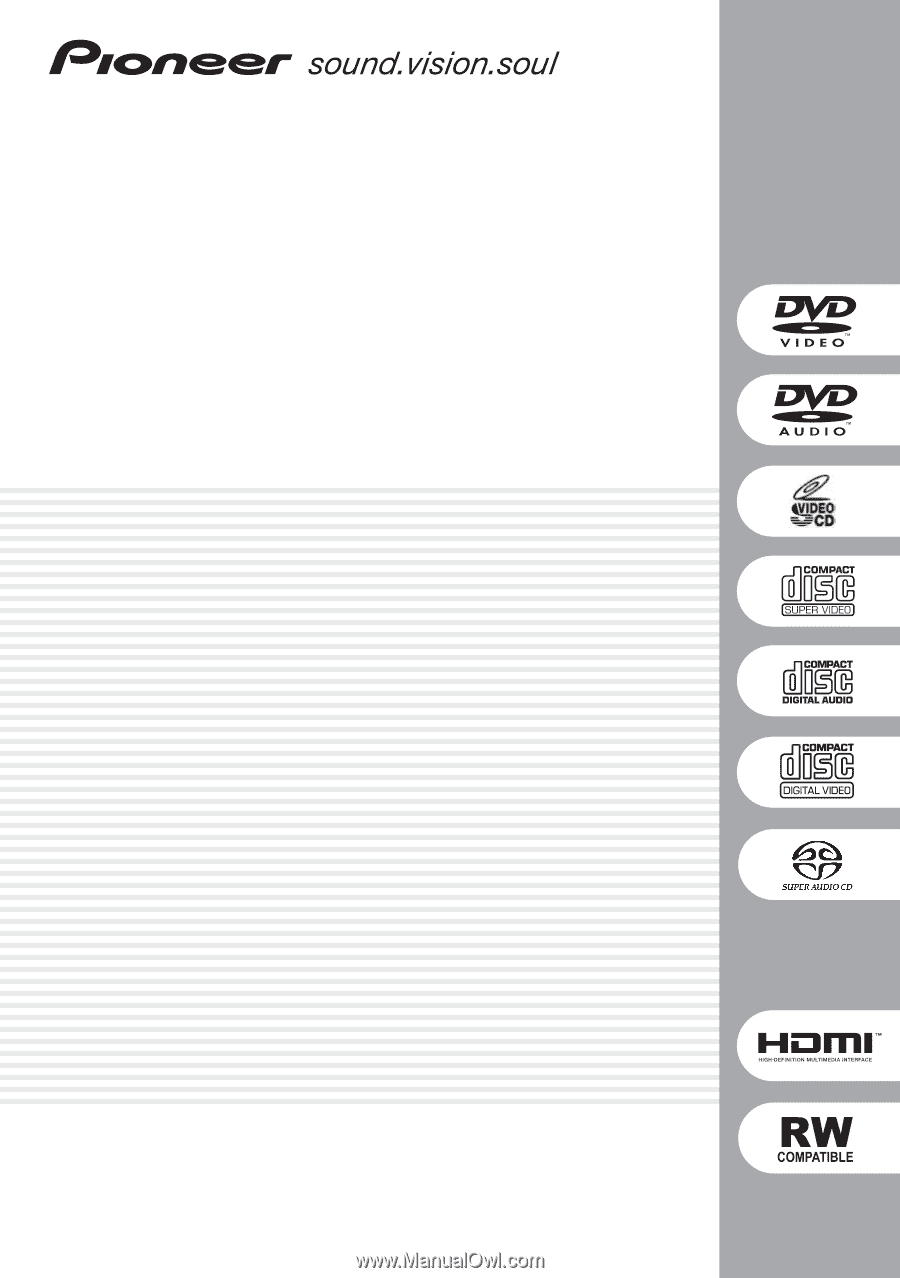
DVD Player
DV-600AV-S
DV-400V-S
DV-400V-K
Operating Instructions