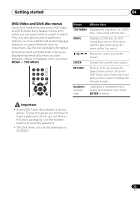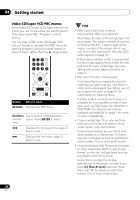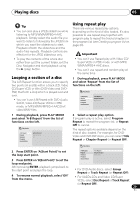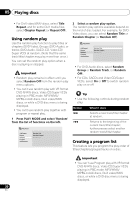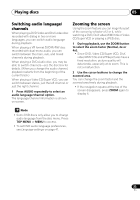Pioneer DV-600AV-S Operating Instructions - Page 28
Playing discs, Browsing WMA, MP3, MPEG-4, AAC, DivX video, WMV and, JPEG files with the Disc,
 |
UPC - 012562858845
View all Pioneer DV-600AV-S manuals
Add to My Manuals
Save this manual to your list of manuals |
Page 28 highlights
05 Playing discs The screen shows up to six moving thumbnail images displayed one after another. To display the previous/next six thumbnails, press / (you don't have to wait for all the thumbnails to finish playing to display the previous/next page). 3 Select the thumbnail image for what you want to play. 1 Press HOME MENU and select 'Disc Navigator' from the on-screen menu. 00:00/ 00:00 0kbps Folder1 Folder2 Folder3 Folder4 01 02 03 04 05 06 Disc Navigator: Title 01- 49: - - You can use either the cursor buttons and ENTER to select a thumbnail, or the number buttons. To select using the number buttons, enter a two-digit number then press ENTER. Tip • Another way to find a particular place on a disc is to use one of the search modes. See Searching a disc on page 32. Browsing WMA, MP3, MPEG-4 AAC, DivX video, WMV and JPEG files with the Disc Navigator Use the Disc Navigator to find a particular file or folder by filename. Note that if there are other types of files on the same disc, these will not be displayed in the Disc Navigator. 2 Use the cursor buttons and ENTER to navigate. Use the cursor up/down buttons (/) to move up and down the folder/file list. Use the cursor left button () to return to the parent folder. Use ENTER or cursor right () to open a highlighted folder. • You can also return to the parent folder by going to the top of the list to the '..' folder, then pressing ENTER. • When a JPEG file is highlighted, a thumbnail image is displayed on the right. 00:00/ 00:00 Folder 2 0kbps File1 File2 File3 File4 File5 3 To play the highlighted track or DivX video/WMV file or display the highlighted JPEG file, press ENTER. • When a MP3/WMA/MPEG-4 AAC or DivX video/WMV file is selected, playback begins, starting with the selected file, and continues until the end of the folder. • When a JPEG file is selected, a slideshow begins, starting with that file, and continues to the end of the folder. 28 En