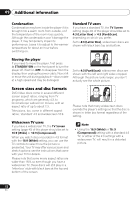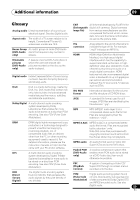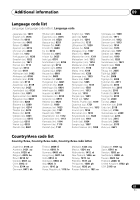Pioneer DV-600AV-S Operating Instructions - Page 57
HDMI troubleshooting
 |
UPC - 012562858845
View all Pioneer DV-600AV-S manuals
Add to My Manuals
Save this manual to your list of manuals |
Page 57 highlights
Additional information 09 HDMI troubleshooting Problem No HDMI audio output. Remedy • Check whether or not HDMI Out is set to Off. (See HDMI Out on page 39.) • This unit has been designed to be compliant with HDMI (HighDefinition Multimedia Interface). Depending on the component you have connected, unreliable signal transfers may result. • If the front panel HDMI indicator is lit: - You won't hear any sound from the HDMI output if the source component is only DVI/HDCP-compatible. • If the front panel HDMI indicator is unlit then: - Make sure that you've selected this player as the HDMI input in the settings for the component you're using. You may need to refer to the instruction manual of the component to do this. - Check that the HDMI cable is connected properly and that the cable isn't damaged. - Check that components connected using the HDMI interface are switched on and HDMI compatible. No HDMI video output. • Make sure that you've selected this player as the HDMI input in the settings for the component you're using. You may need to refer to the instruction manual of the component to do this. • Check that the HDMI cable is connected properly and that the cable isn't damaged. • Check that components connected using the HDMI interface are switched on and HDMI compatible. • This unit has been designed to be compliant with HDMI (High Definition Multimedia Interface). Depending on the component you have connected, using a DVI connection may result in unreliable signal transfers. • Make sure the resolution on this player matches that of the component you have connected using HDMI. See HDMI Resolution on page 40 to change the HDMI resolution. See Resetting the output resolution to the default setting with HDMI connection on page 16 if you want to reset the output resolution. No multichannel HDMI audio. • Make sure the HDMI Out setting is set to Auto, Auto (DSD) or LPCM (5.1CH) (see HDMI Out on page 39 to do this). See also About the HDMI audio output settings on page 47 and HDMI output with DVD-Audio and SACD sources on page 48. No sound is output from the AUDIO OUT (5.1 ch) jack when connected via HDMI. • Check whether or not HDMI Out is set to Off. (See HDMI Out on page 39.) Component Out cannot • You can use the Interlace setting if the HDMI Resolution is set to be set to Interlace. 720 x 480i (NTSC)/720 x 576i (PAL). 57 En