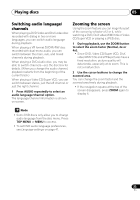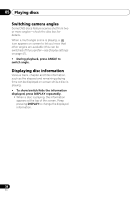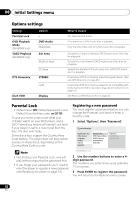Pioneer DV-600AV-S Operating Instructions - Page 37
Audio Settings and Video Adjust menus, Video Adjust menu
 |
UPC - 012562858845
View all Pioneer DV-600AV-S manuals
Add to My Manuals
Save this manual to your list of manuals |
Page 37 highlights
Audio Settings and Video Adjust menus 07 • How good the surround effect is varies with the disc. Equalizer (DV-400V only) • Settings: Rock, Pop, Live, Dance, Techno, Classic, Soft, Off (default) The various preset EQ curves are designed to suit various styles of music. Note • 96 kHz linear PCM audio is automatically downsampled to 48 kHz if the Equalizer is switched on. Dialog • Settings: High, Medium, Low, Off (default) The Dialog feature is designed to make the dialog stand out from other background sounds in the soundtracks. Video Adjust menu From the Video Adjust screen you can adjust various settings that affect how the picture is presented. 1 Press HOME MENU and select 'Video Adjust' from the on-screen display. • Sharpness - Adjusts the sharpness of edges in the picture (Fine, Standard (default), Soft). • Brightness - Adjusts the overall brightness (-20 to +20). • Contrast - Adjusts the contrast between light and dark (-16 to +16). • Gamma - Adjusts the 'warmth' of the picture (High, Medium, Low, Off (default)). • Hue - Adjusts the red/green balance (green 9 to red 9). • Chroma Level - Adjusts how saturated colors appear (-9 to +9). • BNR (DV-600AV only) - Switches on/off block noise reduction (On, Off (default)). Adjust the Brightness, Contrast, Hue and Chroma Level settings using the / (cursor left/right) buttons. Brightness min max 0 3 Press ENTER to return to the Video Adjust screen, or HOME MENU to exit. Video Adjust 2 Make settings using the cursor) buttons, and ENTER. Video Adjust Sharpness Brightness Contrast Gamma Hue Chroma Level BNR DV-600AV screen Standard 0 0 Off 0 0 Off You can adjust the following picture quality settings: 37 En