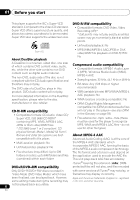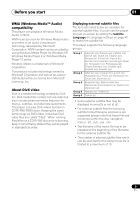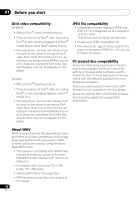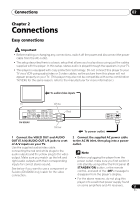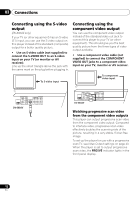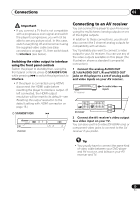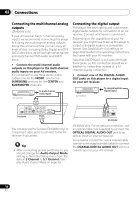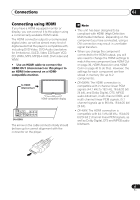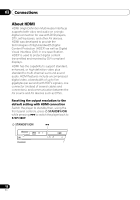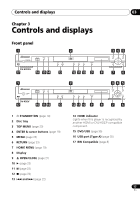Pioneer DV-600AV-S Operating Instructions - Page 12
Connections, Connecting using the S-video, output, Connecting using the, component video output - dv
 |
UPC - 012562858845
View all Pioneer DV-600AV-S manuals
Add to My Manuals
Save this manual to your list of manuals |
Page 12 highlights
02 Connections Connecting using the S-video output (DV-600AV only) If your TV (or other equipment) has an S-video (S1) input, you can use the S-video output on this player instead of the standard (composite) output for a better quality picture. • Use an S-video cable (not supplied) to connect the S-VIDEO OUT to an S-video input on your TV (or monitor or AV receiver). Line up the small triangle above the jack with the same mark on the plug before plugging in. Connecting using the component video output You can use the component video output instead of the standard video out jack to connect this player to your TV (or other equipment). This should give you the best quality picture from the three types of video output available. • Use a component video cable (not supplied) to connect the COMPONENT VIDEO OUT jacks to a component video input on your TV, monitor or AV receiver. To S-video input TV VIDEO OUT PB SL CL PR Y HDMI OUT COMPONENT VIDEO OUT S-VIDEO OUT DV-600AV SR SW R AUDIO OUT (5.1ch) To component video input TV VIDEO OUT PB SL CL PR Y HDMI OUT COMPONENT VIDEO OUT S-VIDEO OUT DV-600AV SR SW R AUDIO OUT (5.1ch) Watching progressive scan video from the component video outputs This player can output progressive scan video from the component video output. Compared to interlace video, progressive scan video effectively doubles the scanning rate of the picture, resulting in a very stable, flicker-free image. To set up the player for use with a progressive scan TV, see Video Output settings on page 40. When the player is set to output progressive scan video, the PRGSVE indicator lights in the front panel display. 12 En