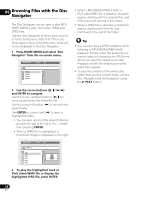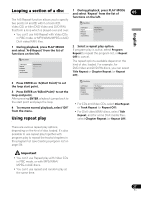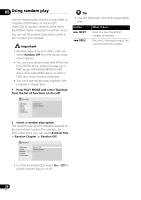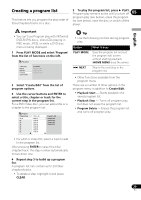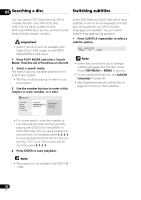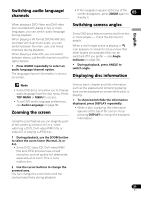Pioneer DV410E Owner's Manual - Page 26
Browsing Files with the Disc, Navigator
 |
UPC - 012562893457
View all Pioneer DV410E manuals
Add to My Manuals
Save this manual to your list of manuals |
Page 26 highlights
05 Browsing Files with the Disc Navigator The Disc Navigator can be used to play MP3, WMA, MEPG-4 AAC, DivX video, WMV and JPEG files. Use the Disc Navigator to find a particular file or folder by filename. Note that if there are other types of files on the same disc, these will not be displayed in the Disc Navigator. 1 Press HOME MENU and select 'Disc Navigator' from the on-screen menu. 00:00/ 00:00 0kbps Folder1 Folder2 Folder3 Folder4 • When a MP3/WMA/MPEG-4 AAC or DivX video/WMV file is selected, playback begins, starting with the selected file, and continues until the end of the folder. • When a JPEG file is selected, a slideshow begins, starting with that file, and continues to the end of the folder. Tip • You can also play a JPEG slideshow while listening to MP3/WMA/MPEG-4 AAC playback. Simply select the audio file you want to listen to followed by the JPEG from which you want the slideshow to start. Playback of both the slideshow and the audio files repeats. • To play the contents of the whole disc rather than just the current folder, exit the Disc Navigator and start playback using the PLAY button. 2 Use the cursor buttons and ENTER to navigate. Use the cursor up/down buttons (/) to move up and down the folder/file list. Use the cursor left button () to return to the parent folder. Use ENTER or cursor right () to open a highlighted folder. • You can also return to the parent folder by going to the top of the list to the '..' folder, then pressing ENTER. • When a JPEG file is highlighted, a thumbnail image is displayed on the right. 00:00/ 00:00 Folder 2 0kbps File1 File2 File3 File4 File5 3 To play the highlighted track or DivX video/WMV file or display the highlighted JPEG file, press ENTER. 26 En