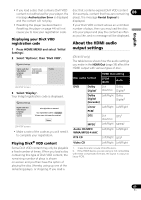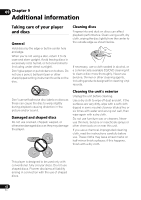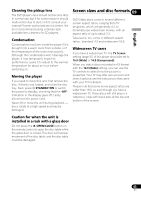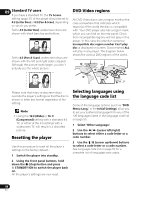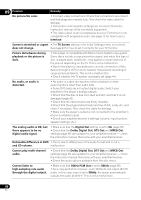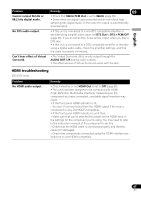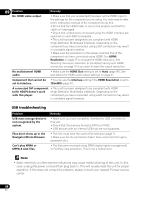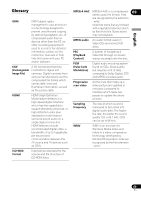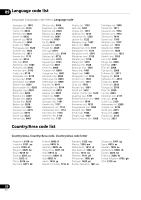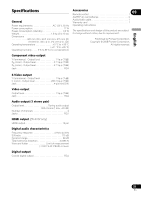Pioneer DV410E Owner's Manual - Page 46
Dolby Digital Out
 |
UPC - 012562893457
View all Pioneer DV410E manuals
Add to My Manuals
Save this manual to your list of manuals |
Page 46 highlights
09 Problem No picture/No color. Remedy • Incorrect video connections: Check that connections are correct and that plugs are inserted fully. Also check the video cable for damage. • TV/monitor or AV amplifier settings are incorrect: Check the instruction manual of the connected equipment. • The video output is set to progressive but your TV/monitor is not compatible with progressive scan: See page 13 for how to set to Interlace. Screen is stretched or aspect • The TV Screen setting in the Initial Settings menu is incorrect. does not change. See page 43 for how to set it correctly for your TV/monitor. Picture disturbance during playback or the picture is dark. • This player is compatible with Macro-Vision System copy guard. Some discs include a copy prevention signal, and when this type of disc is played back, stripes etc., may appear on some sections of the picture depending on the TV. This is not a malfunction. • Due to the player's copy protection circuits, connection of this device through a VCR or an AV selector may prevent recording or cause picture problems. This is not a malfunction. • Check whether the TV system is properly set (page 44). No audio, or audio is distorted. • No audio is output during slow motion playback or when scanning discs other than audio CDs. • Some DVD discs do not output digital audio: Switch your amplifier to the player's analog outputs. • Check that the disc is free from dust and dirt, and that it is not damaged (page 42). • Check that all interconnects are firmly inserted. • Check that the plugs and terminals are free of dirt, oxide, etc. and clean if necessary. Also check the cable for damage. • Make sure the player's output is not connected to the amplifier's phono (turntable) inputs. • Check your amplifier/receiver's settings (volume, input function, speaker settings, etc.). The analog audio is OK, but there appears to be no digital audio signal. • Make sure that the Digital Out setting is set to On (page 36). • Check that the Dolby Digital Out, DTS Out and MPEG Out settings (page 36) are suitable for your amplifier/receiver - check the instruction manual that came with your amplifier/receiver. Noticeable difference in DVD • This is due to differences in the audio format and is not a and CD volume. malfunction. Cannot play multi-channel audio. • Check that the Dolby Digital Out, DTS Out and MPEG Out settings (page 36) are suitable for your amplifier/receiver - check the instruction manual that came with your amplifier/receiver. • Check the audio options available from the disc menu. Cannot listen to high-sampling rate audio through the digital output. • Make sure that 96kHz PCM Out is set to 96kHz (page 36). • As a copy-protection measure, some DVDs do not output 96 kHz audio. In this case, even if set to 96kHz, the player automatically outputs the audio at 48 kHz. This is not a malfunction. 46 En