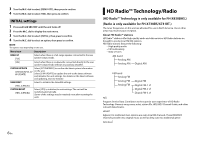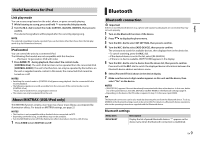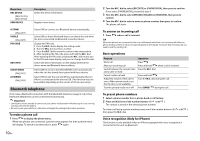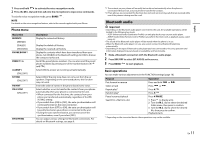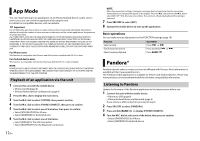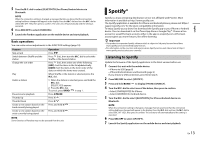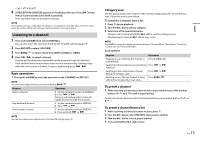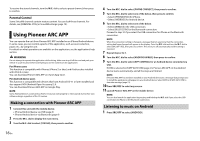Pioneer FH-X731BT Owner s Manual - Page 11
Bluetooth audio - manual
 |
View all Pioneer FH-X731BT manuals
Add to My Manuals
Save this manual to your list of manuals |
Page 11 highlights
English 1 Press and hold to activate the voice recognition mode. 2 Press the M.C. dial and then talk into the microphone to input voice commands. To exit the voice recognition mode, press BAND/ . NOTE For details on the voice recognition features, refer to the manual supplied with your iPhone. Phone menu Menu Item RECENTS [MISSED] [DIALED] [RECEIVED] PHONE BOOK*1 PRESET 1-6 A.ANSR*2 [ON], [OFF] R.TONE [ON], [OFF] PB INVT PB A.SYNC [ON], [OFF] BT SETTING Description Display the missed call history. Display the dialed call history. Display the received call history. Display the contacts which have been transferred from your phone. Set [VISIBLE] in the Bluetooth settings to [ON] to browse the contacts via this unit. Recall the preset phone numbers. You can also recall the preset phone numbers by pressing one of the number buttons (1/ to 6/ ). Select [ON] to answer an incoming call automatically. Select [ON] if the ring tone does not come out from the car speakers. Depending on the connected phone, this function may not work. Invert the order of names in the phone book (name view). Select whether or not to transfer the contacts from your phone automatically when your phone is connected to the unit. • When connected for the first time, the contacts from your phone are transferred automatically, regardless of the [PB A.SYNC] setting. • If you switch from [ON] to [OFF], the auto synchronization will not be performed on the next connection. • If you switch from [OFF] to [ON], the auto synchronization will be performed when your phone is connected to the unit. • During the auto synchronization, you cannot cancel the synchronization, even if you select [OFF]. You can adjust various settings for Bluetooth connections. For details on Bluetooth settings, see page 9. *1 The contacts on your phone will normally be transferred automatically when the phone is connected. If they are not, use your phone to transfer the contacts. *2 If two phones are connected, this function does not work on incoming calls that are received while one of the phones is being used for a call. Bluetooth audio Important • Depending on the Bluetooth audio player connected to this unit, the available operations will be limited to the following two levels: - A2DP (Advanced Audio Distribution Profile) can only play back songs on your audio player. - AVRCP (Audio/Video Remote Control Profile) can perform functions such as playback, pause, select song, etc. • The sound of the Bluetooth audio player will be muted when the phone is in use. • When the Bluetooth audio player is in use, you cannot connect to a Bluetooth telephone automatically. • Depending on the type of Bluetooth audio player you have connected to this unit, operation and information displayed may vary based on availability and functionality. 1 Make a Bluetooth connection with the Bluetooth audio player. 2 Press SRC/OFF to select [BT AUDIO] as the source. 3 Press BAND/ to start playback. Basic operations You can make various adjustments in the FUNCTION settings (page 18). Purpose Fast forward or reverse Select a track Repeat play* Random play* Pause/resume playback Search for a file from a list Operation Press and hold or . Press or . Press 6/ . Press 5/ . Press 4/PAUSE. 1 Press to display a list. 2 Turn the M.C. dial to select the desired folder name, then press to confirm. 3 Turn the M.C. dial to select the desired file, then press to confirm. Playback starts. * Depending on the connected device, these operations may not be available. En 11