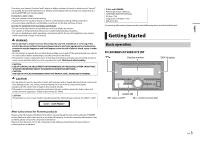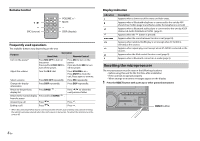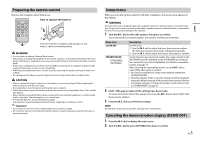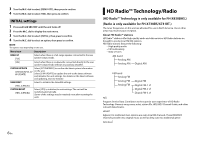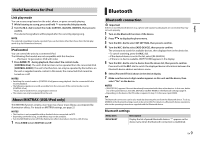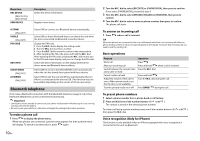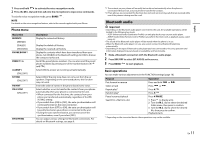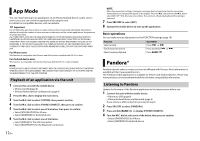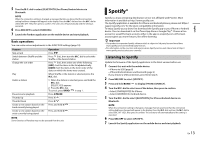Pioneer FH-X731BT Owner s Manual - Page 8
Operations - wiring
 |
View all Pioneer FH-X731BT manuals
Add to My Manuals
Save this manual to your list of manuals |
Page 8 highlights
CD 1 Insert a disc into the disc loading slot with the label side up. To eject a disc, stop playback first then press . USB devices (including Android™)/iPod 1 Open the USB port cover. 2 Plug in the USB device/iPod using an appropriate cable. NOTE To automatically switch to [USB] source when a USB device/iPod is connected to the unit, set [USB AUTO] to [ON] in the SYSTEM settings (page 21). CAUTION Use an optional Pioneer USB cable (CD-U50E) to connect the USB device as any device connected directly to the unit will protrude out from the unit, which could be dangerous. Before removing the device, stop playback. AOA connections For details on AOA connection, see page 16. MTP connection A device installed with Android OS 4.0 or later can be connected to the unit via MTP, using the cable supplied with the device. However, depending on the connected device and the numbers of the files in the device, audio files/songs may not be able to be played back via MTP. Note that MTP connection is not compatible with WAV file formats and FLAC file formats, and cannot be used with the MIXTRAX function. NOTE If you use an MTP connection, [ANDROID WIRED] needs to be set to [MEMORY] in the SYSTEM settings (page 21). AUX 1 Insert the stereo mini plug into the AUX input jack. 2 Press SRC/OFF to select [AUX] as the source. NOTE If [AUX] is set to [OFF] in the SYSTEM settings, [AUX] cannot be selected as a source (page 21). Operations You can make various adjustments in the FUNCTION settings (page 18). Note that the following operations do not work for an AUX device. To operate an AUX device, use the device itself. 8 En Purpose Operation Select a folder/album*1 Press 1/ or 2/ . Select a track/song (chapter) Press or . Fast forward or reverse*2 Press and hold or . Search for a file from a list 1 Press to display the list. 2 Turn the M.C. dial to select the desired file (folder) name or category, then press to confirm. 3 Turn the M.C. dial to select the desired file, then press to confirm. Playback starts. View a list of the files in the selected folder/ Press the M.C. dial when a folder/category category*1 is selected. Play a song in the selected folder/ category*1 Press and hold the M.C. dial when a folder/ category is selected. Alphabetical search (iPod only) 1 Press to display the list. 2 Turn the M.C. dial to select the desired category list, then press to enter the alphabetical search mode. (Turning the M.C. dial twice also enters the alphabetical search mode.) 3 Turn the M.C. dial to select a letter, then press to display the alphabetical list. To cancel alphabetical search, press BAND/ . Repeat play Press 6/ . Random/shuffle play Press 5/ . Shuffle all play (iPod only) Press and hold 5/ . Pause/resume playback Press 4/PAUSE. Return to root folder (CD/USB only)*1 Press and hold . Switch between compressed audio and CD- Press BAND/ . DA (CD only) *1 Compressed audio files only *2 When you use the fast forward or reverse function while playing a VBR file, the playback time may be not correct.