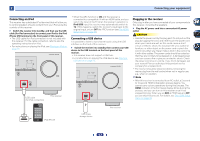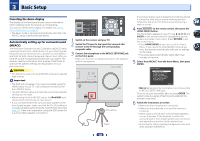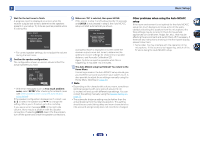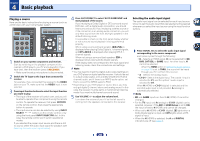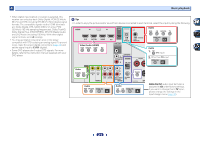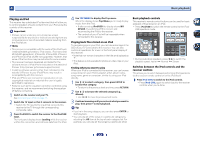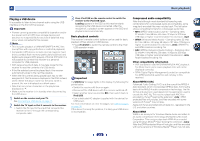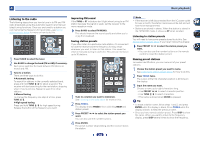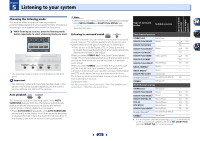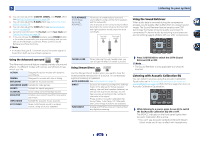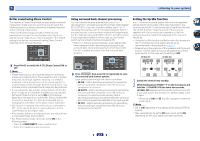Pioneer VSX-522-K Owner's Manual - Page 22
Playing an iPod - remote
 |
View all Pioneer VSX-522-K manuals
Add to My Manuals
Save this manual to your list of manuals |
Page 22 highlights
4 Basic playback Playing an iPod This receiver has a dedicated iPod terminal that will allow you to control playback of audio content from your iPod using the controls of this receiver. Important • Pioneer cannot under any circumstances accept responsibility for any direct or indirect loss arising from any inconvenience or loss of recorded material resulting from the iPod failure. Note • This receiver is compatible with the audio of the iPod touch (1st/2nd/3rd/4th generation), iPod classic, iPod nano (3rd/ 4th/5th/6th generation), iPhone 3G, iPhone 3GS, iPhone 4 and iPhone 4S (iPod shuffle not supported). However, that some of the functions may be restricted for some models. • This receiver has been developed and tested for the software version of iPod/iPhone indicated on the website of Pioneer (http://pioneer.jp/homeav/support/ios/na/). • Installing software versions other than indicated on the website of Pioneer to your iPod/iPhone may result in incompatibility with this receiver. • iPod and iPhone are licensed for reproduction of noncopyrighted materials or materials the user is legally permitted to reproduce. • Features such as the equalizer cannot be controlled using this receiver, and we recommend switching the equalizer off before connecting. 1 Switch on the receiver and your TV. See Connecting an iPod on page 17. 2 Switch the TV input so that it connects to the receiver. • Switch the TV input to the input that connects this receiver to the TV through the corresponding composite cable. 3 Press iPod/USB to switch the receiver to the iPod/USB input. The front panel display shows Loading while the receiver verifies the connection and retrieves data from the iPod. 4 Use TOP MENU to display iPod Top menu. When the display shows Top Menu you're ready to play music from the iPod. • If after pressing iPod/USB the display shows NO DEVICE, try switching off the receiver and reconnecting the iPod to the receiver. • The controls of your iPod will be inoperable when connected to this receiver. Playing back files stored on an iPod To navigate songs on your iPod, you can take advantage of the OSD of your TV connected to this receiver. You can also control all operations for music in the front panel display of this receiver. • Note that non-roman characters in the title are displayed as '*'. • This feature is not available for photos or video clips on your iPod. Finding what you want to play When your iPod is connected to this receiver, you can browse songs stored on your iPod by playlist, artist, album name, song name, genre or composer, similar to using your iPod directly. 1 Use / to select a category, then press ENTER to browse that category. • To return to the previous level any time, press RETURN. 2 Use / to browse the selected category (e.g., albums). • Use / to move to previous/next levels. 3 Continue browsing until you arrive at what you want to play, then press to start playback. Tip • If you're in the song category, you can also press ENTER to start playback. • You can play all of the songs in a particular category by selecting the All item at the top of each category list. For example, you can play all the songs by a particular artist. Basic playback controls This receiver's remote control buttons can be used for basic playback of files stored on an iPod. • Press iPod/USB to switch the remote control to the iPod/ USB operation mode. • During Audiobook playback, press / to switch the playback speed: Faster Normal Slower Switches between the iPod controls and the receiver controls This allows you to switch between performing iPod operations via the receiver remote control or on the iPod itself. Press iPod CTRL to switch to the iPod controls. • Press iPod CTRL again to switch back to the receiver controls when you're done. 22