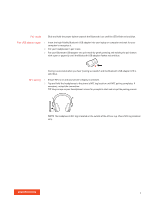Plantronics Voyager 8200 UC User Guide - Page 11
More Features
 |
View all Plantronics Voyager 8200 UC manuals
Add to My Manuals
Save this manual to your list of manuals |
Page 11 highlights
More Features Select language Use sensors You can wirelessly change your headset language using Plantronics Hub software. Download: poly.com/software. Choose: • With your headset paired to your smartphone, select headset language in Plantronics Hub for iOS/ Android • With your headset connected to your computer via USB adapter or cable, select headset language in Plantronics Hub for Windows/Mac* *USB adapter not included in all models. Voice alerts list Following is a list of common voice alerts. You can use Plantronics Hub to customize some of these alerts. Download Plantronics Hub at poly.com/software • "Answering call" • "Battery low" • "Redialing last outgoing call" • "Incoming call" • "Mute on/mute off" • "No phone is connected" • "Pairing" • "Pairing incomplete, restart headset" • "Pairing successful" • "Power on/off" • "Phone X connected/disconnected" • "Recharge headset" • "Smart sensors on/off" • "Battery high" • "Volume maximum/minimum" Smart sensors respond when you put on or take off your headphones. Customize in Plantronics Hub. Below describes default settings. With active sensors putting on the headphones will: taking off the headphones will: Mobile/softphone call answer the incoming call mute the active call Music/media resume music/media (if playing previous to taking off)* pause music/media (if playing)* NOTE *Functionality varies by application. May not function with web-based apps. Reset Sensors You may need to reset the sensors if they are not working as expected. To reset the headset sensors, connect it directly to your computer's USB port, and place it, with the ear cups up, on a flat, non-metallic surface for more than 10 seconds. 11