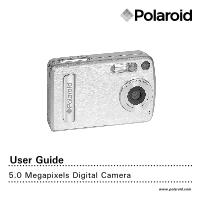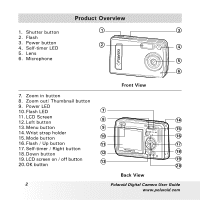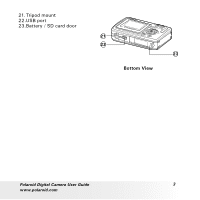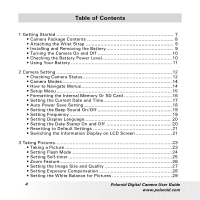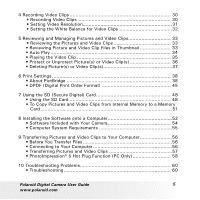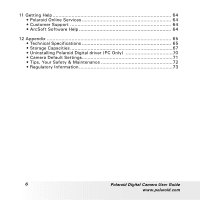Polaroid A520 User Guide
Polaroid A520 - Digital Camera - Compact Manual
 |
UPC - 826219008985
View all Polaroid A520 manuals
Add to My Manuals
Save this manual to your list of manuals |
Polaroid A520 manual content summary:
- Polaroid A520 | User Guide - Page 1
User Guide 5.0 Megapixels Digital Camera www.polaroid.com - Polaroid A520 | User Guide - Page 2
button 4. Self-timer LED 5. Lens 6. Microphone Product Overview POLAR OID DIGITAL CA MERA 7. Zoom in button 8. Zoom out/ Thumbnail button 9. Power 20. OK button 2 Front View � � �� � �� �� �� �� �� �� �� �� �� �� Back View Polaroid Digital Camera User Guide www.polaroid.com - Polaroid A520 | User Guide - Page 3
21. Tripod mount 22.USB port 23.Battery / SD card door �� Bottom View Polaroid Digital Camera User Guide 3 www.polaroid.com - Polaroid A520 | User Guide - Page 4
• Setting Self-timer 25 • Zoom Feature 26 • Setting the Image Size and Quality 27 • Setting Exposure Compensation 28 • Setting the White Balance for Pictures 29 4 Polaroid Digital Camera User Guide www.polaroid.com - Polaroid A520 | User Guide - Page 5
56 • Before You Transfer Files 56 • Connecting to Your Computer 56 • Transferring Pictures and Video Clips 57 • PhotoImpression® 5 Hot Plug Function (PC Only 58 10 Troubleshooting Problems 60 • Troubleshooting 60 Polaroid Digital Camera User Guide 5 www.polaroid.com - Polaroid A520 | User Guide - Page 6
Support 64 • ArcSoft Software Help 64 12 Appendix 65 • Technical Specifications 65 • Storage Capacities 67 • Uninstalling Polaroid Digital driver (PC Only 70 • Camera Default Settings 71 • Tips, Your Safety & Maintenance 72 • Regulatory Information 73 6 Polaroid Digital Camera User Guide - Polaroid A520 | User Guide - Page 7
internal memory or an SD card. • Playback your pictures and video clips on the LCD screen or on a computer. • Send your pictures and video clips over the Internet to family and friends. • Your camera has PictBridge capability ( See page 38). Polaroid Digital Camera User Guide 7 www.polaroid.com - Polaroid A520 | User Guide - Page 8
postage Digital Camera Registration Card The CD-ROM includes Polaroid Digital Camera driver (PC) Arcsoft PhotoImpression® 5 (PC & Mac) ArcSoft PhotoPrinter® 5 (PC) /ArcSoft PhotoPrinter® 4 (Mac) Adobe® Acrobat® Reader™ (PC & Mac) User Guide (in PDF format) OID DIGITAL CA Quick Start Guide Guide - Polaroid A520 | User Guide - Page 9
the battery as shown. 3. Close the battery door by pressing it downwards then slide it back to lock. 1 2 3 1 2 1 2 4. To remove the battery, slide the battery lock in the direction of the arrow. 5. Take out the battery as shown. 4 5 1 2 Polaroid Digital Camera User Guide 9 www.polaroid - Polaroid A520 | User Guide - Page 10
. Battery power is low. Battery power is exhausted. NOTE: • When battery power is exhausted, the icon appears on the LCD screen and then the camera will turn off automatically in a few seconds. Replace the batteries with new ones immediately. 10 Polaroid Digital Camera User Guide www.polaroid.com - Polaroid A520 | User Guide - Page 11
. • Do not short the supply terminals. • Do not diapose the battery in fire. • Remove battery from the camera when not in use. • Batteries life varies depending on the camera usage. These instructions should be retained for future reference. Polaroid Digital Camera User Guide 11 www.polaroid.com - Polaroid A520 | User Guide - Page 12
10-SEC. Self-timer Image Size 2592 X 1944 * 2048 X 1536 1600 X 1200 640 X 480 Number of remaining pictures Exposure Compensation Value Quality High* Normal Low SD Card Inserted Battery PowerLevel Full Adequate Low Exhausted 12 Polaroid Digital Camera User Guide www.polaroid.com - Polaroid A520 | User Guide - Page 13
:00:28 X2.0 160 0 x 1 20 0 07:55 01/01/06 0024-0023 Video Clip Play Pause 0 0 : 02 :10 07:55 01/01/06 0024-0023 Polaroid Digital Camera User Guide www.polaroid.com Resolution 640 X 480 * 320 X 240 Remaining Time Histogram Video Length 13 - Polaroid A520 | User Guide - Page 14
• How to Navigate Menus Menus are used to adjust capture and play settings, as well as other camera settings like the date/time and auto power off. 1. Press the button to enter the menu bar DATE/TIME AUTO OFF BEEP SETUP FREQUENCY LANGUAGE 14 Polaroid Digital Camera User Guide www.polaroid.com - Polaroid A520 | User Guide - Page 15
that particular option. Content FORMAT DATE/TIME AUTO OFF BEEP FREQUENCY LANGUAGE DATE STAMP DEFAULT Refer Page 16 17 18 19 19 20 20 21 Polaroid Digital Camera User Guide 15 www.polaroid.com - Polaroid A520 | User Guide - Page 16
internal memory destroys all the pictures, even those that are protected. • With a memory card inserted, the above operation would format the inserted memory card only. The internal memory will not be formatted when a memory card is inserted. 16 Polaroid Digital Camera User Guide www.polaroid.com - Polaroid A520 | User Guide - Page 17
value in button to switch to the next field. button. OK: SET SETUP DD/MM/YY 00/00/00 00:00:00 EXIT OK : SET Polaroid Digital Camera User Guide 17 www.polaroid.com - Polaroid A520 | User Guide - Page 18
external devices, or while the camera is being controlled by an external device. • The LCD screen automatically goes into hibernation after one minute of inactivity. Press any button, except the Power button, to re-activate the LCD screen. 18 Polaroid Digital Camera User Guide www.polaroid.com - Polaroid A520 | User Guide - Page 19
ON OFF OK : SET • Setting Frequency In order to take a better indoor picture, the camera needs to be set to suit the correct lighting frequency. Set the frequency to 60Hz for US select the desired button. FREQUENCY 50 Hz 60 hz Polaroid Digital Camera User Guide www.polaroid.com OK : SET 19 - Polaroid A520 | User Guide - Page 20
. 5. Press the or button to select the desired button. NOTE: This setting is configured for images only. : SET DATE STAMP ON OFF OK : SET 20 Polaroid Digital Camera User Guide www.polaroid.com - Polaroid A520 | User Guide - Page 21
You can easily change all the settings you made back to the camera default settings by the following steps. Please refer to "Camera Default Settings" on page 71 for more details. SETUP 1. X1.0 Press X1.0 2048 X 1536 0005 H Press Press Polaroid Digital Camera User Guide 21 www.polaroid.com - Polaroid A520 | User Guide - Page 22
Video Mode 2048 X 1536 0005 X1.0 Press 2048 X 1536 0005 X1.0 Press Playback mode 2048 X 1536 07:55 01/01/06 0024-0023 Press Press 07:55 01/01/06 0024-0023 Press Press 22 Polaroid Digital Camera User Guide www.polaroid.com - Polaroid A520 | User Guide - Page 23
. 2. Frame your subject using the LCD screen. 3. Hold the camera steady. Press the shutter button completely down to take a picture. POLAR OID DIGITAL CA A beep will sound (if the beep sound is turned on) when a picture is taken. MERA Polaroid Digital Camera User Guide 23 www.polaroid.com - Polaroid A520 | User Guide - Page 24
Use the flash when you take pictures at night, indoors, or outdoors in heavy shadows. When shooting under these conditions: Select this mode Icon shown on the LCD screen The flash does not and interfere with the correct flash operation. 24 Polaroid Digital Camera User Guide www.polaroid.com - Polaroid A520 | User Guide - Page 25
a picture. The camera beeps (if the beep sound is turned on) and the Self-timer LED blinks. NOTE: •This feature is only available in Still Image mode. •Place the camera on a flat surface or use a tripod when using the self-timer function. Polaroid Digital Camera User Guide 25 www.polaroid.com - Polaroid A520 | User Guide - Page 26
2048 X 1536 0005 +1.5 H Digital Zoom Factor NOTE: • You may notice a decrease in image quality when using the digital zoom. • The zoom feature is not available during recording video clips, please set zoom factor before recording video clips. 26 Polaroid Digital Camera User Guide www.polaroid.com - Polaroid A520 | User Guide - Page 27
Set the camera to Still Image mode. 2. Press the button. HIGH NORMAL LOW 3. Press the or button to select (QUALITY). 4. Press the button. 5. Press the or button to select the desired setting. 6. Press the button. QUALITY HIGH NORMAL LOW Polaroid Digital Camera User Guide www.polaroid.com OK - Polaroid A520 | User Guide - Page 28
EV value is best for dark-colored subjects and for shooting outdoors on a clear day. • When shooting under very dark or very bright conditions, you may not be able to obtain satisfactory results even after performing exposure compensation. 28 Polaroid Digital Camera User Guide www.polaroid.com - Polaroid A520 | User Guide - Page 29
the desired button. WHITE BALANCE AUTO OK : SET When shooting under these conditions: Automatic adjustment Outdoor daylight Cloudy Indoors, illuminated by tungsten lighting Indoors, illuminated by fluorescent lighting Select this setting Polaroid Digital Camera User Guide 29 www.polaroid.com - Polaroid A520 | User Guide - Page 30
the LCD screen. 3. Press the shutter button completely down to start recording. 4. Press the shutter button again to stop recording. Recording stops when the current memory is full. Recording Indicator 640 X 480 00:12:58 30 Polaroid Digital Camera User Guide www.polaroid.com - Polaroid A520 | User Guide - Page 31
digital video clip. Video clip quality depends on the file resolution that the camera applies when the video clip is recorded. Higher resolution makes better quality which occupies more memory space. 1. Set the camera 480 320 X 240 OK : SET Polaroid Digital Camera User Guide 31 www.polaroid.com - Polaroid A520 | User Guide - Page 32
the desired button. WHITE BALANCE AUTO OK : SET When shooting under these conditions: Automatic adjustment Outdoor daylight Cloudy Indoors, illuminated by tungsten lighting Indoors, illuminated by fluorescent lighting Select this setting 32 Polaroid Digital Camera User Guide www.polaroid.com - Polaroid A520 | User Guide - Page 33
button or button. Thumbnail files will be shown on the LCD screen and the last reviewed picture will be highlighted. 3. Press the , , and button to select a thumbnail file and view it in full screen by pressing the button or button. Polaroid Digital Camera User Guide 33 www.polaroid.com - Polaroid A520 | User Guide - Page 34
Play function and make Auto Play direction and interval according to the following steps. 1. Set the camera to Playback mode. 2. Press the button. 3. Press the or button to select (AUTO AUTO : SET DIRECTION BACKWARD FORWARD OK:SET 34 Polaroid Digital Camera User Guide www.polaroid.com - Polaroid A520 | User Guide - Page 35
6. Press the button. AUTO PLAY ON SETUP OK : SET The camera will automatically run from the last file that you have reviewed. Every file will display according to your interval setting. You may press screen when a video clip is selected. Polaroid Digital Camera User Guide 35 www.polaroid.com - Polaroid A520 | User Guide - Page 36
current memory Remove review it. NOTE: To protect one picture or video clip or to remove protection from one picture or video clip, use the or button to choose the selection you want to protect or unprotect before the above operation. 36 Polaroid Digital Camera User Guide www.polaroid - Polaroid A520 | User Guide - Page 37
• Deleting Picture(s) or Video Clip(s) 1. Set the camera to Playback mode. 2. Press the button. 3. Press the or button to select (ERASE). 4. Press protection before deleting. • All deleted pictures and video clips can not be recovered. Polaroid Digital Camera User Guide 37 www.polaroid.com - Polaroid A520 | User Guide - Page 38
from a PictBridge enable digital still camera to a PictBridge compatible printer without using a photo editing software or a computer. Printing Procedures 1. Preparing the camera and the printer. Camera Printer Be sure battery level is full before printing. Refer to the user guide that comes with - Polaroid A520 | User Guide - Page 39
press the button. NOTE: • Please refer to the printer's user guide for the solutions. Printing may resume once the problem is solved. • Printing operation may still fail with some errors even PICTBRIDGE DPOF : SET PLEASE CONNECT TO DEVICE Polaroid Digital Camera User Guide 39 www.polaroid.com - Polaroid A520 | User Guide - Page 40
this sequence will result in connection failure. • When "PLEASE CONNECT TO DEVICE" is displayed for about ten seconds, it will skip to the PictBridge print setting screen even if there is no connection between camera and printer. 40 Polaroid Digital Camera User Guide www.polaroid.com - Polaroid A520 | User Guide - Page 41
the memory before printing, otherwise, an error will occur if trying to print using the "ALL IMAGES" or "ALL INDEX" option. • Not all printers will support all these print options. Please refer to the printer user guide for options available. Polaroid Digital Camera User Guide 41 www.polaroid.com - Polaroid A520 | User Guide - Page 42
camera's print settings are not supported by the printer. In this case, select "DEFAULT" for this particular setting, or visit http://www.polaroid.com for possible solutions. PRINTER NOT SUPPORTED . OF COPY 0 1 DEFAULT DEFAULT DEFAULT DEFAULT 42 Polaroid Digital Camera User Guide www.polaroid.com - Polaroid A520 | User Guide - Page 43
DEFAULT DEFAULT Print settings differ according to the printer model. ON Add the date stamp to the printed image. OFF Print without the date stamp. Polaroid Digital Camera User Guide 43 www.polaroid.com - Polaroid A520 | User Guide - Page 44
". 2. Press the button. or button NOTE: To return to the normal playback mode, press the or button to select "EXIT" and press the button. 44 Polaroid Digital Camera User Guide www.polaroid.com - Polaroid A520 | User Guide - Page 45
the camera to Playback mode. 4. Press the button. 5. Press the or button to select SETTING). 6. Press the button. (PRINT PRINT SETTING PICTBRIDGE DPOF PRINT SETTING 7. Press the or button to select "DPOF". 8. Press the button. PICTBRIDGE DPOF : SET Polaroid Digital Camera User Guide 45 www - Polaroid A520 | User Guide - Page 46
the memory card from the camera and insert it into the printer's card slot (as illustrated). Location of the card slot may vary from printer to printer model. NOTE: Make sure you turn off the camera before inserting or removing a memory card. 46 Polaroid Digital Camera User Guide www.polaroid.com - Polaroid A520 | User Guide - Page 47
14. Press the Print button on the printer to start printing. 1 2 Gently push the SD card inwards and release it for the SD card to eject from the SD card slot. Polaroid Digital Camera User Guide 47 www.polaroid.com - Polaroid A520 | User Guide - Page 48
a memory card before using it for the first time after purchasing it, or whenever the card you are using seems to be the cause of abnormal pictures. Remember to format a memory card if it was used in another digital camera or other devices. 48 Polaroid Digital Camera User Guide www.polaroid.com - Polaroid A520 | User Guide - Page 49
SD card due to your improper operation. Inserting the SD Card Turn off the camera. Insert the SD card and ensure the card is inserted correctly as illustrated. The icon will appear on the LCD screen when a SD card is inserted into the camera. 1 2 3 1 2 1 2 Polaroid Digital Camera User Guide - Polaroid A520 | User Guide - Page 50
devices may not work properly. It is recommended to format SD cards with your camera. • Note that the data deleted by a format operation cannot be recovered. Make sure you do not have any useful data currently stored on a memory card before you format it. 50 Polaroid Digital Camera User Guide - Polaroid A520 | User Guide - Page 51
from a memory card to the internal memory. OK:SET Processing... NOTE: The original pictures and video clips will still be in the camera's internal memory before the copy operation has been performed. You must take the card out before you can erase them. Polaroid Digital Camera User Guide 51 www - Polaroid A520 | User Guide - Page 52
the driver. IMPORTANT! To experience higher performance in graphics and sound when you're watching video clips on your PC, it is recommended to install the DirectX ver. 9.0 or above. It can be downloaded from http://www.microsoft.com/directx. 52 Polaroid Digital Camera User Guide www.polaroid - Polaroid A520 | User Guide - Page 53
Macintosh Users: Mac 1. Before you begin, close all other software applications opened on your computer. 2. Insert the CD supplied into the computer CD-ROM Drive. 3. Double click the CD-ROM icon "Polaroid". 4. Install the software included. Polaroid Digital Camera User Guide 53 www.polaroid.com - Polaroid A520 | User Guide - Page 54
and friends. Adobe® Acrobat® Reader™ .PDF File Reading Software Adobe® Acrobat® Reader™ lets you view and print Adobe Portable Document format (PDF) files on all major computer platforms, as well as fill in and submit Adobe PDF forms online. 54 Polaroid Digital Camera User Guide www.polaroid.com - Polaroid A520 | User Guide - Page 55
higher Processor • Mac OS Version 9.2~X • USB Port • 128 MB RAM (256 MB recommended) • 500 MB Free disk space • Color monitor with high color (16-bit) graphic capability or higher • CD-ROM drive • Standard mouse and keyboard • Stereo speakers Polaroid Digital Camera User Guide 55 www.polaroid.com - Polaroid A520 | User Guide - Page 56
Plug Series Mini B of the USB cable into the port on your camera. 4. Turn on the camera and an interface "New Hardware Found" will show on the computer desktop. 5. A removable disk drive will be installed onto your computer automatically. 56 Polaroid Digital Camera User Guide www.polaroid.com - Polaroid A520 | User Guide - Page 57
software to edit and manage the pictures or video clips. For Macintosh Users Mac NOTE: For Mac users, directly plug-in the camera, no need to install the driver. 1. Connect the camera pictures and video clips from this directory folder. Polaroid Digital Camera User Guide 57 www.polaroid.com - Polaroid A520 | User Guide - Page 58
. When you connect the camera to the computer, PhotoImpression® 5 will launch on your desktop automatically. PhotoImpression® 5 will detect any new photos in the camera. Click "OK" button to start the copying new photos to the computer. 58 Polaroid Digital Camera User Guide www.polaroid.com - Polaroid A520 | User Guide - Page 59
. Click "OK" to start copying. The photos have been copy to the computer successfully. You can start to use the PhotoImpression® 5 to edit the photos. Polaroid Digital Camera User Guide 59 www.polaroid.com - Polaroid A520 | User Guide - Page 60
• Troubleshooting The troubleshooting guide is designed to help you. If problems continue, please contact customer support. Details are provided under "Getting Help". Symptom I receive an error message when I am installing "Polaroid Digital Camera Driver". Problem "Polaroid Digital Camera Driver - Polaroid A520 | User Guide - Page 61
. Replace batteries. Orient batteries correctly Or Replace batteries Turn the camera on. Or Replace batteries. Turn the camera on. Or Wait until flash unit charging finishes. Or Delete images you no longer need, or use another memory card. Replace batteries. Polaroid Digital Camera User Guide 61 - Polaroid A520 | User Guide - Page 62
Player to play the video clips. Disconnect the crashed network drive and reserve this drive letter for the camera. Remove and re-install the battery or batteries to reset the camera. Your valuable data stored in the camera will not be lost. 62 Polaroid Digital Camera User Guide www.polaroid.com - Polaroid A520 | User Guide - Page 63
by SD cards that have been tested the your camera. and can work with your camera. Please also refer to the help files & User Guides that accompany the enclosed applications. For further information and support, please visit our website: http://www.polaroid.com Polaroid Digital Camera User Guide - Polaroid A520 | User Guide - Page 64
E-mail: [email protected] Web: www.arcsoft.com.tw Visit http://www.arcsoft.com for technical support and frequently asked questions (FAQ's). "Polaroid" and "Polaroid and Pixel" are trademarks of Polaroid Corporation, Waltham, MA, USA. 64 Polaroid Digital Camera User Guide www.polaroid.com - Polaroid A520 | User Guide - Page 65
Flash, Red Eye Reduction, Flash Always, Flash Off • Range: 3.2 to 6.4 ft (1 to 2 m) -/+2.0 EV in 0.5 increments Electronic shutter 1/8 sec ~ 1/2000 sec Auto, Daylight, Cloudy, Tungsten, Fluorescent Polaroid Digital Camera User Guide 65 www.polaroid.com - Polaroid A520 | User Guide - Page 66
via USB cable • Size: (W) 94 mm x (D) 60 mm x (H) 21 mm • Weight: Approximately 95 g (including the integrated battery and excluding card) • For Windows® Users: Microsoft® Windows® 98SE, Me, 2000 or XP • For Macintosh Users: Mac OS 9.2~X 66 Polaroid Digital Camera User Guide www.polaroid.com - Polaroid A520 | User Guide - Page 67
Normal Low 16MB Internal Memory (11MB for data storage) 6 12 17 11 19 26 18 31 39 72 105 133 Units: Images 32MB SD 64MB SD 21 47 35 73 49 102 33 71 53 110 72 150 50 105 79 163 105 215 186 379 271 553 393 799 Polaroid Digital Camera User Guide 67 www.polaroid.com - Polaroid A520 | User Guide - Page 68
228 309 216 335 443 778 1134 1637 256MB SD 200 306 428 299 462 625 437 676 893 1567 2285 3297 512MB SD 399 609 852 596 918 1243 869 1343 1772 3110 4531 6539 1GB SD 808 1231 1723 1206 2024 2511 1755 2714 3579 6278 9147 9507 68 Polaroid Digital Camera User Guide www.polaroid.com - Polaroid A520 | User Guide - Page 69
Recordable Video Length 16MB Internal Memory (11MB for data storage) 32MB SD 64MB SD 128MB SD 256MB SD 512MB SD 1GB SD Resolution 640 x 480 320 x 240 640 x 480 320 x 240 640 x 480 number of pictures you can store on a memory card may vary. Polaroid Digital Camera User Guide 69 www.polaroid.com - Polaroid A520 | User Guide - Page 70
"Polaroid Digital Cam" program, then click Add/Remove . 2. The following dialog box appears, click "OK" to confirm removing the camera driver. 3. The uninstallation program runs automatically, please restart your computer when it is finished. 70 Polaroid Digital Camera User Guide www.polaroid - Polaroid A520 | User Guide - Page 71
Default Settings Camera Mode Still Image Mode Video Mode Setup Mode Description Default Image Resolution 2592 X 1944 Quality High Stamp Off NOTE: The default language for the LCD screen may vary with different countries and regions. Polaroid Digital Camera User Guide 71 www.polaroid.com - Polaroid A520 | User Guide - Page 72
non condensing Battery life or image quality may be affected outside these conditions. Camera Cautions • NEVER immerse any part of the camera or its camera. • NEVER attempt to open or disassemble camera as this will affect any warranty claim. 72 Polaroid Digital Camera User Guide www.polaroid - Polaroid A520 | User Guide - Page 73
two conditions: (1) This device may not cause harmful interference, and (2) This device must accept any interference not installed and used in accordance with the instructions, may cause harmful interference to radio communications. However . Polaroid Digital Camera User Guide 73 www.polaroid.com - Polaroid A520 | User Guide - Page 74
Shielded cable must be used with this unit to ensure compliance with the Class B FCC limits. Under the environment with electrostatic discharge, the product may malfunction and require user to reset the product. US 0606 Part No.: OM3490US002
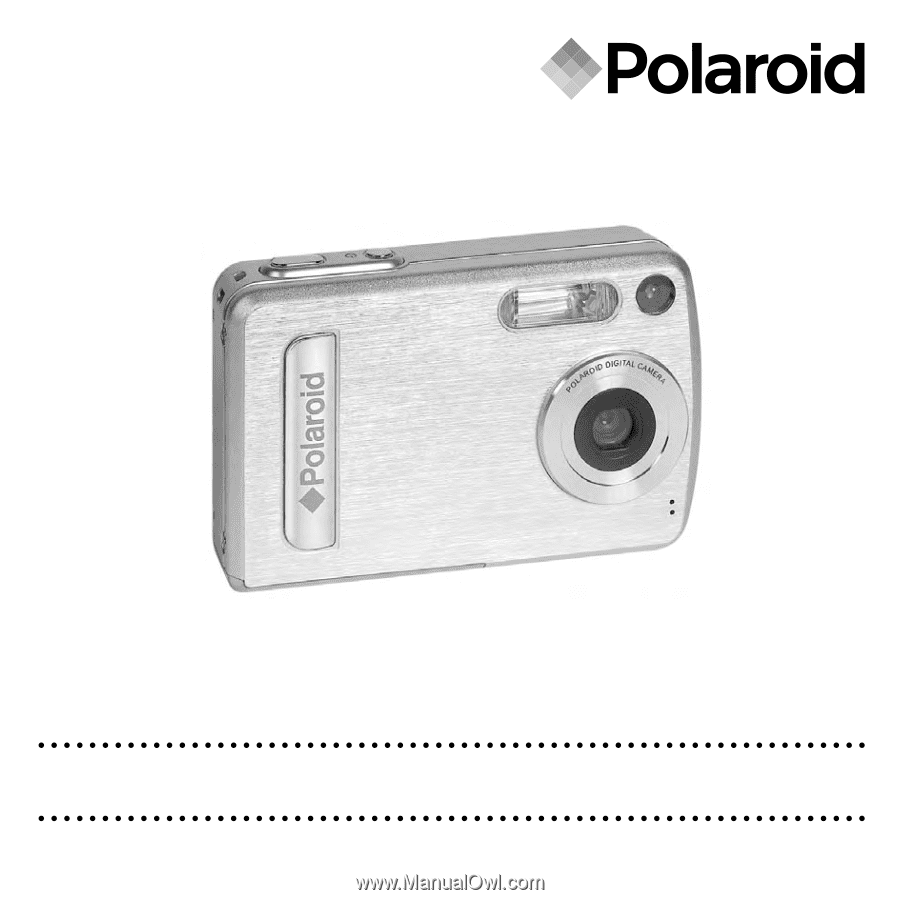
www.polaroid.com
5.0 Megapixels Digital Camera
User Guide