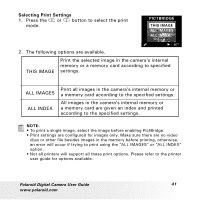Polaroid A520 User Guide - Page 40
Camera/Printer Connection
 |
UPC - 826219008985
View all Polaroid A520 manuals
Add to My Manuals
Save this manual to your list of manuals |
Page 40 highlights
Camera/Printer Connection Connecting with the USB Cable. 1. Plug Series A of the USB cable into the marked socket on your printer. Location of USB socket will vary from printer to printer. 2. Plug Series Mini B of the USB cable into the port on your camera. NOTE: • " DEVICE IS CONNECTED" displays on the LCD screen, indicating a proper connection to the printer. DEVICE IS • Do not connect the USB cable to the camera until CONNECTED PictBridge is enable and when prompted by the "PLEASE CONNECT TO DEVICE" screen. Or if you already have connected the cable to the camera, do not plug into printer until prompt to do so. Not following this sequence will result in connection failure. • When "PLEASE CONNECT TO DEVICE" is displayed for about ten seconds, it will skip to the PictBridge print setting screen even if there is no connection between camera and printer. 40 Polaroid Digital Camera User Guide www.polaroid.com