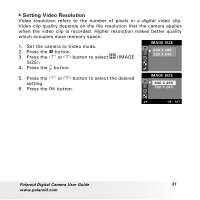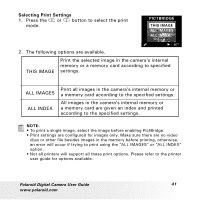Polaroid A520 User Guide - Page 36
Lock This, Unlock This, Lock All, Unlock All
 |
UPC - 826219008985
View all Polaroid A520 manuals
Add to My Manuals
Save this manual to your list of manuals |
Page 36 highlights
• Protect or Unprotect Picture(s) or Video Clip(s) 1. Set the camera to Playback mode. 2. Press the button. 3. Press the or button to select (PROTECT). 4. Press the button. PROTECT LOCK THIS UNLOCK THIS LOCK ALL UNLOCK ALL 5. Press the setting. 6. Press the or button to select the desired button. PROTECT LOCK THIS UNLOCK THIS LOCK ALL UNLOCK ALL LOCK THIS UNLOCK THIS LOCK ALL UNLOCK ALL OK: SET Protect the selected picture or video clip Remove protection from the selected picture or video clip Protect all pictures and video clips in the current memory Remove protection from all of the pictures and video clips Once the images or video clips are protected, an icon will appear on the LCD screen, indicating it is locked when you review it. NOTE: To protect one picture or video clip or to remove protection from one picture or video clip, use the or button to choose the selection you want to protect or unprotect before the above operation. 36 Polaroid Digital Camera User Guide www.polaroid.com