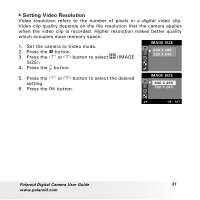Polaroid A520 User Guide - Page 27
Image Size Setting, Quality Setting
 |
UPC - 826219008985
View all Polaroid A520 manuals
Add to My Manuals
Save this manual to your list of manuals |
Page 27 highlights
• Setting the Image Size and Quality Picture resolution refers to the number of pixels in a digital picture. Picture quality depends on the JPEG file compression that the camera applies when the picture is taken. Higher resolution and less compression produces better quality but occupies more memory space. Smaller size pictures and normal quality are easier to email while larger size and fine quality are better for printing. IMAGE SIZE Image Size Setting 1. Set the camera to Still Image mode. 2. Press the button. 3. Press the or button to select SIZE). 4. Press the button. 5. Press the or button to select the desired setting. 6. Press the button. (IMAGE 2592 X 1944 2048 X 1536 1600 X 1200 640 X 480 IMAGE SIZE 2592 X 1944 2048 X 1536 1600 X 1200 640 X 480 NOTE: OK : SET It is recommended to use the 2592 x 1944 resolution for printing. QUALITY Quality Setting 1. Set the camera to Still Image mode. 2. Press the button. HIGH NORMAL LOW 3. Press the or button to select (QUALITY). 4. Press the button. 5. Press the or button to select the desired setting. 6. Press the button. QUALITY HIGH NORMAL LOW Polaroid Digital Camera User Guide www.polaroid.com OK : SET 27