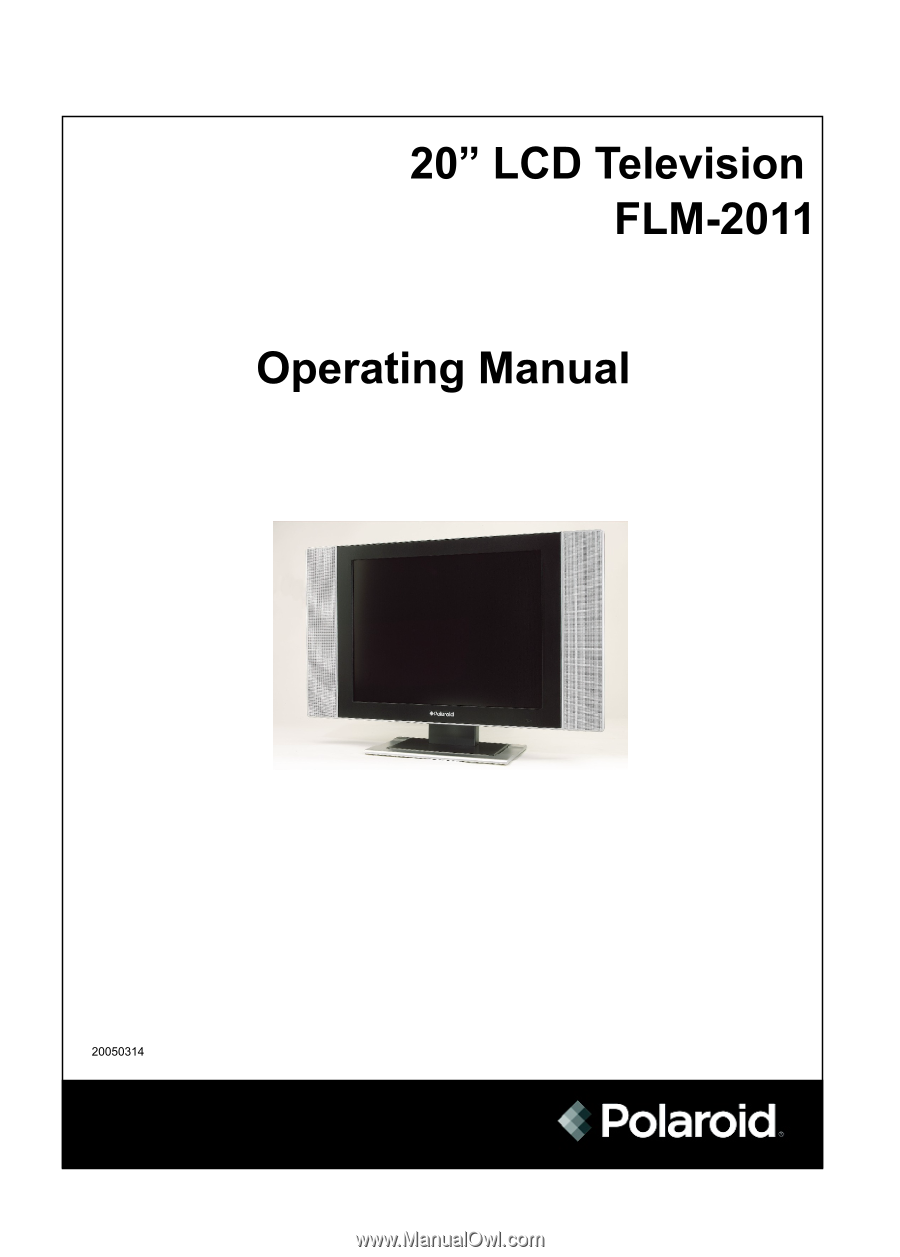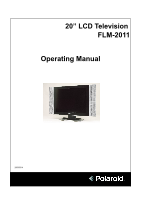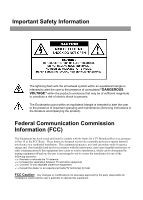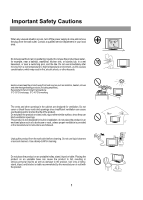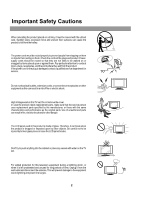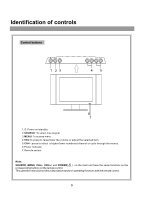Polaroid FLM 2011 Operation Manual
Polaroid FLM 2011 - LCD Tv Manual
 |
UPC - 826219002013
View all Polaroid FLM 2011 manuals
Add to My Manuals
Save this manual to your list of manuals |
Polaroid FLM 2011 manual content summary:
- Polaroid FLM 2011 | Operation Manual - Page 1
20" LCD Television FLM-2011 Operating Manual 20050314 - Polaroid FLM 2011 | Operation Manual - Page 2
operating and maintenance (Servicing instructions in the literature accompanying the product). Federal Communication Commission Information (FCC) This Equipment has been tested and found to comply with the limits for a TV Broadcast Receiver, pursuant to Part - Polaroid FLM 2011 | Operation Manual - Page 3
Identification of controls 3 Remote Control 5 Installation 7 Basic Operations 14 Main OSD introduction 15 Channel setting 16 Selecting Channel 18 Picture adjustment 19 Sound setting 20 System setting 22 OSD Setting 27 Timer setting 28 Operations in VGA/YPbPr mode 29 Troubleshooting 31 - Polaroid FLM 2011 | Operation Manual - Page 4
power supply at once and remove the plug from the wall outlet. Contact a qualified service surface, since they can block ventilation openings. This product is not designed for or the manufacturer's instructions are followed. Unplug stand, tripod or table. Placing the product on an unstable base can - Polaroid FLM 2011 | Operation Manual - Page 5
If the power cord or the plug is damaged contact a qualified service department for service. Do not overload wall outlets, extension cords, or LCD panel breaks. Don't try to push anything into the cabinet or place any vessel with water on the TV set. For added protection for this television - Polaroid FLM 2011 | Operation Manual - Page 6
channel or cycle through the menus. 6.Power Indicator 7.Remote sensor Note: SOURCE, MENU, CH+/-, VOL+/- and POWER( ) on the main unit have the same functions as the corresponding buttons on the remote control. This operation manual provides a description based on operating functions with the - Polaroid FLM 2011 | Operation Manual - Page 7
Identification of controls (continued) Back YPbPr/YCbCr input VGA input PC audio input Power input Audio/video 2 input Earphone jack S-VIDEO input Audio/video 1 input Antenna input Audio/video output 4 - Polaroid FLM 2011 | Operation Manual - Page 8
Remote Control Power on/standby Volume up/down selector. In the menu operation, adjust the selected item Access the menu Select the mono, stereo or SAP Select zoom mode Auto correct picture Switch the picture mode Direct channel selector Select the input signal source Sound preset mode selector - Polaroid FLM 2011 | Operation Manual - Page 9
Please install the batteries before using the remote control. Batteries for the Remote Control If the remote control fails to operate the LCD TV functions, replace the batteries in the remote control. 1 Open the battery cover. 2 Insert two size-AAA batteries. 3 Replace the cover and slide - Polaroid FLM 2011 | Operation Manual - Page 10
on the picture screen may cause eyestrain. Soft and indirect lighting is recommended for comfortable viewing. Antenna connections OUTDOOR VHF/UHF ANTENNA CONNECTION (ANTENNA NOT INCLUDED) Follow the instructions for the type of antenna system you intend to use. If using Cable or satellite - Polaroid FLM 2011 | Operation Manual - Page 11
select channels. INCOMING 75 Ohm CATV CABLE CONVERTER/DESCRAMBLER OR SATELLITE BOX (NOT SUPPLIED) 75 Ohm CABLE TO TV/VCR FOR SUBSCRIBERS TO UNSCRAMBLED BASIC CABLE TV SERVICE WITH SCRAMBLED PREMIUM CHANNELS If you subscribe to a satellite service or a cable TV service in which basic channels are - Polaroid FLM 2011 | Operation Manual - Page 12
source marked on the label on the unit. - Polaroid FLM 2011 | Operation Manual - Page 13
VCR to enjoy playback with high quality picture and sound. Please refer to the instruction manual of the equipment to be connected. Composite Video signal connection Connect the composite video signal terminal on the TV to the output of AV equipment through composite cable. If you select the video - Polaroid FLM 2011 | Operation Manual - Page 14
cable as illustrated. For the audio connection, use an audio cord that matches the audio output terminal on the computer. If you select PC signal, please set the input signal source of LCD TV not display correctly. (Control Panel/Display Settings) 3. Use the OSD to make final image adjustments. 11 - Polaroid FLM 2011 | Operation Manual - Page 15
the VCR. 5. Press the "RECORD" button to begin recording. How to enjoy high quality sound by Audio amplifier: 1. Connect cables as shown above. 2. Turn the volume of the Audio amplifier to minimum. 3. Turn on the LCD TV and select source. 4. Turn on the audio amplifier and adjust for a proper volume - Polaroid FLM 2011 | Operation Manual - Page 16
Use the YPbPr input terminals on the TV set for better picture quality. Connect the audio outputs with the corresponding audio input terminals on the TV set. If you select YPbPr signal, please set the input signal source of the LCD TV to YPbPr / YCbCr mode. G G B B R R R R DVD, STB etc - Polaroid FLM 2011 | Operation Manual - Page 17
mode. 2 Press the POWER ( )button on the remote control or on the unit to turn on the TV set. Turning off 1 With the power on, press the POWER ( ) button to turn off the TV and put the TV in STANDBY mode. CLK 2 If you want to turn off the power completely, unplug the power cord from the wall outlet - Polaroid FLM 2011 | Operation Manual - Page 18
to exit the menu. TV/AV/S-VIDEO MODE Picture Setting Menu brightness 50 control settings - - - - Audio Setting Menu SRS on off MTS mono stereo SAP bass 0 treble 0 balance 0 phone volume 50 Channel Setting Menu channel number 9 antenna/cable antenna cable Back light 20 minutes - Polaroid FLM 2011 | Operation Manual - Page 19
on off fine tune 48 channel search CLK Please select antenna or cable before you start Auto Search. If the TV is connected to antenna, please select antenna. If the TV is connected to cable, please select cable. Auto Search Please access the Channel Setting menu first. 1 In Channel Setting - Polaroid FLM 2011 | Operation Manual - Page 20
Channel Setting menu first. 1 In Channel Setting menu, press CH5/6button repeatedly to highlight Fine tune item. 2 Press VOL+/- to fine tune to achieve best picture and sound. channel number 9 antenna/cable antenna cable skip on off fine tune 48 channel search 17 - Polaroid FLM 2011 | Operation Manual - Page 21
Operations (continued) Selecting channel Using Keypad buttons 1 To select one-digit channel numbers: Input the channel using the 0-9 number button. 2 To select two-digit channel numbers: Press -/-- to display "--", then input the channel. CLK 3 To select three-digit channel numbers: Press -/-- to - Polaroid FLM 2011 | Operation Manual - Page 22
Function Range CLK brightness To adjust picture's brightness 0-100 contrast To adjust picture's contrast 0-100 color To adjust picture's color sharpness To adjust picture's sharpness 0-36 0-63 tint To adjust picture's tint -32-+31 You can select picture mode by P.M button. There are four - Polaroid FLM 2011 | Operation Manual - Page 23
can press S.MODE button on the remote control to switch the sound mode between user, movie, music, and news. Movie: Select for a movie program. Music: Select for a music program. News: Select for a speech or talk program. Custom settings mode in the Audio Setting OSD are saved under USER mode. 20 - Polaroid FLM 2011 | Operation Manual - Page 24
0 phone volume 50 You can press the Bass+/- buttons on the remote control to adjust the bass directly;and you can also press theTreb+/- buttons on the CLK remote control to adjust the treble directly. Adjusting the sound balance 1 Access the Audio Setting menu. 2 Press CH5/6to select balance - Polaroid FLM 2011 | Operation Manual - Page 25
+/- to select between fill all or wide. blue screen on backlight 6 zoom mode fill all ccd mode settings CC 1 parental control settings - - - - You can also press ZOOM button on the remote control to select the zoom mode. NOTE: Under the YPbPr or VGA mode, the ZOOM button is not active. 22 - Polaroid FLM 2011 | Operation Manual - Page 26
information is not offered by all stations. 2. Some TV programs only provide one channel caption, one channel text, or only caption without text. Parental Control Setup 1 Access the System Setting menu. 2 Press CH5/6to select parental control settings item. blue screen on backlight 6 zoom mode - Polaroid FLM 2011 | Operation Manual - Page 27
PG-13, G and PG movies will be available, and PG-13, R, NC-17 and X will be blocked. TV blocking setting This function allows TV programs to be restricted and TV usage to be controlled based on age and content. It prevents children from watching violent or sexual scenes that may be harmful. Age - Polaroid FLM 2011 | Operation Manual - Page 28
on TV. Parental control reads the ratings for programming (except for news, sports, unedited movies on premium cable,and Emergency the program will be blocked. Content based Please enter the Parental control sub-menu first . 1 Press CH5/6button to select TV blocking setting... item. 2 Press VOL - Polaroid FLM 2011 | Operation Manual - Page 29
a new 4-digit password by using global setting movie blocking enable G TV blocking Y Canadian English blocking E Canadian French blocking E TV block setting... change password * * * * Next time when you want to access the Parental control menu, you will use your new password. Make sure to - Polaroid FLM 2011 | Operation Manual - Page 30
timeout 30 seconds You can also press the OSD POSITION button on the remote control to select OSD menu position. Setting the background of the menu 1 the OSD timeout item. 3 Press VOL+/- to set the timeout: 5, 10, 15, 20, 25, 30, 35, 40, 45, 50, 55, 60 seconds. language OSD position English OSD - Polaroid FLM 2011 | Operation Manual - Page 31
setting 耋晤憮 CLK Using Sleep button Press SLP button to display sleep timer menu bar. Press CH5/6 or VOL+/- repeatedly to set sleep time between:0, 10, 20, 30, 60, 90, 120, 180, 240 minutes. If you select 0 minute, the sleep timer function is turned off. sleep timer 30 minute Using Clock button - Polaroid FLM 2011 | Operation Manual - Page 32
the SOURCE unit or button on the remote TV control. The screen displays the menu shown as x 480@60Hz. Note: The resolution of the LCD panel is 640 x 480; any higher resolution picture to the best status by itself, you can adjust it again by pressing the AUTO. ADJ button on the remote control - Polaroid FLM 2011 | Operation Manual - Page 33
under the displaying mode will not affect the contrast Adjust the contrast of the picture. display settings in the TV, AV mode. Setting the color temperature 1 Access the Picture Setting menu. 2 Press CH5/6to select color temp item. 3 Press VOL+/- to switch the color temperature between 5000K - Polaroid FLM 2011 | Operation Manual - Page 34
Adjust Sound Balance. Control buttons do not work. =Unplug the power cord, wait for a few seconds. Then plug the power cord in again and turn on the unit back on. Note: If your problem is not solved, restart your TV by turning it off and then on again once. Never attempt to repair any TV yourself - Polaroid FLM 2011 | Operation Manual - Page 35
Troubleshooting/Care and Maintenance LCD Display panel information Note: The marking or retained image on the LCD panel resulting from fixed image use is not an operating defect and as such is not covered by Warranty. This product is not designed to display fixed image patterns for extended periods - Polaroid FLM 2011 | Operation Manual - Page 36
TV system & channel coverage: SYSTEM VHF UHF NTSC-M 2-13 14-69 CATV 1-125 Color system: Speaker output: Accessories: NTSC 8W, 8W Operating manual x 1, Power cord x 1, AV cable x 1,VGA cable x 1, Remote control x 1, AC Adapter x 1 Note: Design and specification are subject to change without - Polaroid FLM 2011 | Operation Manual - Page 37
For service, support and warranty information, visit www.pwwservice.com or call 1-866-396-6322. "Polaroid" is a registered trademark of Polaroid Corporation of Waltham, MA USA and licensed for use on the FLM-2011 to Petters Consumer Brands, LLC. PRINTED IN RECYCLED PAPER 604-L20H156-01