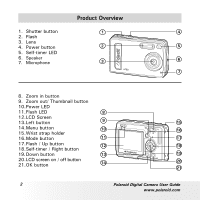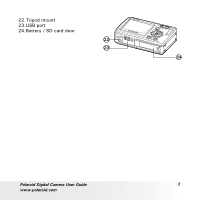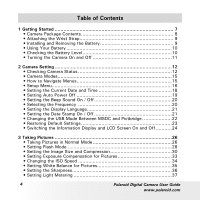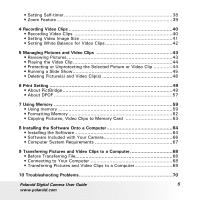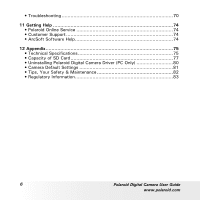Polaroid a700 User Guide
Polaroid a700 - Digital Camera - Compact Manual
 |
UPC - 826219006479
View all Polaroid a700 manuals
Add to My Manuals
Save this manual to your list of manuals |
Polaroid a700 manual content summary:
- Polaroid a700 | User Guide - Page 1
User Guide a700 7.0 Megapixel Digital Camera www.polaroid.com - Polaroid a700 | User Guide - Page 2
Screen 13.Left button 9 15 14.Menu button 10 15.Wrist strap holder 16 16.Mode button 11 17 17.Flash / Up button 12 18 18.Self-timer / Right button 19. Down button 13 19 20.LCD screen on / off button 21.OK button 14 20 21 2 Polaroid Digital Camera User Guide www.polaroid.com - Polaroid a700 | User Guide - Page 3
22.Tripod mount 23.USB port 24.Battery / SD card door 22 23 24 Polaroid Digital Camera User Guide 3 www.polaroid.com - Polaroid a700 | User Guide - Page 4
the Battery Level 10 • Turning the Camera On and Off 11 2 Camera Setting 12 • Checking Camera Status 12 • Camera Modes 15 • How to Navigate Menus 15 • Setup Menu 16 • Setting the • Setting the Sharpness 36 • Setting Light Metering 37 4 Polaroid Digital Camera User Guide www.polaroid.com - Polaroid a700 | User Guide - Page 5
Pictures and Video Clips to a Computer 68 • Before Transferring File 68 • Connecting to Your Computer 68 • Transferring Pictures and Video Clips to a Computer 69 10 Troubleshooting Problems 70 Polaroid Digital Camera User Guide 5 www.polaroid.com - Polaroid a700 | User Guide - Page 6
• Troubleshooting 70 11 Getting Help 74 • Polaroid Online Service 74 • Customer Support 74 • ArcSoft Software Help 74 12 Appendix 75 • Technical Specifications 75 • Capacity of SD Card 77 • Uninstalling Polaroid Digital Camera Driver (PC Only 80 • Camera Default Settings 81 • Tips, Your - Polaroid a700 | User Guide - Page 7
picture's resolution for printing or emailing • Light metering, white balance, exposure compensation to suit lighting conditions • Experience PictBridge capability to plug-and-print your images. Polaroid Digital Camera User Guide 7 www.polaroid.com - Polaroid a700 | User Guide - Page 8
The CD-ROM includes a700 Digital Camera Driver (PC only) ArcSoft® PhotoStudio® 5.5 (PC) /ArcSoft® PhotoStudio® 4.3 (Mac) ArcSoft PhotoPrinter® 5 Beta (PC) /ArcSoft PhotoPrinter® 4 (Mac) Adobe® Acrobat® Reader™ (PC&Mac) User Manual (in PDF format) Polaroid Digital Camera User Guide www.polaroid.com - Polaroid a700 | User Guide - Page 9
the Wrist Strap 1 2 • Installing and Removing the Battery 1. Open the camera battery door by pushing it outwards as illustrated. 2. Insert the battery as shown Pull the battery with your finger in the direction of the arrow. 4 5 1 2 Polaroid Digital Camera User Guide 9 www.polaroid.com - Polaroid a700 | User Guide - Page 10
camera when not in use. • Batteries life varies depends on the camera usage. These instructions camera will turn off automatically in a few seconds. Please replace the battery immediately. 3.We recommend user to use Ni-mh rechargeable battery. 10 Polaroid Digital Camera User Guide www.polaroid - Polaroid a700 | User Guide - Page 11
On LED screen turns on. 2.Press the button again to turn off the camera. IMPORTANT! All operations, including taking pictures and video clips, and adjusting settings for shooting and playback, are performed while the camera is powered on. Polaroid Digital Camera User Guide 11 www.polaroid.com - Polaroid a700 | User Guide - Page 12
X2.0 3072X2304 N Focus Frame Histogram 10-SEC. Self-timer Digital Zoom Status Number of pictures that can be taken Image Size 3072 x 2304* 2304 x 1728 2048 x 1536 1600 x 1200 640 x 480 Battery Power Level Full Adequate Low Empty Exhausted Polaroid Digital Camera User Guide www.polaroid.com - Polaroid a700 | User Guide - Page 13
Balance Auto * Daylight Cloudy Tungsten Fluorescent Light metering Average * Center Spot * Default setting 3072 X2304 Sharpness st Strong N Normal * s Soft N Compressin Super Fine * Fine Normal Polaroid Digital Camera User Guide 13 www.polaroid.com - Polaroid a700 | User Guide - Page 14
Auto * Daylight Cloudy Tungsten Fluorescent Playback Mode Locked File File Type Picture Video Clip SD Card Recording Indicator ELapsed Time Video Resolution 320 x 240 640 x 480 * 0001/0002 File Number 2004/09/05 13:05:12 Date and Time 14 Polaroid Digital Camera User Guide www.polaroid.com - Polaroid a700 | User Guide - Page 15
capture and play settings, as well as other camera settings like the Date / Time, Auto Power Off, and so on. Press the button to enter the menu and press the right button to enter a option will be accessed and takes effect immediately. Polaroid Digital Camera User Guide 15 www.polaroid.com - Polaroid a700 | User Guide - Page 16
your camera settings. Here we take the mode for an example. 1. Press the button to access the main menu. SETUP STRONG AVERAGE SETUP 2. Press the and button to select the SETUP option. SETUP FORMAT DATE / TIME AUTO OFF BEEP FREQUENCY 2/2 1/2 16 Polaroid Digital Camera User Guide www.polaroid - Polaroid a700 | User Guide - Page 17
LANGUAGE DATE STAMP USB MODE DEFAULT SETTING 2/2 page 62 page 18 page 19 page 20 page 20 page 21 page 21 page 22 page 23 Polaroid Digital Camera User Guide 17 www.polaroid.com - Polaroid a700 | User Guide - Page 18
the Current Date and Time 1. Follow the guidelines in "Setup Menu" on page 16 to access the SETUP menu. 2. Press the button to access the DATE/TIME submenu. Setting 7. Press the button. DATE / TIME DD / MM / YY 00 : 00 : 2006 01 : 01 :01 18 Polaroid Digital Camera User Guide www.polaroid.com - Polaroid a700 | User Guide - Page 19
not active. NOTE: Auto power off is automatically disabled under any one of the following conditions: • While the camera is recording a video clip. • While the camera is running a slide show. • While the camera is connecting to PC, printer. Polaroid Digital Camera User Guide 19 www.polaroid.com - Polaroid a700 | User Guide - Page 20
turned on and off in the SETUP menu. When the beep sound is turned on, the camera will beep when you press the buttons. 1. Follow the guidelines in "Setup Menu" on page 16 to access the SETUP menu HZ For European users For United States users Polaroid Digital Camera User Guide www.polaroid.com - Polaroid a700 | User Guide - Page 21
menu. 2. Select the DATE STAMP option using the or button. LANGUAGE DATE STAMP USB MODE DEFAULT SETTING 2/2 3. Press the button to access the DATE STAMP submenu. 4. Select ON or OFF using the or button. Press the button to confirm your choice. DATE STAMP ON OFF Polaroid Digital Camera User Guide - Polaroid a700 | User Guide - Page 22
the or button to select the desired setting. SETUP LANGUAGE DATE STAMP USB MODE DEFAULT SETTING 2/2 USB MODE MSDC PICTBRIDGE 6. Press the button. NOTE: The driver type always resets to MSDC when the camera is turned off. 22 Polaroid Digital Camera User Guide www.polaroid.com - Polaroid a700 | User Guide - Page 23
3. Press the button. 4. Select OK using the or button. Press the button to restore default settings. DEFAULT SETTING RETURN MENU SETTING TO DEFAULTS CANCEL OK NOTE: Selecting CANCEL will cancel the operation and return to the previous menu. Polaroid Digital Camera User Guide 23 www.polaroid.com - Polaroid a700 | User Guide - Page 24
N Press LCD screen on with basic information display LCD screen on with basic information and a histogram Press LCD screen on with information display off 24 Polaroid Digital Camera User Guide www.polaroid.com - Polaroid a700 | User Guide - Page 25
mode: 0001/0002 Press 2006/01/01 12:00:00 LCD screen on with basic information display Press LCD screen on with information display off Polaroid Digital Camera User Guide 25 www.polaroid.com - Polaroid a700 | User Guide - Page 26
on the camera's internal memory or a memory card. • camera when the power is turned off so that the same setting is automatically available when the power is turned on again. Make sure you verify your settings when turning the camera on again. 26 Polaroid Digital Camera User Guide www.polaroid - Polaroid a700 | User Guide - Page 27
1. Press the mode button to set the camera to the Still Image mode. 2. Frame your subject using the LCD screen. 3072 X2304 N 3. Hold the camera steady and slowly press the shutter button down to take your image. Polaroid Digital Camera User Guide 27 www.polaroid.com - Polaroid a700 | User Guide - Page 28
Range: • Normal: 1.0 m (3.3 ft) to 2.2 m (7.3 ft) 1. Press the mode button to set the camera mode to . 2. Press the button to cycle through the flash options and select the one you need. NOTE: When selected) will appear on the LCD screen. 28 Polaroid Digital Camera User Guide www.polaroid.com - Polaroid a700 | User Guide - Page 29
pictures. Auto Flash Use this setting to avoid red eye in your subject's eyes. The camera fires a brief preflash before the Red-eye Reduction regular flash. The flash fires for every and interfere with the correct flash operation. Polaroid Digital Camera User Guide 29 www.polaroid.com - Polaroid a700 | User Guide - Page 30
1600 X 1200 640 X 480 NOTE: 3072X2304 pixels is the default and optimal image size setting. It is recomended to use this setting for printing. 30 Polaroid Digital Camera User Guide www.polaroid.com - Polaroid a700 | User Guide - Page 31
Compression setting 1. Press the mode button to set the camera mode to . 2. Press the button to access the main menu. 3. Press the or button to select the COMPRESSION option. 4. SUPER FINE AUTO AUTO AUTO 1/2 COMPRESSION SUPER FINE FINE NORMAL Polaroid Digital Camera User Guide 31 www.polaroid.com - Polaroid a700 | User Guide - Page 32
of blue sky at the same resolution and quality setting. Therefore, the number of picture or the length of video clips you can store on a memory card may vary. The number of pictures on the LCD screen is for reference only. 32 Polaroid Digital Camera User Guide www.polaroid.com - Polaroid a700 | User Guide - Page 33
and so on. 1. Press the mode button to set the camera mode to . 2. Press the button to access the main menu. 3. Press the submenu. button to enter EXPOSURE 3072X 2304 obtain satisfactory results even if performing exposure compensation. Polaroid Digital Camera User Guide 33 www.polaroid.com - Polaroid a700 | User Guide - Page 34
the camera mode to . 2. Press the menu. camera's sensitivity is automatically changed by different lighting value or subject brightness. NOTE: Increase in ISO value affects image quality with more noise. Use as low an ISO value as possible. 34 Polaroid Digital Camera User Guide www.polaroid - Polaroid a700 | User Guide - Page 35
type of lighting environment. 1. Press the mode button to set the camera mode to . 2. Press the button to access the main menu. 3. Press the or button to select the WHITE BALANCE option. cool white fluorescent lighting Tungsten Fluorescent Polaroid Digital Camera User Guide 35 www.polaroid.com - Polaroid a700 | User Guide - Page 36
of subjects in pictures. 1. Press the mode button to set the camera mode to . 2. Press the button to access the main menu. 3. Press the or button to select the SHARPNESS option. 4. Press for printing. Softens the edge of the picture. 36 Polaroid Digital Camera User Guide www.polaroid.com - Polaroid a700 | User Guide - Page 37
of light enters into the camera lens. 1. Press the mode button to set the camera mode LIGHT METERING to . STRONG 2. Press the button to access the main menu. AVERAGE SETUP 3. Press the of a specific area in the picture is needed. Spot Polaroid Digital Camera User Guide 37 www.polaroid.com - Polaroid a700 | User Guide - Page 38
pictures with the 2-second or 10-second built-in timer. 1. Press the mode button to set the camera mode to . 2. Press the right/self-timer button to select Self-timer. X2.0 3072X2304 N OFF -timer LED will blink before the picture is taken. 38 Polaroid Digital Camera User Guide www.polaroid.com - Polaroid a700 | User Guide - Page 39
. If you want to take a normal size picture, please use the Zoom Out button. NOTE: • You may notice a decrease in image quality when using the digital zoom. • Digital zoom feature is also available in Video and Playback modes. Polaroid Digital Camera User Guide 39 www.polaroid.com - Polaroid a700 | User Guide - Page 40
audio. 1. Press the mode button to set the camera mode to . Video Time Elapsed Recording Indicator 2. memory is full. NOTE: • The zoom feature is not available during recording video clips. • The length of clips may vary with scene complexity. 40 Polaroid Digital Camera User Guide www.polaroid - Polaroid a700 | User Guide - Page 41
memory card. You can expand the memory with a commercially available memory card. Please refer to "Capacity of SD Card" on page 77 for further details. Resolution: 640 x 480 320 x 240 Approx. 0.8 minute (30 fps) Approx. 0.9 minutes (30 fps) Polaroid Digital Camera User Guide 41 www.polaroid - Polaroid a700 | User Guide - Page 42
that is available. 1.Press the mode button to set the camera mode to . WHITE BALANCE 2. Press the button to access the main menu. 3. Press the or Balance submenu. button to select White white fluorescent lighting 42 Tungsten Fluorescent Polaroid Digital Camera User Guide www.polaroid.com - Polaroid a700 | User Guide - Page 43
to set the camera mode to . 2. Use the , buttons to view the pictures taken. The icon is shown on the LCD screen when a picture is selected. Reviewing Picture and Video in full screen by pressing the or button. 1 2 3 4 5 6 7 8 9 Polaroid Digital Camera User Guide 43 www.polaroid.com - Polaroid a700 | User Guide - Page 44
SETTING MENU 3. Press the button to access the PROTECT submenu. 4. Select ON or OFF using the or button. LOCK THIS UNLOCK THIS LOCK ALL UNLOCK ALL 5. Press the button to confirm your choice, press the button to give up your confirmation and return previous. 44 Polaroid Digital Camera User Guide - Polaroid a700 | User Guide - Page 45
memory repeatedly one by one on the LCD screen. 1. Press the mode button set the camera mode to . AUTO PLAY ERASE 2. Press the button to access the main menu. PROTECT SLIDE SHOW COPY TO CARD the slide show, press shutter button to exit. Polaroid Digital Camera User Guide 45 www.polaroid.com - Polaroid a700 | User Guide - Page 46
SHOW DIRECTION INTERVAL SLIDE SHOW 1 SEC 10 SEC 1, 10 SECONDS Every picture will continually exist on the LED at an interval of 1,10 seconds. 46 Polaroid Digital Camera User Guide www.polaroid.com - Polaroid a700 | User Guide - Page 47
DIRECTION INTERVAL SLIDE SHOW FORWARD BACKWARD NOTE: The slide show will keep running as long as all the pictures or video clips stored in the camera are displayed. Polaroid Digital Camera User Guide 47 www.polaroid.com - Polaroid a700 | User Guide - Page 48
current memory. 6. Press the button. 7. Select OK or CANCEL using the or button. ERASE THIS CANCEL OK NOTE: • Protected files can not be deleted. Remove protection before deleting. • All deleted pictures and video clips cannot be recovered. 48 Polaroid Digital Camera User Guide www.polaroid - Polaroid a700 | User Guide - Page 49
to "Camera/Printer Connection" on page 53 for details. 4. Select print settings. Use the camera's function and navigation buttons to select the print settings. Refer to page 54 for details. 5. Printing Press the button to start printing. Polaroid Digital Camera User Guide 49 www.polaroid.com - Polaroid a700 | User Guide - Page 50
TO CARD PRINT SETTING PICTBRIDGE PICTBRIDGE DPOF PLEASE CONNECT TO DEVICE NOTE: Printing operation may still fail with some errors even if you press the button after selecting "CONTINUE". In that case, select "CANCEL" and press the button. 50 Polaroid Digital Camera User Guide www.polaroid.com - Polaroid a700 | User Guide - Page 51
IS NOT EJECTED MEDIA ERROR PAPER IS JAMMED PAPER IS NEARLY EMPTY PAPER TYPE IS NOT SUPPORTED INK EMPTY INK LOW WASTE INK RESERVOIR FULL HARDWARE FATAL ERROR PRINTER IS BUSY PRINTER IS . Picture format of specified image cannot be decoded Polaroid Digital Camera User Guide 51 www.polaroid.com - Polaroid a700 | User Guide - Page 52
select the PICTBRIDGE option. 4. Connect the camera with the printer via a USB cable. 5. Press the button. PICTBRIDGE PICTBRIDGE DPOF PLEASE CONNECT TO DEVICE NOTE: To print a single image, select the image before enabling PictBridge mode. 52 Polaroid Digital Camera User Guide www.polaroid.com - Polaroid a700 | User Guide - Page 53
is enable and when prompted by the "PLEASE CONNECT TO DEVICE" screen. Or if you already have connected the cable to the camera, do not plug into printer until prompt to do so. Not following this sequence will result in connection failure. Polaroid Digital Camera User Guide 53 www.polaroid.com - Polaroid a700 | User Guide - Page 54
setting contents using the or button, press the button to start printing. NOTE: The camera's print settings are not supported by some printers. The LCD screen shows those settings that are available for the currently connected printer. 54 Polaroid Digital Camera User Guide www.polaroid.com - Polaroid a700 | User Guide - Page 55
"DEFAULT" or "OFF". FILENAME PRINT X01 DEFAULT DEFAULT DEFAULT DEFAULT DEFAULT Print settings differ according to the printer model. OFF Print without the file name. Polaroid Digital Camera User Guide 55 www.polaroid.com - Polaroid a700 | User Guide - Page 56
"SIZE". 2. Press the left or right button to select the paper size. The following paper sizes are supported: default, L, 2L, postcard, cardsize, 100mm x 150mm, A4, A6, 4" x 6",8" x 10", or printed incompletely on certain sizes of paper. 56 Polaroid Digital Camera User Guide www.polaroid.com - Polaroid a700 | User Guide - Page 57
. PICTBRIDGE PICTBRIDGE DPOF DPOF THIS IMAGE ALL IMAGES THIS IMAGE The selected picture in the memory card will be printed up to 99 copies. ALL IMAGES All pictures in the memory card will be printed up to 99 copies for each picture. Polaroid Digital Camera User Guide 57 www.polaroid.com - Polaroid a700 | User Guide - Page 58
's card slot (as illustrated). Location of the card slot may vary from printer to printer model. NOTE: Make sure you turn off the camera before inserting or removing a memory card. 12. Press the Print button on the printer to start printing. 58 Polaroid Digital Camera User Guide www.polaroid - Polaroid a700 | User Guide - Page 59
that you format a memory card when using it for the first time, or whenever the card you are using seems to be the cause of abnormal pictures. Remember to format a memory card if it was used in another digital camera or other devices. Polaroid Digital Camera User Guide 59 www.polaroid.com - Polaroid a700 | User Guide - Page 60
the user to use a NEW or formatted SD card for your digital camera. The manufacturer is not liable for losing or corrupting any valuable data or files in your SD card due to improper operation. • Your digital camera works best with a Polaroid memory card. 60 Polaroid Digital Camera User Guide www - Polaroid a700 | User Guide - Page 61
into the camera's card slot. Doing so will create the risk of damage to the camera and card slot. • Should water or any foreign objects ever get into the card slot, immediately turn off the camera, and contact your dealer or the nearest service provider. Polaroid Digital Camera User Guide 61 www - Polaroid a700 | User Guide - Page 62
cannot be recovered. Make sure you do not have any useful data currently stored on a memory card before you format it. • When SD card is inserted, only SD card can be formatted. The option for format internal memory will be disabled. 62 Polaroid Digital Camera User Guide www.polaroid.com - Polaroid a700 | User Guide - Page 63
. COPY TO CARD COPY CANCEL NOTE: With a memory card inserted into the camera, the card memory has a higher priority over the internal memory. The selected picture or video clip can be only copied from internal memory to the memory card. Polaroid Digital Camera User Guide 63 www.polaroid.com - Polaroid a700 | User Guide - Page 64
the driver. IMPORTANT! To experience higher performance in graphics and sound when you are watching video clips on your PC, it is recommended to install the DirectX ver. 9.0 or above. It can be downloaded from http://www.microsoft.com/directx. 64 Polaroid Digital Camera User Guide www.polaroid - Polaroid a700 | User Guide - Page 65
Macintosh Users: Mac 1. Before you begin, close all other software applications open on your computer. 2. Insert the CD supplied into the computer CD-ROM Drive. 3. Double click the CD-ROM icon "Polaroid". 4. Install the software included. Polaroid Digital Camera User Guide 65 www.polaroid.com - Polaroid a700 | User Guide - Page 66
and friends. Adobe® Acrobat® Reader™. PDF File Reading Software Adobe® Acrobat® Reader™ lets you view and print Adobe Portable Document format (PDF) files on all major computer platforms, as well as fill in and submit Adobe PDF forms online. 66 Polaroid Digital Camera User Guide www.polaroid.com - Polaroid a700 | User Guide - Page 67
recommended) • 500MB free disk space • Color monitor with high color (16-bit) graphic capability or higher • CD-ROM drive • Standard mouse and keyboard • Stereo speakers Polaroid Digital Camera User Guide 67 www.polaroid.com - Polaroid a700 | User Guide - Page 68
Plug the other end of the USB cable into the port on your camera. 4. Turn on the camera and an interface "Found New Hardware" will show on the computer desktop. 5. A removable disk drive will be installed onto your computer 68 automatically. Polaroid Digital Camera User Guide www.polaroid.com - Polaroid a700 | User Guide - Page 69
folder of your choice. For Macintosh Users: Mac NOTE: For Mac users, directly plug-in the camera, no need to install the driver. 1. Connect the camera to Mac via the USB cable, copy the pictures and video clips from this directory folder. Polaroid Digital Camera User Guide 69 www.polaroid.com - Polaroid a700 | User Guide - Page 70
troubleshooting guide is designed to help you. If problems continue, please contact customer support. Details are provided under "Getting Help". For Windows® Users: PC Symptom I receive an error message when I am installing "Polaroid Digital Camera Driver". Problem Solution "Polaroid Digital - Polaroid a700 | User Guide - Page 71
cannot run the "Polaroid Digital Camera Driver". Problem Solution Conflict with another camera driver or capture device. If you have another camera installed on your computer, remove it and its driver completely from your system to avoid conflicting with your digital camera. My CD Installation - Polaroid a700 | User Guide - Page 72
the camera. There is no response from the camera while pressing any buttons. The LCD screen is frozen or the camera is hanged. Remove and re-install the battery or batteries to reset the camera. Your valuable data stored in the camera will not be lost. 72 Polaroid Digital Camera User Guide www - Polaroid a700 | User Guide - Page 73
memory Unprotected the pictures and video clips you are protected. want to erase. Please also refer to the help files & User Guides that accompany the enclosed applications. For further information and support, please visit our website: http://www.polaroid.com Polaroid Digital Camera User Guide - Polaroid a700 | User Guide - Page 74
E-mail: [email protected] Web: www.arcsoft.com.tw Visit http://www.arcsoft.com for technical support and frequently asked questions (FAQ's). "Polaroid" and "Polaroid and Pixel" are trademarks of Polaroid Corporation, Waltham, MA, USA. 74 Polaroid Digital Camera User Guide www.polaroid.com - Polaroid a700 | User Guide - Page 75
, Forced On,Slow Sync • Flash Range: 1.0 m ~ 2.2 m -/+ 2 EV in 1/2 increments Auto, 100, 200, 400 Mechanical shutter 1/1000 sec. ~ 2 sec. Auto, Daylight, Cloudy, Tungsten, Fluorescent Internal Memory - 32 MB - Supports SD card (up to 1.0 GB) Polaroid Digital Camera User Guide 75 www.polaroid.com - Polaroid a700 | User Guide - Page 76
) • Size: 94 mm (3.7 inches)(W) x 60 mm (2.4 inches ) (H) x 24 mm(0.8 inches) (D) • Weight: Approximately 105g excluding batteries or card • For Windows® Users: Microsoft® Windows® 98SE, Me, 2000 or XP • For Macintosh Users: Mac OS 9.2~X 76 Polaroid Digital Camera User Guide www.polaroid.com - Polaroid a700 | User Guide - Page 77
• Capacity of SD Card Resolution 3072 x 2304 2304 x 1728 2048x 1536 1600 x 1200 640 x 480 Quality Super Fine Fine Normal Super Fine Fine Normal Super Fine Fine Normal Super Fine Fine Normal Super Fine Fine Normal 32MB Internal Memory 32MB SD 64MB SD Polaroid Digital Camera User Guide 77 www. - Polaroid a700 | User Guide - Page 78
Resolution 3072 x 2304 2304 x 1728 2048 x 1536 1600 x 1200 640 x 480 Quality Super Fine Fine Normal Super Fine Fine Normal Super Fine Fine Normal Super Fine Fine Normal Super Fine Fine Normal 128MB SD 256MB SD 512MB SD 1GB SD 78 Polaroid Digital Camera User Guide www.polaroid.com - Polaroid a700 | User Guide - Page 79
Recordable Video Length SD Card 32 Internal Memory 32 MB SD 64 MB SD 128 MB SD 256MB SD 512MB SD 1GB SD 32 Internal Memory 32 MB SD 64 MB SD 128 MB SD 256MB SD 512MB SD 1GB SD Resolution 640 x 480 640 x 480 640 x on a memory card may vary. Polaroid Digital Camera User Guide 79 www.polaroid.com - Polaroid a700 | User Guide - Page 80
"Polaroid Digital Cam" program, then click "Add / Remove" . 2. The following dialog box appears, click "OK" to confirm removing the camera driver. 3. The uninstallation program runs automatically, please restart your computer when it is finished. 80 Polaroid Digital Camera User Guide www.polaroid - Polaroid a700 | User Guide - Page 81
Default Settings Camera Mode Setup Mode Description Image Resolution Compression Exposure Compensation ISO Sensitivity Mode Default 3072 x 2304 Super fine 0 Auto Auto Average 640 x 480 0 Auto MM/DD/YY 3 minutes On 50 Hz English Off MSDC Polaroid Digital Camera User Guide 81 www.polaroid.com - Polaroid a700 | User Guide - Page 82
. Camera Cautions • NEVER immerse any part of the Camera or its accessories into any fluid or liquid. • ALWAYS disconnect the Camera from the Camera. • NEVER attempt to open or disassemble Camera as this will affect any warranty claim. 82 Polaroid Digital Camera User Guide www.polaroid.com - Polaroid a700 | User Guide - Page 83
be used with this unit to ensure compliance with the Class B FCC limits. Under the environment with electrostatic discharge, the product may malfunction and require user to reset the product. Polaroid Digital Camera User Guide 83 www.polaroid.com - Polaroid a700 | User Guide - Page 84
US 0806 Part No.: OM3529US001
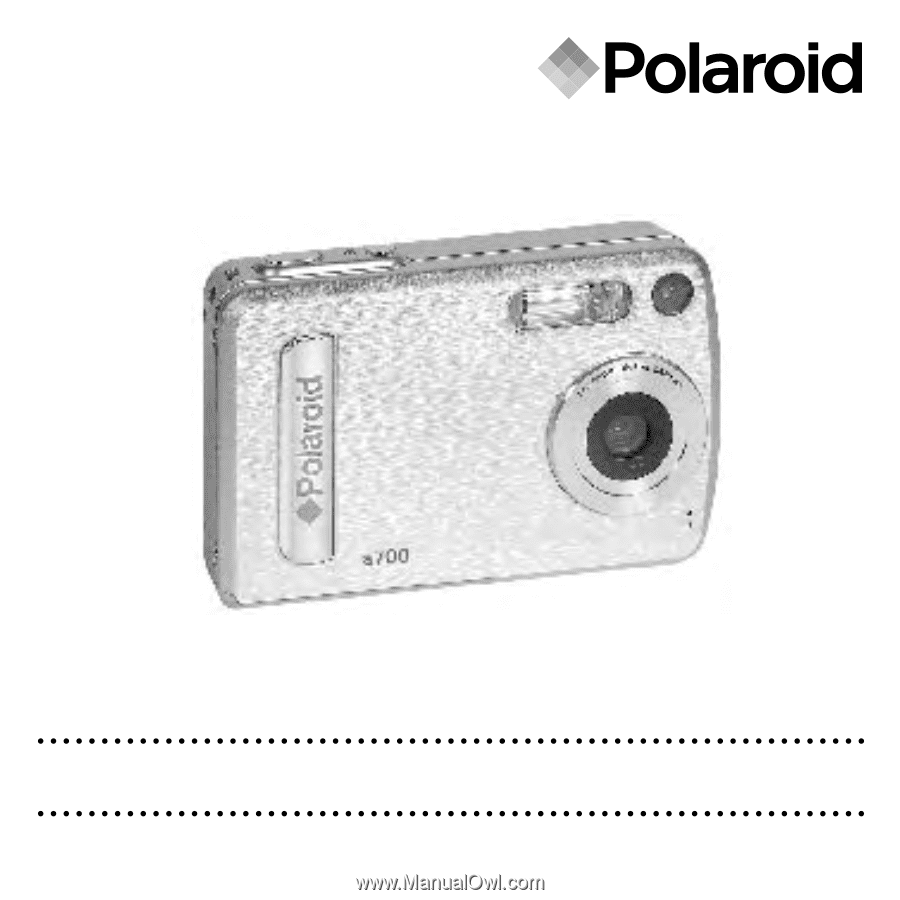
www.polaroid.com
User Guide
a700
7.0 Megapixel Digital Camera