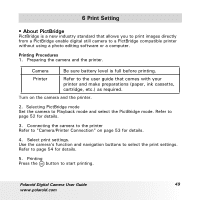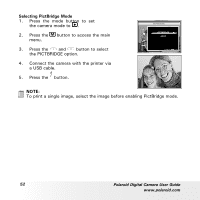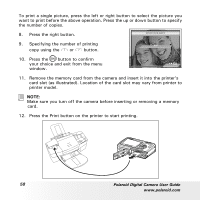Polaroid a700 User Guide - Page 54
Selecting Print Settings
 |
UPC - 826219006479
View all Polaroid a700 manuals
Add to My Manuals
Save this manual to your list of manuals |
Page 54 highlights
Selecting Print Settings 1. Press the or button to select the print mode. PICTBRIDGE THIS IMAGE ALL IMAGES ALL INDEX 2. The following options are available. THIS IMAGE Print the selected image in the camera's internal memory or a memory card according to specified settings. Use the left or right button to designate the image you want to print before selecting the print settings. ALL IMAGES Print all images in the camera's internal memory or a memory card according to the specified settings. ALL INDEX All images in the camera's internal memory or a memory card are given an index and printed according to the specified settings. NOTE: • To print a single image, select the image before enabling PictBridge. • Print settings are configured for images only. Make sure there are no video clips or other file besides images in the memory before printing. • Not all printers will support all these print options. Please refer to the printer user guide for options available. 3. Press the or button to select the print settings. NUMBER OF COPY X01 DEFAULT DEFAULT DEFAULT DEFAULT Number of Copies Print Layout File Name On/Off Date Stamp On/Off Paper Size Select a setting item using the or button and select setting contents using the or button, press the button to start printing. NOTE: The camera's print settings are not supported by some printers. The LCD screen shows those settings that are available for the currently connected printer. 54 Polaroid Digital Camera User Guide www.polaroid.com