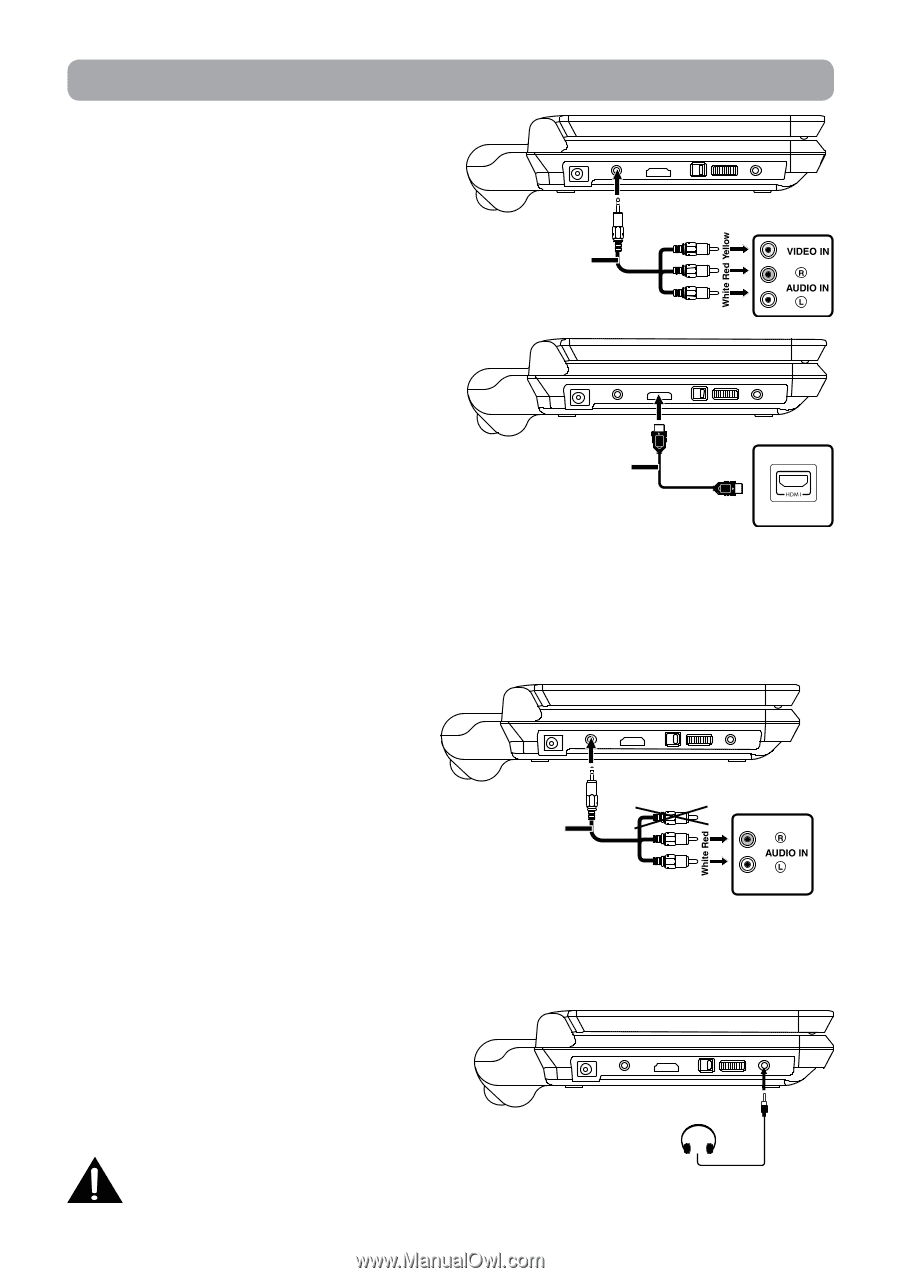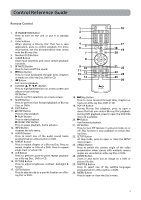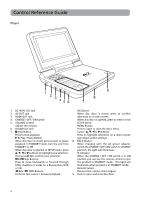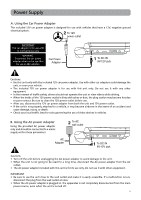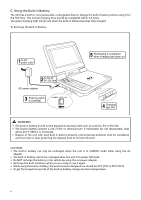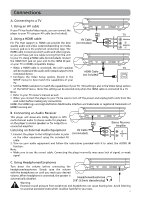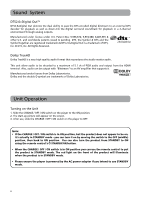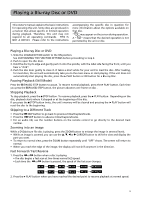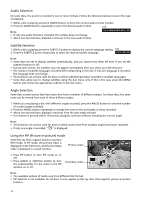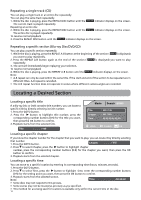RCA BRC3073 BRC3073 Product Manual - Page 11
Connections
 |
View all RCA BRC3073 manuals
Add to My Manuals
Save this manual to your list of manuals |
Page 11 highlights
Connections A. Connecting to a TV 1. Using an AV cable Black If your TV has Audio/Video inputs, you can connect the player to your TV using an AV cable (not included). TV 2. Using a HDMI cable For TVs that support it, HDMI can provide the best quality audio and video output (depending on media source), and so is the preferred connection type. The HDMI cable incorporates both audio and video signals, so you will have just one cable running from the unit to your TV. Using a HDMI cable (not included), connect the HDMI OUT jack on your unit to the HDMI IN jack on your TV or HDMI-compatible display. AV Cable (not included) • When a HDMI cable is connected, the unit's speaker TV will be muted and the audio will instead output to the connected device. • Configure the Video Setup options (found in the HDMI Cable (not included) SETUP menu) to best match the capabilities of your TV. • Set the HDMI resolution to match the capabilities of your TV. This setting is also in the Video Setup section of the SETUP menu. Note: this setting can be selected only when the HDMI cable is connected to a TV. Note: • Refer to your TV owner's manual as well. • When you connect the player to your TV, be sure to turn off the power and unplug both units from the wall outlet before making any connections. HDMI, the HDMI logo and High-Definition Multimedia Interface are trademarks or registered trademarks of HDMI licensing LLC. B. Connecting an Audio Receiver This player will down-mix Dolby Digital or DTS multi-channel audio to stereo audio for playback on the player's internal speakers or for output to a connected amplifier. Black Stereo Receiver/ Amplifier Listening on External Audio Equipment AV Cable 1. Connect the player to the left/right Audio In jacks (not included) on the other equipment using the included AV cable. 2. Turn on your audio equipment and follow the instructions provided with it to select the AUDIO IN function. Note: • Make sure to use the correct cable. Connecting the plugs incorrectly may cause lack of signal, or weak signal. C. Using Headphones/Earphones Turn down the volume before connecting the headphones/earphones. Slowly raise the volume with the headphones on until you reach your desired volume. When headphone is connected, the speaker is automatically disabled. Headphones/Earphones [1/8" (3.5mm) diameter plug] Warning: Excessive sound pressure from earphones and headphones can cause hearing loss. Avoid listening to sound at excessive levels which could be harmful to your ears. 7