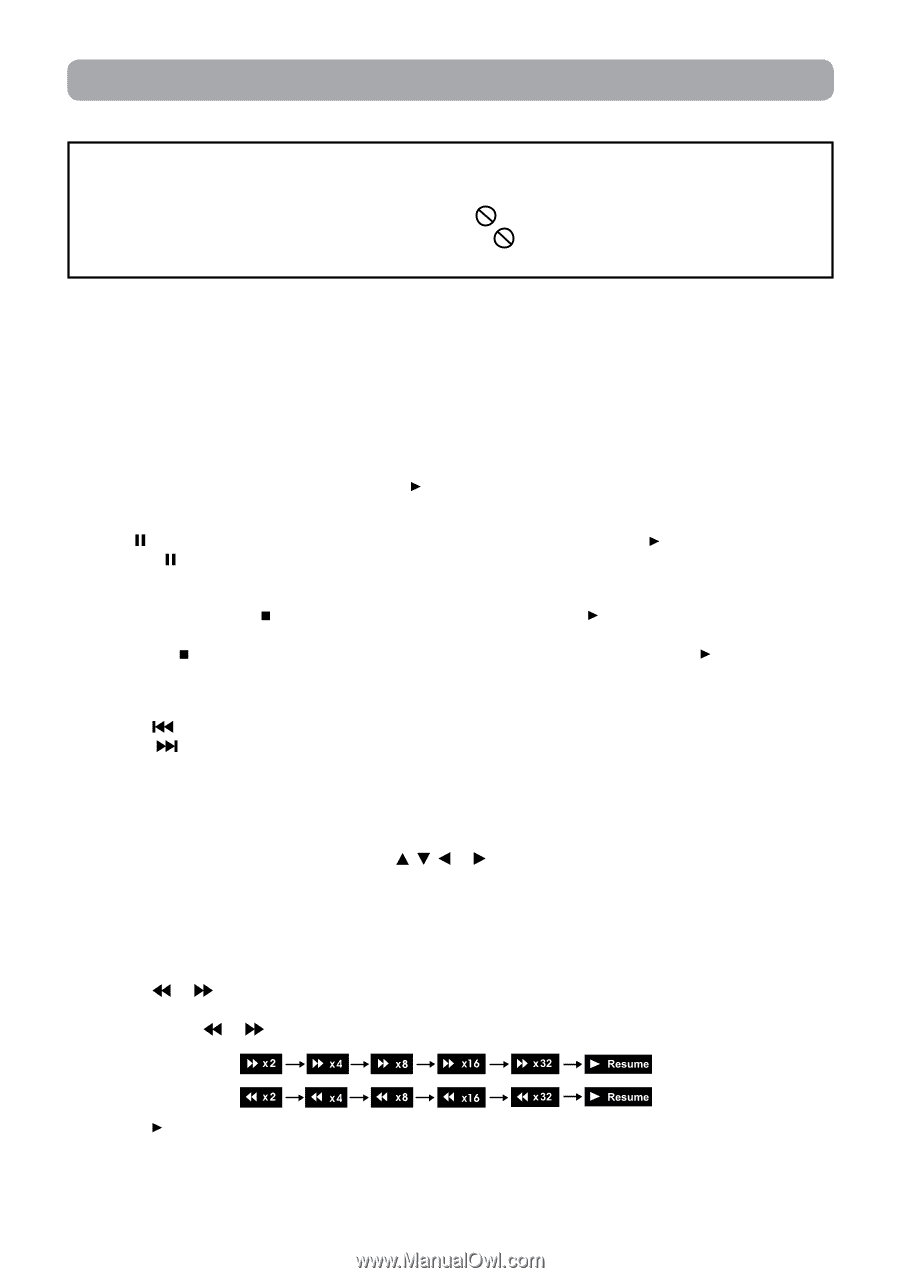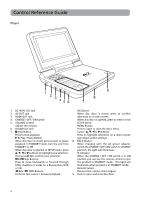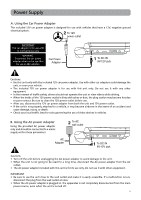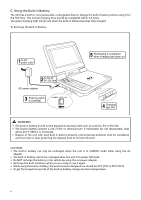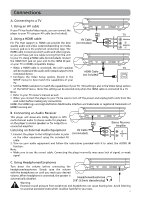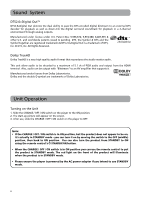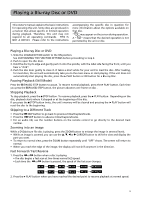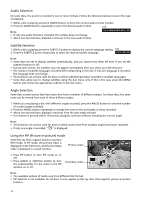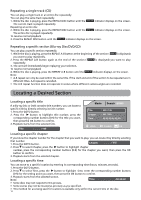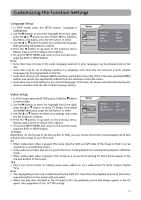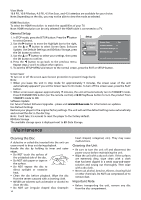RCA BRC3073 BRC3073 Product Manual - Page 13
Playing a Blu-ray Disc or DVD
 |
View all RCA BRC3073 manuals
Add to My Manuals
Save this manual to your list of manuals |
Page 13 highlights
Playing a Blu-ray Disc or DVD This owner's manual explains the basic instructions for operating this unit. Some discs are produced in a manner that allows specific or limited operation during playback. Therefore, this unit may not respond to all operating commands. THIS IS NOT A DEFECT. Please refer to the instructions accompanying the specific disc in question for more information about the options available on that disc. " " may appear on the screen during operation. A " " means that the desired operation is not permitted by the unit or disc. Playing a Blu-ray Disc or DVD 1. Slide the CHARGE/OFF/ON switch to the ON position. See CUSTOMIZING THE FUNCTION SETTINGS before proceeding to step 2. 2. Push to open the disc door. 3. Hold the disc by its edge and gently push it onto the spindle, with the label side facing the front, until you hear a "click". 4. Push the disc door gently to close it. It takes a short while for your unit to load the disc. After loading, for most discs, the unit will automatically take you to the main menu or start playing. If the unit does not automatically start playing the disc, press the PLAY button or OK button for a Blu-ray Disc. Pausing Playback (Still Mode) Press the (PAUSE) STEP button to pause. To resume normal playback, press the PLAY button. Each time you press the (PAUSE) STEP button, the picture advances one frame on disc . Stopping Playback To stop playback, press the STOP button. To resume playback, press the PLAY button. Depending on the disc, playback starts where it stopped or at the beginning of the disc. If you press the STOP button twice, the unit's memory will be cleared and pressing the PLAY button will reset the disc to the beginning. Skipping to a Different Track • Press the SKIP button to go back to previous titles/chapters/tracks. • Press the SKIP button to advance titles/chapters/tracks. • For an audio CD, use the number buttons on the remote control to go directly to the desired track number. Zooming into an image While a DVD/picture file disc is playing, press the ZOOM button to enlarge the image in serveral levels. • While an image is zoomed, you can use the , , or CURSOR button to shift the view and display the part you want. • To return to normal view, press the ZOOM button repeatedly until "OFF" shows. The screen will return to normal. • When you reach the edge of the image, the display will not shift anymore in the direction. Fast Forward / Fast Reverse 1. Press the or button when a disc is playing. • The disc begins a fast scan at two times normal (x2) speed. • Each time the or button is pressed, the speed of the fast scan changes. 2. Press the PLAY button when you have reached the desired point to resume playback at normal speed. 9