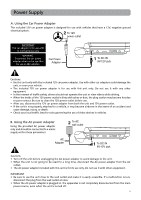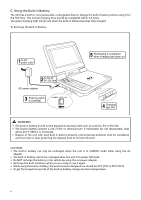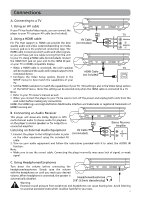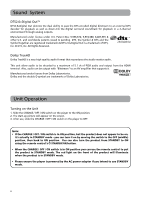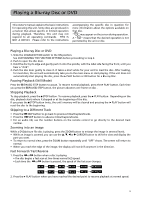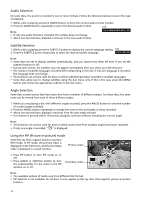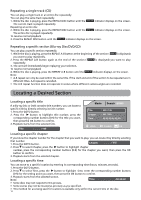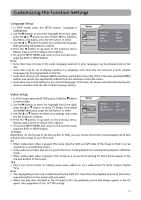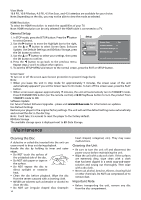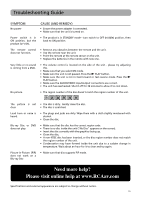RCA BRC3073 BRC3073 Product Manual - Page 14
Audio Selection, Subtitle Selection, Angle Selection, Using the PiP Picture-in-picture mode
 |
View all RCA BRC3073 manuals
Add to My Manuals
Save this manual to your list of manuals |
Page 14 highlights
Audio Selection On some discs, the sound is recorded in two or more formats. Follow the directions below to select the type of playback. 1. While a disc is playing, press the AUDIO button to show the current audio format number. 2. Press the AUDIO button repeatedly to select the desired audio format. e.g. Note: • If only one audio format is recorded, the number does not change. • About two seconds later, playback continues in the new audio format. Subtitle Selection 1. While a disc is playing, press the SUBTITLE button to display the current language setting. e.g. 2. Press the SUBTITLE button repeatedly to select the desired subtitle language. Note: • Some discs are set to display subtitles automatically, and you cannot turn them off even if you set the subtitle function to off. • During some scenes, the subtitles may not appear immediately after you select your desired scene. • The number of subtitle languages recorded differs depending on the disc. If only one language is recorded, the language does not change. • This function can only be used for discs on which subtitles have been recorded in multiple languages. • Some discs allow you to change subtitles using the disc menu only. If this is the case, press the MENU button and choose the appropriate subtitle on the disc menu. Angle Selection Some discs contain scenes that have been shot from a number of different angles. For these discs, the same scene can be viewed from each of these different angles. 1. While you are playing a disc with different angles recorded, press the ANGLE button to view the number of current angles available. 2. Press the ANGLE button repeatedly to change the scene to the next angle in those recorded. • About two seconds later, playback continues from the new angle selected. • If no button is pressed within 10 seconds, playback continues without changing the current angle. Note: • This function can only be used for discs on which scenes shot from multiple angles have been recorded. • If only one angle is recorded, " " is displayed. Using the PiP (Picture-in-picture) mode Some Blu-ray Discs support picture-in-picture (PiP) mode. In PiP mode, the primary video is displayed on the full screen, and the secondary video is displayed in a small window. Primary video • Press PiP button to turn PiP mode on or off. • Press AUDIO or SUBTITLE button to turn the audio/subtitle for the video in the PiP window on or off. Secondary video Note: • The available options of Audio vary from different disc format. • PiP Subititle is not available for all discs. It only applies to Blu-ray discs that supports picture-in-picture features. 10