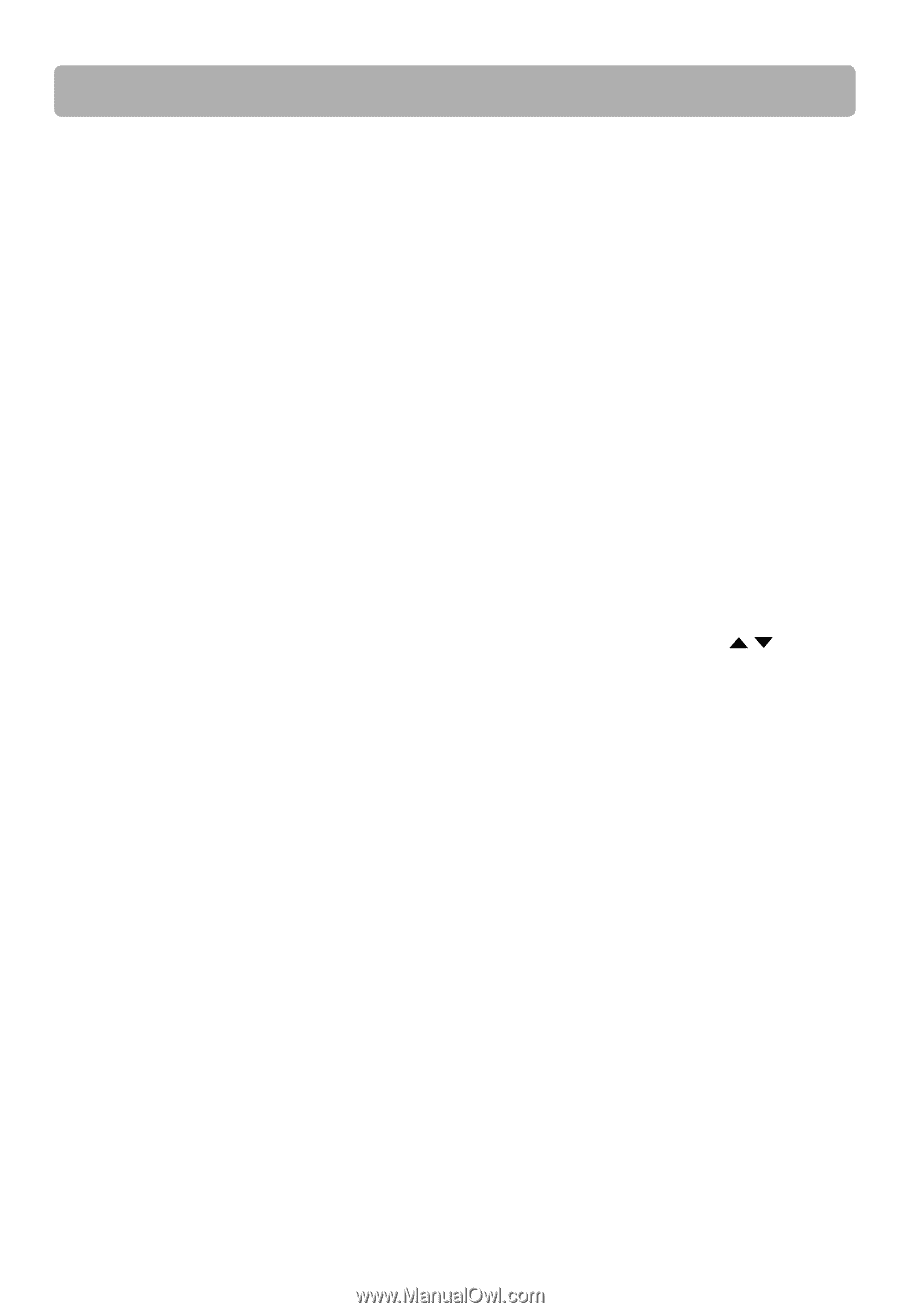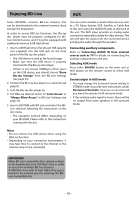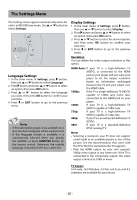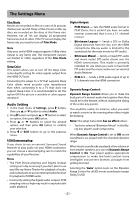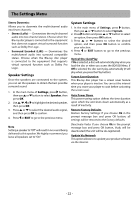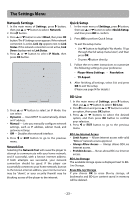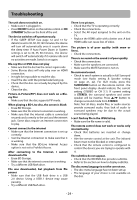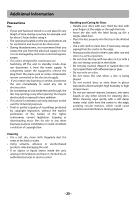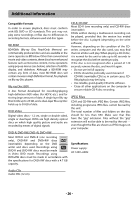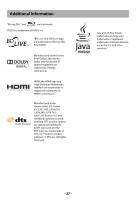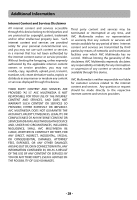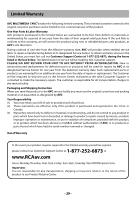RCA RTB1023 RTB1023 Product Manual - Page 25
Troubleshooting - replacement remote
 |
View all RCA RTB1023 manuals
Add to My Manuals
Save this manual to your list of manuals |
Page 25 highlights
Troubleshooting The unit does not switch on. • Make sure it is plugged in. • Press ON/OFF button on the remote control or ON /STANDBY button on the front of the unit. The device switches off spontaneously. • If the SLEEP SETUP (see page 12 and 13 for details) is set to 30, 60, 90,120 minutes, the device will turn off automatically once it counts down the sleep time. If Auto Power Down in System settings is set to 30, 45, 60 minutes, the device will switch off automatically if it remains idle and no activities are made. Switch it on again. Blu-ray Disc or DVD does not play • Make sure that the disc has the correct region code. • Some Blu-ray discs will only play over an HDMI connection. • It might be impossible to read the disc. • Insert the disc with the printed side facing up. • Check that the disc can actually be played by this device. • Clean the disc. Picture-in-Picture(PiP) does not work on a Bluray Disc • Make sure that the disc supports PiP mode. When playing a BD-Live disc, the screen is black • Erase BD Storage. • Make sure that the internet connection is working. • Make sure that the internet cable is connected securely and correctly to the unit and the internet jack. Some discs require an Internet connection to play. Cannot connect to the internet • Make sure that the Internet connection is set up correctly. • Test the Internet connection to make sure that it is working. • Make sure that the BD-Live Internet Access option is not set to Prohibit Access. After connecting to the Internet, I cannot download a file • Erase BD Storage. • Make sure that the internet connection is working. • Try a different USB flash drive. File was downloaded, but playback from file pauses • Make sure that the USB flash drive is a USB 2.0 device. Using a USB1.1 device may cause pausing. • Try a different USB flash drive. There is no picture. • Check that the TV is operating correctly. • Check the connections. • Select the AV input assigned to the unit on the TV. • Replace the HDMI cable with a better one. A bad HDMI cable can cause loss of video. The picture is of poor quality (with snow or lines). • Check the connections. There is no sound or the sound is of poor quality. • Check the connections. • Make sure the speakers are connected. • Make sure the MUTE function is not on. No surround sound. • Check to see if system is actually in full Surround mode (see Audio setting & Speaker setting on page 21, 22). For AUX mode, press the SURROUND button on the remote control - the front panel display should indicate the current setting (STEREO or CH 5.1). If current setting is STEREO, the surround speakers and center speaker will be inactive. Press / button to change surround mode from STEREO. Note: Not all discs, media files, or audio sources provide surround audio, thus lack of audio to surround speakers may be due to the actual source being played. I can't find my file in the JPEG listing. • Make sure the file name is valid. The remote control does not work or works only intermittently. • Check that batteries are inserted or change them. • Aim the remote control at the unit. The infrared beam must not be blocked or interrupted. • Check that the remote control is configured to control the device you are trying to operate with it. The subtitles do not appear. • Check that the BD/DVD disc provides subtitles. • Refer to the section on how to display subtitles. The disc menu language is not the correct one. • The disc menu language has not been set up. • The language of your choice is not available on the disc. - 24 -