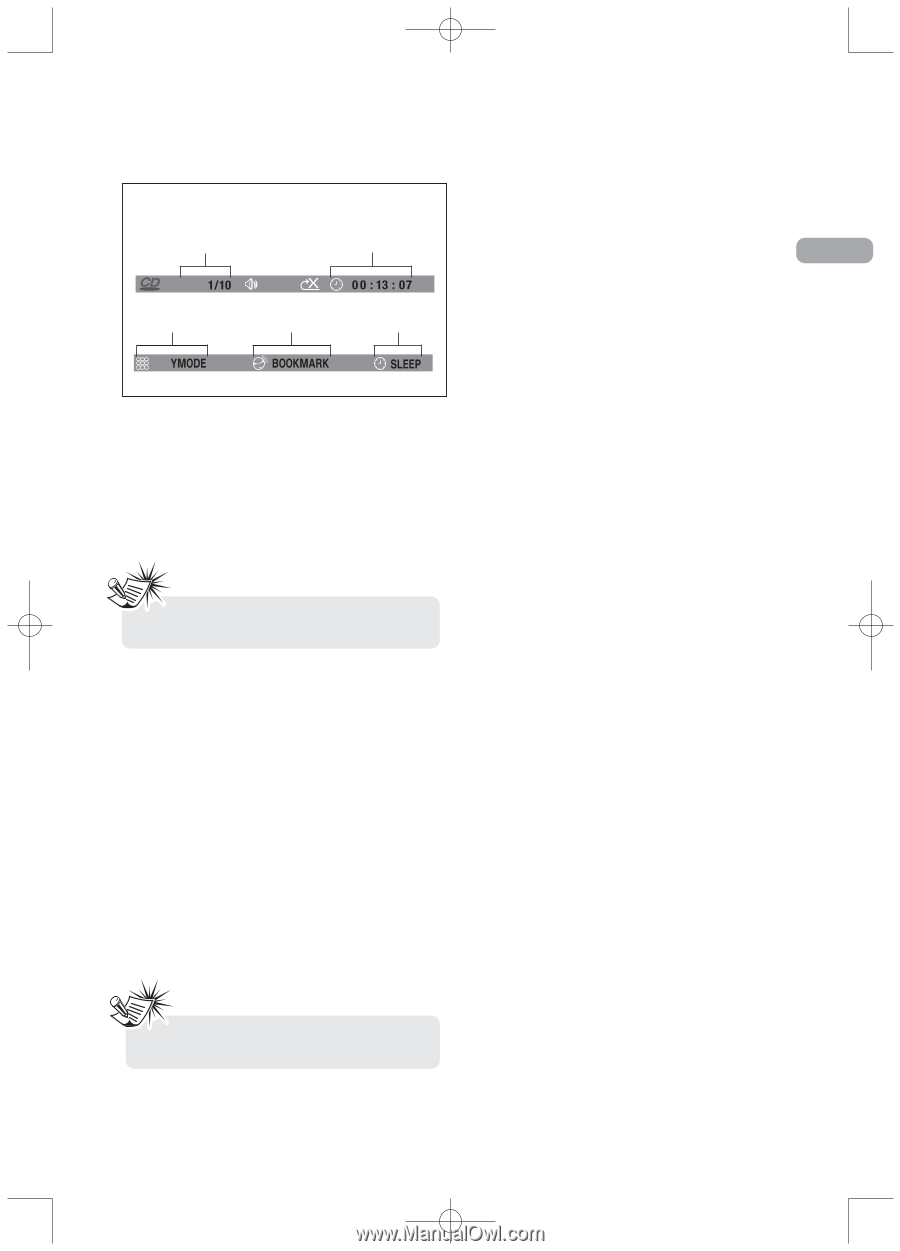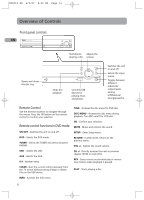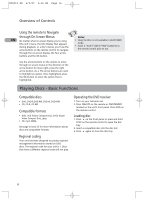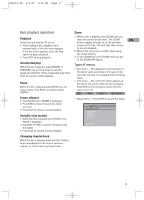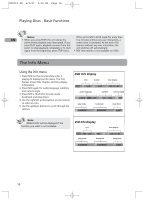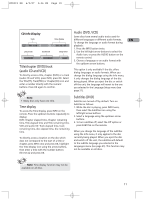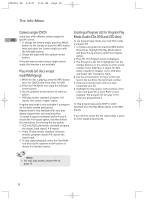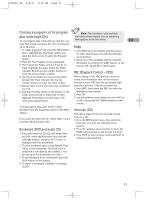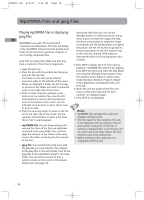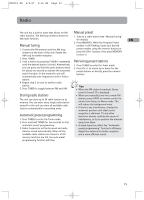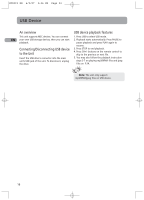RCA RTD215 User Manual - RTD215 - Page 17
Title/ DVD/track, audio CD and VCD, Time display, Audio DVD, VCD, Subtitles DVD
 |
UPC - 044319651294
View all RCA RTD215 manuals
Add to My Manuals
Save this manual to your list of manuals |
Page 17 highlights
RTD215 EN 6/2/07 3:36 PM Page 19 CD Info Display Audio (DVD, VCD) Some discs have several audio tracks used for track time display different languages or different audio formats. EN To change the language or audio format during TRK playback: 1. Press the INFO button twice. play mode bookmark sleep timer 2. Use the left/right arrow buttons to select the Audio icon, or press the AUDIO button on the PLA remote control. 3. Choose a language or an audio format with Title/chapter (DVD)/track the up/down arrow buttons. (audio CD and VCD) This option is only available if the disc offers dialog languages or audio formats. When you To directly access a title, chapter (DVD) or a track change the dialog language using the Info menu, (audio CD and VCD), press INFO, press OK. Select it only changes the dialog language of the disc the Title(TT), Track(TRK) or Chapter(CH) icon and being played. When you eject the disc or switch enter a number directly with the numeric off the unit, the language will revert to the one buttons. Press OK again to confirm. you selected in the Language Setup menu (see page 21). Note: • Many discs only have one title. Time display To access the Time Display, press INFO on the remote. Press the up/down buttons repeatedly to display: DVD: Chapter elapsed time, Chapter remaining time, Title elapsed time and Title remaining time. VCD and audio CD: Track elapsed time, track remaining time, disc elapsed time, disc remaining time. To directly access a location on the disc which does not correspond to the start of a title or chapter, press INFO once and press OK, highlight the Time Display icon using the arrow buttons, then enter a time with the number buttons (hh:mm:ss) and press OK. Subtitles (DVD) Subtitles are turned off by default. Turn on Subtitles as follows: 1. While the disc is playing, press INFO twice, then select the Subtitles icon using the left/right arrow buttons. 2. Select a language using the up/down arrow buttons. 3. To turn subtitles off, select the Off option or press SUBTITLE on the remote. When you change the language of the subtitles using the Info menu, it only applies to the disc currently being played. When you eject the disc and switch off the unit, the subtitles will default to the subtitle language you selected in the Languages menu (see page 21). This function may not be available on all discs. Note: Time display function may not be available on all discs. 11