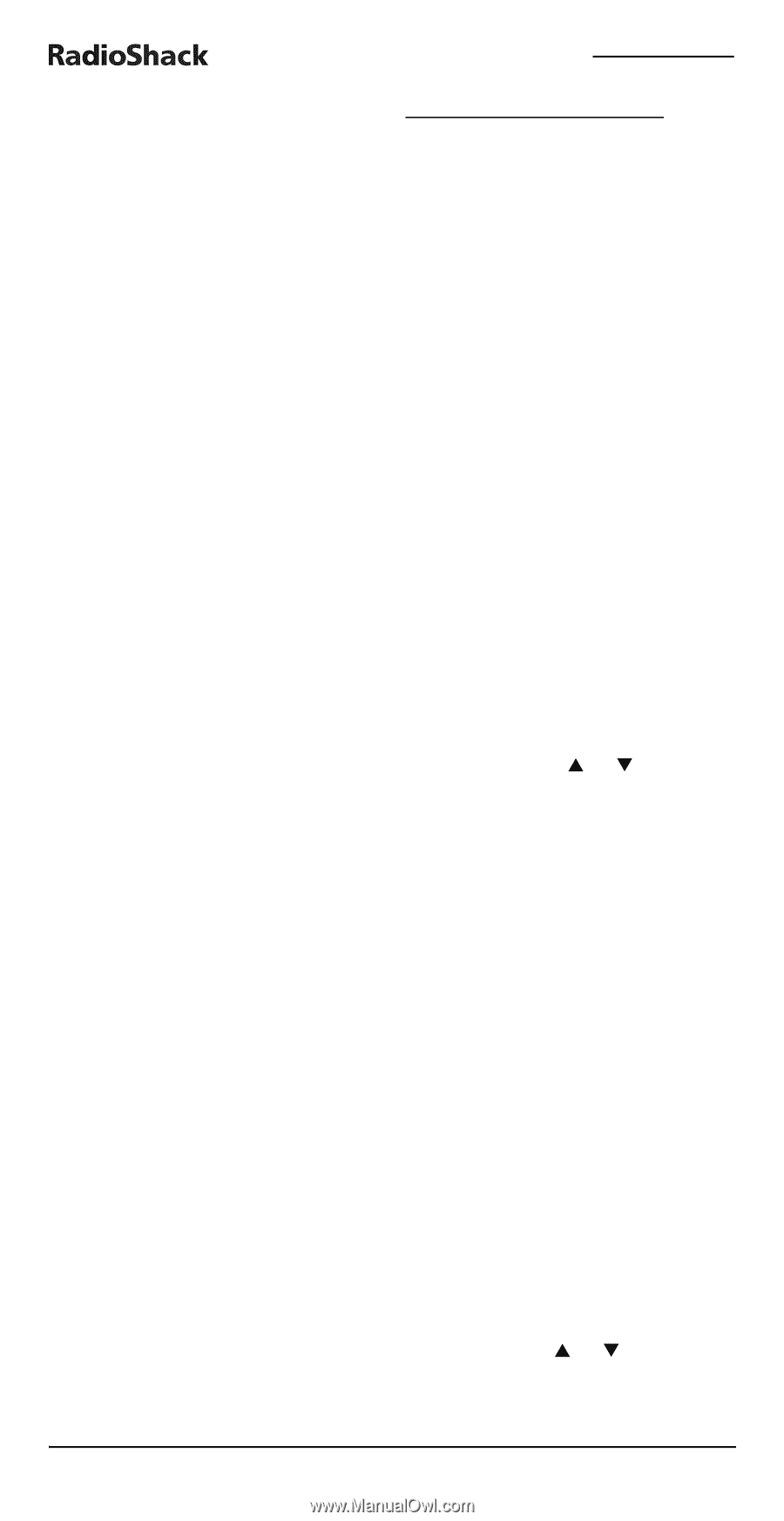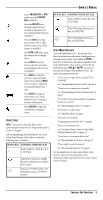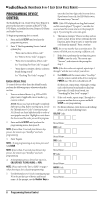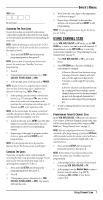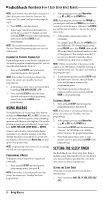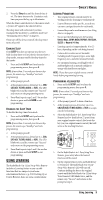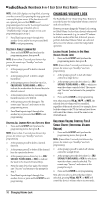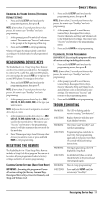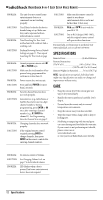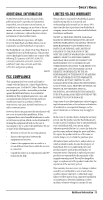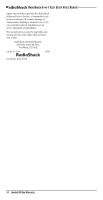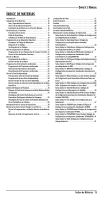Radio Shack 15-2146 Owners Manual - Page 10
Changing Volume Lock - 6 in one remote control
 |
UPC - 040293012991
View all Radio Shack 15-2146 manuals
Add to My Manuals
Save this manual to your list of manuals |
Page 10 highlights
RADIOSHACK 6-IN-1 EASY SETUP VOICE REMOTE NOTE: If the LED displays one long blink, a learning error has occurred.Try repeating this step again until a successful capture occurs. If the function is still not captured, press and hold BACK to exit programming and review the "Learning Precautions" on the previous page. If needed, also see "Troubleshooting" on page 11.After review, start programming again at step 1. 7. Press 5 and repeat steps 3 through 6 for another device and/or key or press and hold BACK to exit programming. DELETING A SINGLE LEARNING KEY 1. Press and hold SETUP until you hear the programming menu, then press 5. NOTE: If more than 15 seconds pass between key presses, the remote says "Goodbye" and exits programming. 2. At the prompt, press 2 to delete a learned function. 3. At the prompt, press 1 to delete a single learned key. 4. At the prompt, press a device key once (i.e., CBL/SAT, AUX, TV, DVD, AUDIO, or VCR) to indicate the mode where the learned key to be deleted is stored. 5. At the prompt, press the key containing the learned function to be deleted. 6. At the prompt, press this key again. The remote says "Success" and returns to the programming menu. 7. Press 5 and repeat steps 3 through 6 for another key or press and hold BACK to exit programming. DELETING ALL LEARNED KEYS IN A SPECIFIC MODE 1. Press and hold SETUP until you hear the programming menu, then press 5. NOTE: If more than 15 seconds pass between key presses, the remote says "Goodbye" and exits programming. 2. At the prompt, press 2 to delete a learned function. 3. At the prompt, press 2 to delete all the learned keys for a particular device. 4. At the prompt, press a device key (i.e., CBL/ SAT, AUX, TV, DVD, AUDIO, or VCR) to indicate the mode to be cleared of learned keys. 5. Press the same device key again. The remote says "Success" and returns to the prompt for step 3. 6. Press 5 and repeat steps 3 through 5 for another device or press and hold SETUP to exit programming. CHANGING VOLUME LOCK The RadioShack 6-in-1 Easy Setup Voice Remote is set at the factory for independent volume control of each selected device. However, you may change the Volume Lock setting to Global Volume Lock so that a device's volume will be locked to one mode (e.g., to control TV volume in all other modes).After that, if desired, you can perform Individual Volume Unlock on a selected device to set its volume control for independent operation. LOCKING VOLUME CONTROL TO ONE MODE (GLOBAL VOLUME LOCK) 1. Press and hold SETUP until you hear the programming menu, then press 6. NOTE: If more than 15 seconds pass between key presses, the remote says "Goodbye" and exits programming. 2. At the prompt, press 1 to lock all volume control to a single device. 3. At the prompt, press the device key (i.e., CBL/ SAT, AUX, TV, DVD, AUDIO, or VCR) to which you want the volume controls locked. The remote says "Success" and returns to the prompt for step 2. 4. Press and hold BACK to exit programming. Now, when you press VOLS, VOLT, or MUTE, the selected device's volume will be controlled, regardless of the mode selected. For example, if you lock the volume to the TV, the buttons listed above will control the volume, even if the remote is in CBL/SAT mode. UNLOCKING VOLUME CONTROL FOR A SINGLE DEVICE (INDIVIDUAL VOLUME UNLOCK) 1. Press and hold SETUP until you hear the programming menu, then press 6. NOTE: If more than 15 seconds pass between key presses, the remote says "Goodbye" and exits programming. 2. At the prompt, press 2 to unlock all volume control for a single device. 3. At the prompt, press the device key (i.e., CBL/ SAT, AUX, TV, DVD, AUDIO, or VCR) for which you want the volume controls unlocked. The remote says "Success" and returns to the prompt for step 2. 4. Press and hold BACK to exit programming. Now, after you select a device that has volume unlocked, pressing VOLS, VOLT, or MUTE will control the device's volume only in its own mode. 10 Changing Volume Lock