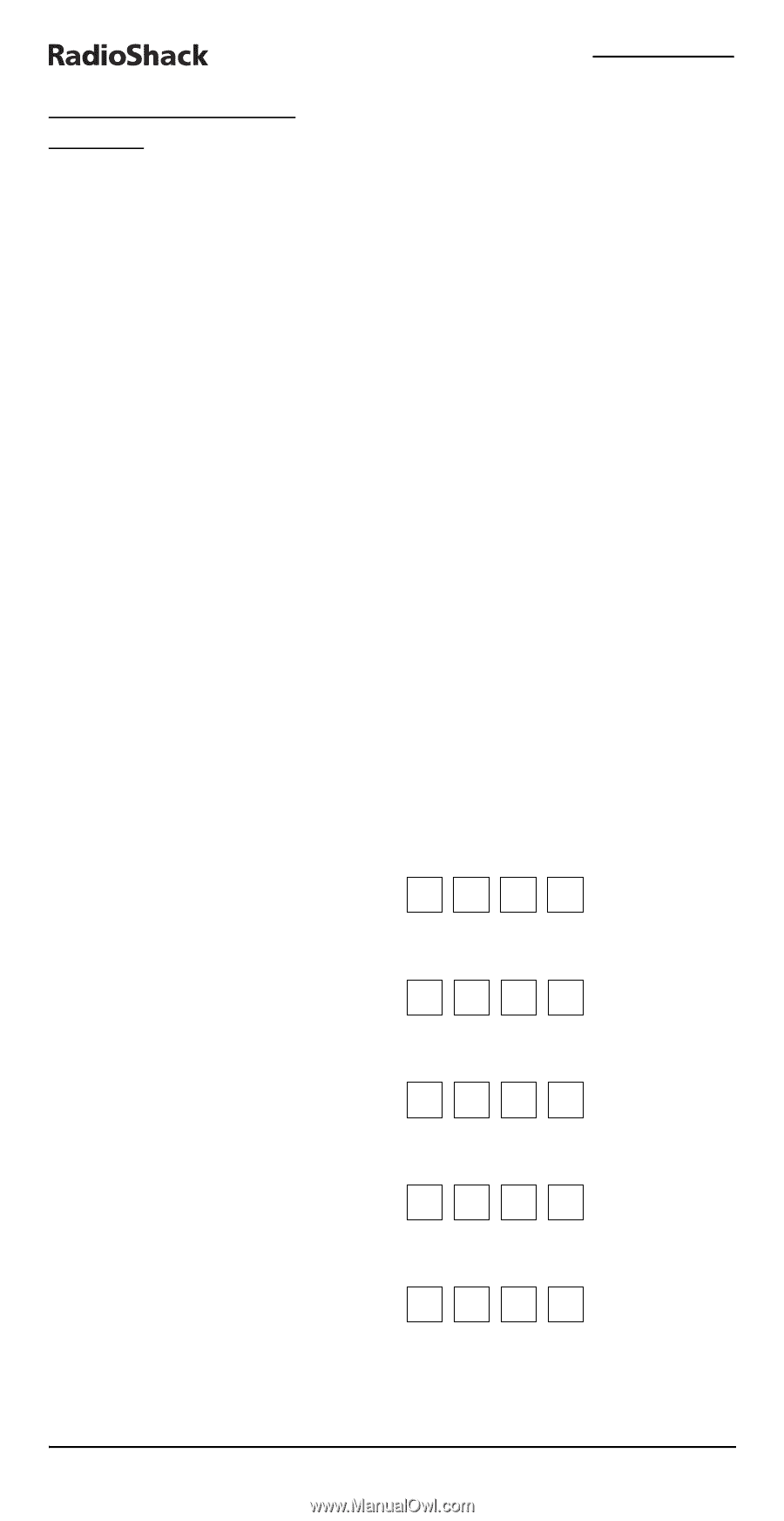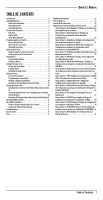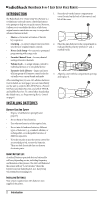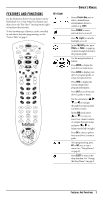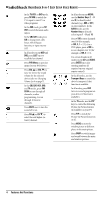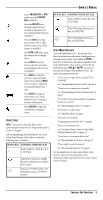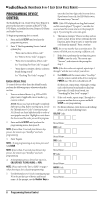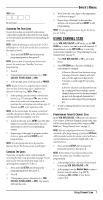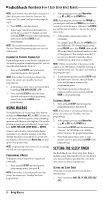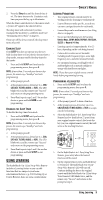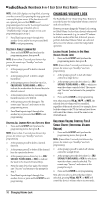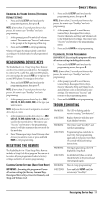Radio Shack 15-2146 Owners Manual - Page 6
Programming Device, Control - remote codes
 |
UPC - 040293012991
View all Radio Shack 15-2146 manuals
Add to My Manuals
Save this manual to your list of manuals |
Page 6 highlights
RADIOSHACK 6-IN-1 EASY SETUP VOICE REMOTE PROGRAMMING DEVICE CONTROL The RadioShack 6-in-1 Easy Setup Voice Remote is preset at the factory to operate an RCA TV, VCR, DVD Player, or Satellite Receiver, Pioneer CD Player and Audio Receiver. To begin programming device control: 1. Press and hold SETUP until you hear the programming menu. 2. Press 1. The Programming Device Control options play: • "Press one to enter a device code." See "Enter a Device Code" on page 6. • "Press two to search for a device code." See "Searching For Your Code" on page 7. • "Press three to retrieve a device code you found during search." See "Checking The Codes" on page 7. ENTER A DEVICE CODE To control devices other than the default brands, perform the following steps; otherwise skip this section: 1. Turn on a desired device (e.g.,VCR or DVD player) and, if applicable, insert media (e.g., cassette or disc). NOTE: Please read steps 2 through 9 completely before proceeding. Before starting step 2, review the "Manufacturer's Codes" (starting on page 30). Brands are listed alphabetically in order of most popular ones first. Highlight or write down the devices and the codes you wish to program. 2. Press and hold SETUP until you hear the programming menu, then press 1. NOTE: If more than 15 seconds pass between key presses, the remote says "Goodbye" and exits programming. 3. Press 1 again. NOTE: To stop programming at any time, press and hold BACK. NOTE: If more than 15 seconds pass between key presses, the remote says "Goodbye" and exits programming. 4. At the prompt, press a device key once (i.e., CBL/SAT, AUX, TV, DVD, AUDIO, or VCR). NOTE: Please refer to the "Device Table" on page 5 when choosing a device key for programming. 5. Use the Manufacturer's Codes (starting on page 30) to locate the type of device and brand name. At the prompt, use the Number Keys to enter the first four-digit code for your device. If performed correctly, the LED blinks twice, the remote says "Success". NOTE: If the LED displayed one long flash instead, and the remote played "Try again", a mistake has occurred and the remote returns to the prompt for step 4. Try entering the same code again. 6. The remote prompts "Press a test key, such as power or play. If your device performs the test function, press Setup to save, or enter the next code from the manual." Press a test key. NOTE: Do not use number keys as test functions. The remote will think you are entering a different code. 7. If the device performs the test function, press SETUP to save the code. The remote says "Success", and returns to the prompt for step 3. NOTE: If the device does not respond, repeat steps 5 through 7 with the next code for your device. 8. Hold BACK until the remote states "Goodbye." Aim the remote control at the device and press POWER once.The device should turn off. If it does not, repeat steps 2 through 6, trying each code for your brand until you find one that works. If it still doesn't work, try "Searching For Your Code" on page 7. 9. If the code works, repeat steps 2 through 6 to program another device or press and hold SETUP to exit programming. 10. For future reference, write down each working device code in the following boxes: CBL/SAT Code: Brand Name AUX Code: Brand Name DVD Code: Brand Name TV Code: Brand Name AUDIO Code: Brand Name 6 Programming Device Control