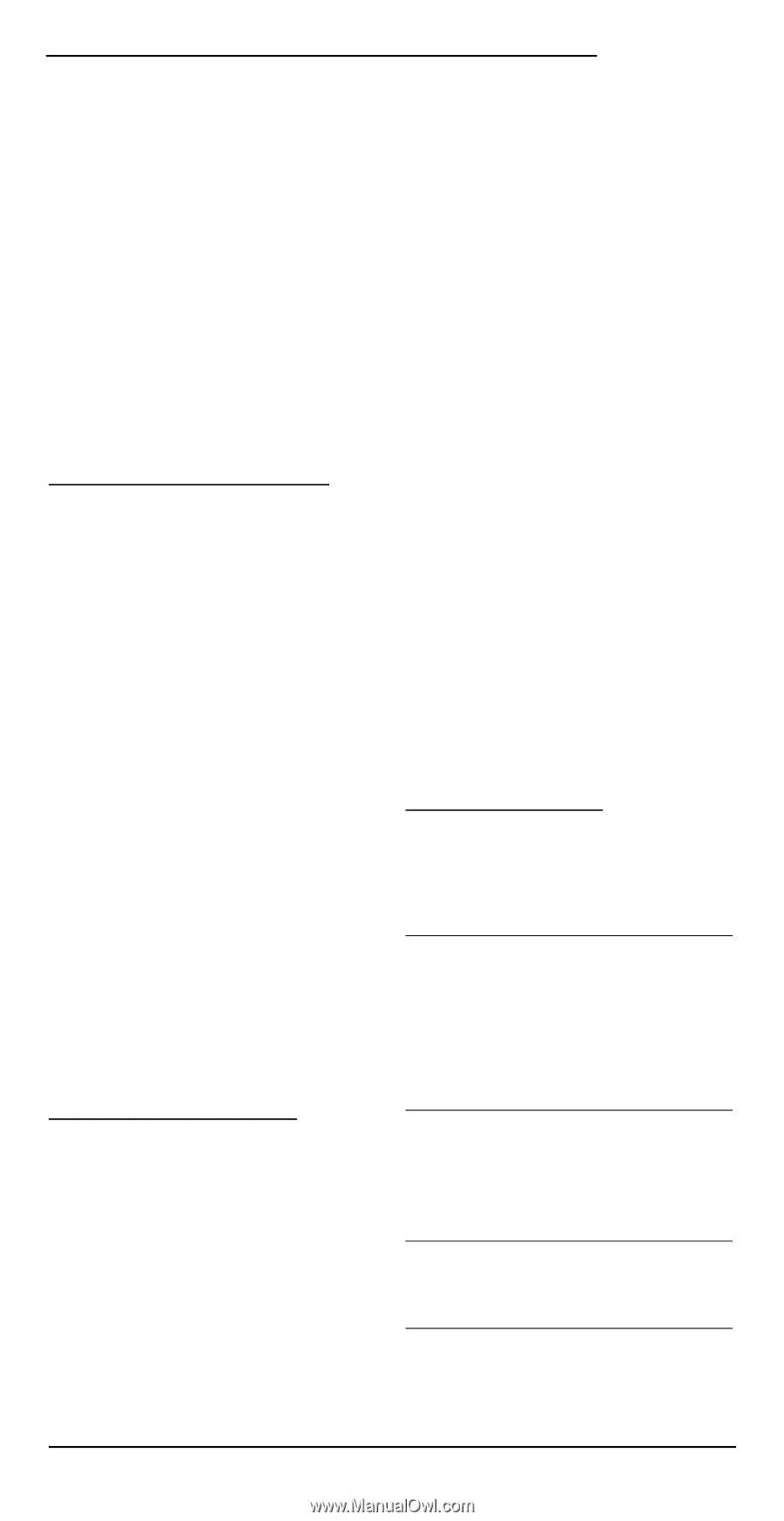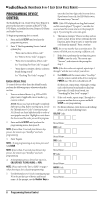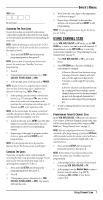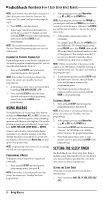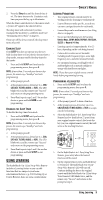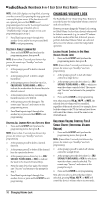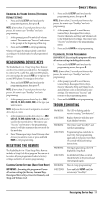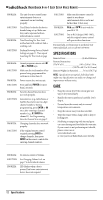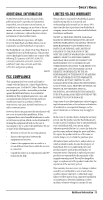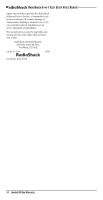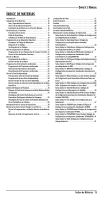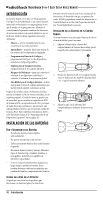Radio Shack 15-2146 Owners Manual - Page 11
Reassigning Device Keys, Resetting The Remote, Troubleshooting - instructions
 |
UPC - 040293012991
View all Radio Shack 15-2146 manuals
Add to My Manuals
Save this manual to your list of manuals |
Page 11 highlights
OWNER'S MANUAL UNLOCKING ALL VOLUME CONTROL (RESTORING DEFAULT SETTING) 1. Press and hold SETUP until you hear the programming menu, then press 6. NOTE: If more than 15 seconds pass between key presses, the remote says "Goodbye" and exits programming. 2. At the prompt, press 3 to unlock all volume control. The remote says "Success" and returns to the prompt at the beginning of this step. 3. Press and hold BACK to exit programming. Volume will again be independently controlled according to its default states for all programmed devices. REASSIGNING DEVICE KEYS The RadioShack 6-in-1 Easy Setup Voice Remote can be set to control a second device. For example, to control a TV, a cable box, and two DVD players, you can reassign the unused AUD key to operate the second DVD player. To reassign a device key: 1. Press and hold SETUP until you hear the programming menu, then press 7. NOTE: If more than 15 seconds pass between key presses, the remote says "Goodbye" and exits programming. 2. At the prompt, press a device key (i.e., CBL/ SAT, CD, TV, DVD, AUDIO, VCR) of the type you want to move. NOTE: Only one device can be assigned to an unused device key at a time. 3. At the prompt, press the device key (i.e., CBL/ SAT, CD, TV, DVD, AUDIO, VCR) that will now be used for the moved device. The remote says "Success" and returns to the programming menu. It will also announce the new mode for the mode key. 4. Press 7 then repeat steps 2 and 3 for any other devices you want to move or press and hold BACK to exit programming. RESETTING THE REMOTE The RadioShack 6-in-1 Easy Setup Voice Remote includes a Setup Code Reset program.You can use it to restore all your programmed codes to factory settings and delete all custom programming. CLEARING CUSTOM SETTINGS (BASIC USER RESET) IMPORTANT: Executing this program will erase all custom settings for Macros, Learned Keys, Reassigned Device Keys, Favorite Channels, and Sleep and Volume Lock. 1. Press and hold SETUP until you hear the programming menu, then press 8. NOTE: If more than 15 seconds pass between key presses, the remote says "Goodbye" and exits programming. 2. At the prompt, press 1 to reset Macros, Learned Keys, Reassigned Device Keys, Favorite Channels, and Sleep and Volume Lock to the default factory settings. The remote says "Success" and returns to the programming menu. 3. Press and hold BACK to exit programming. CLEARING ALL CUSTOM PROGRAMMING IMPORTANT: Executing this program will erase all custom settings including device codes. 1. Press and hold SETUP until you hear the programming menu, then press 8. NOTE: If more than 15 seconds pass between key presses, the remote says "Goodbye" and exits programming. 2. At the prompt, press 2 to reset Macros, Learned Keys, Reassigned Device Keys, Favorite Channels, Sleep and Volume Lock, and all device codes to the default factory settings. The remote says "Success" and returns to the programming menu. 3. Press and hold BACK to exit programming. TROUBLESHOOTING PROBLEM: The LED is flashing and the remote is saying "Low batteries". SOLUTION: Replace batteries with four new AAA alkaline batteries. PROBLEM: The remote said "Goodbye" and exited programming. SOLUTION: Programming has ended due to inactivity. Start programming again and do not pause more than 15 seconds while performing instructions. PROBLEM: During programming, the LED displayed a long flash. SOLUTION: An invalid entry has occurred. Check the keys to be pressed and start program again. PROBLEM: How do I stop programming? SOLUTION: Press and hold SETUP until the remote says "Goodbye". Reassigning Device Keys 11