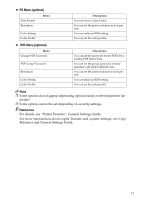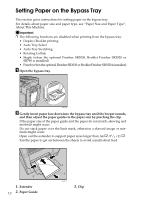Ricoh Aficio MP C3500 Printer Reference - Page 17
System, Print Jobs - scanner driver
 |
View all Ricoh Aficio MP C3500 manuals
Add to My Manuals
Save this manual to your list of manuals |
Page 17 highlights
❖ System Menu Print Error Report Auto Continue Memory Overflow Job Separation Auto Delete Temporary Print Jobs Auto Delete Stored Print Jobs Initial Print Job List Memory Usage Duplex Copies Blank Page Print Reserved Job Waiting Time Printer Language Sub Paper Size Page Size Letterhead Setting Bypass Tray Setting Priority Description You can print an error report when a printer or memory error occurs. You can select this to enable Auto Continue. When it is On, printing continues after a system error occurs. Select this to have a memory overflow error report printed. You can enable Job Separation. This menu can be selected only when a finisher (optional) is installed. You can select to automatically delete print jobs temporarily stored in the machine. You can select to automatically delete print jobs stored in the machine. You can set the default Printer screen when you press [Print Jobs]. You can select the amount of memory used in Font Priority or Frame Priority, according to paper size or resolution. You can select to have print on both sides of each page. You can specify the number of print sets. This setting is disabled if the number of pages to print has been specified with the printer driver or another command. You can select whether or not to print blank pages. You can specify how long the machine waits to receive a print job before allowing other functions such as the copier and scanner functions to interrupt it. You can specify the printer language. You can enable the Auto Substitute Paper Size (A4↔LT) feature. You can select the default paper size. You can rotate original images when printing. When printing, original images are always rotated by 180 degrees. Therefore, output might not be as expected when printing onto letterhead or preprinted paper requiring orientation. Using this function, you can specify image rotation. You can specify which of the two options, (Printer) Driver / Command or Machine Settings, has priority for determining the paper size for the bypass tray. 9