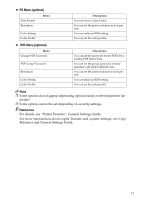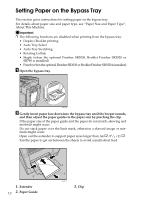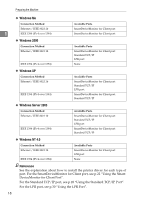Ricoh Aficio MP C3500 Printer Reference - Page 21
Setting the Paper Size Using the Control Panel, Printer Bypass Paper Size
 |
View all Ricoh Aficio MP C3500 manuals
Add to My Manuals
Save this manual to your list of manuals |
Page 21 highlights
C Set the paper size using the printer driver or the control panel. The following procedures are not required if you select [Driver / Command] from [Bypass Tray Setting Priority] in [System] of [Printer Features]. In that case, set the paper size using the printer driver. Note ❒ Paper sizes that can be loaded onto the bypass tray are 90 - 305 mm (3.6 - 12 in.) vertical, and 148 - 600 mm (5.9 - 23.7 in.) horizontal. ❒ When loading OHP transparencies or thick paper, set paper size and paper type. ❒ The number of sheets that can be loaded in the bypass tray depends on the paper type. Reference When loading letterhead paper, pay attention to its orientation. See General Settings Guide. For printer driver settings, see the printer driver Help. Setting the Paper Size Using the Control Panel Follow the procedure below to set the machine using the control panel when loading standard size paper onto the bypass tray. Important ❒ The following procedures are not required if you select [Driver / Command] from [Bypass Tray Setting Priority] in [System] of [Printer Features] (see "Printer Features", General Settings Guide). In that case, set the paper size using the printer driver. ❒ Under [Printer Features], [System Setting], if you set [Bypass Tray Setting Priority] to [Driver/Command] , paper size settings made on the printer driver must match those made on the control panel. If they do not match, an error message appears and printing stops if [Printer Features], [System,], [Auto Continue] is not set. For details about [Printer Features] settings, see General Settings Guide. A Press the {User Tools/Counter} key on the control panel. B Press [System Settings]. C Press the [Tray Paper Settings] tab. D Press [Printer Bypass Paper Size]. 13